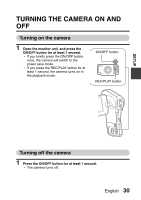Sanyo VPC-CA102 Owners Manual - Page 59
D / M / Y, Clock Set
 |
View all Sanyo VPC-CA102 manuals
Add to My Manuals
Save this manual to your list of manuals |
Page 59 highlights
SETUP 3 Set the clock. 1 Select "TIME". 2 Press the SET button. h The Set Time Screen appears. 3 Set the time to "19:30". h The time is set in the following order: Set the hour → Set the minute. h A 24-hour clock is used for the time display. 4 Press the SET button. 4 Set the order in which the date is displayed during playback. 1 Select "DISP". 2 Press the SET button. h The Set Date Format Screen appears. 3 Press [I] or [J]. h The date display order changes. 4 Press the SET button. CLOCK SET TIME 19:30 OK CLOCK SET DISP D / M / Y OK 5 Press the MENU button. h The date and time setting is completed. h To display the Recording or Playback Screen, press the MENU button. HINT i Under normal conditions, while the battery pack is being replaced, an internal battery will maintain the date and time settings. However, there is a small chance the settings may be lost (the backup will last for about 7 days). It is recommended to check that the date and time settings are still correct after replacing the battery pack and before shooting or recording of any type (follow step 1). To correct the date and time settings 1 Turn on the camera. 2 Display the Option Setting Menu 1 (page 118). 3 Select "CLOCK SET" and press the SET button. h The screen to set the date and time appears. h The current date and time settings are shown. 4 Select the line you wish to change, and make the correction. English 34