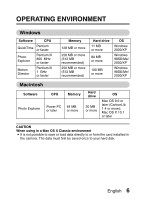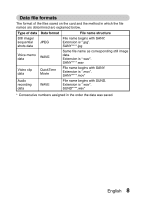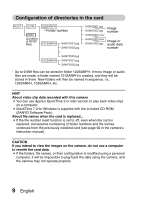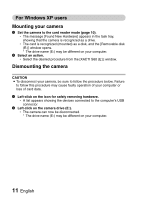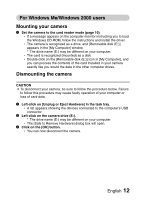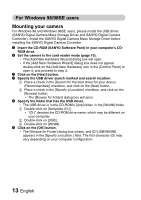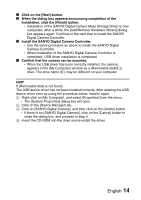Sanyo VPC S6 Instruction Manual, VPC-S60EX - Page 156
Setting to the card reader mode
 |
UPC - 086483059193
View all Sanyo VPC S6 manuals
Add to My Manuals
Save this manual to your list of manuals |
Page 156 highlights
Setting to the card reader mode 1 Start your computer, use the supplied USB interface cable to connect your camera to the computer, and turn the camera on. h Connect the camera's PC/AV terminal to the computer's USB connector. h The USB Connection Screen appears on the camera's LCD monitor. USB CONNECTION CARD READER PictBridge CANCEL Open PC /AV To USB connector on the computer PC/AV terminal Supplied dedicated USB interface cable To the PC/AV terminal 2 Select "CARD READER", and press the SET button. CAUTION Insert and pull out the cable carefully i When connecting the cables, make sure that the cable plugs are correctly oriented and that they match the shapes of the terminal sockets on the devices. Push the plugs in straight when connecting them. If undue force is used to connect a cable, it may permanently damage the connector pins in the terminal socket. i Do not use excessive force when connecting and disconnecting cables. i Please connect the dedicated USB interface cable to your computer's USB connector. Do not connect it to the USB port on your monitor or keyboard, or to the USB hub. Be especially careful when installing the driver software. In some instances, it may not be possible to correctly install the driver software. English 10