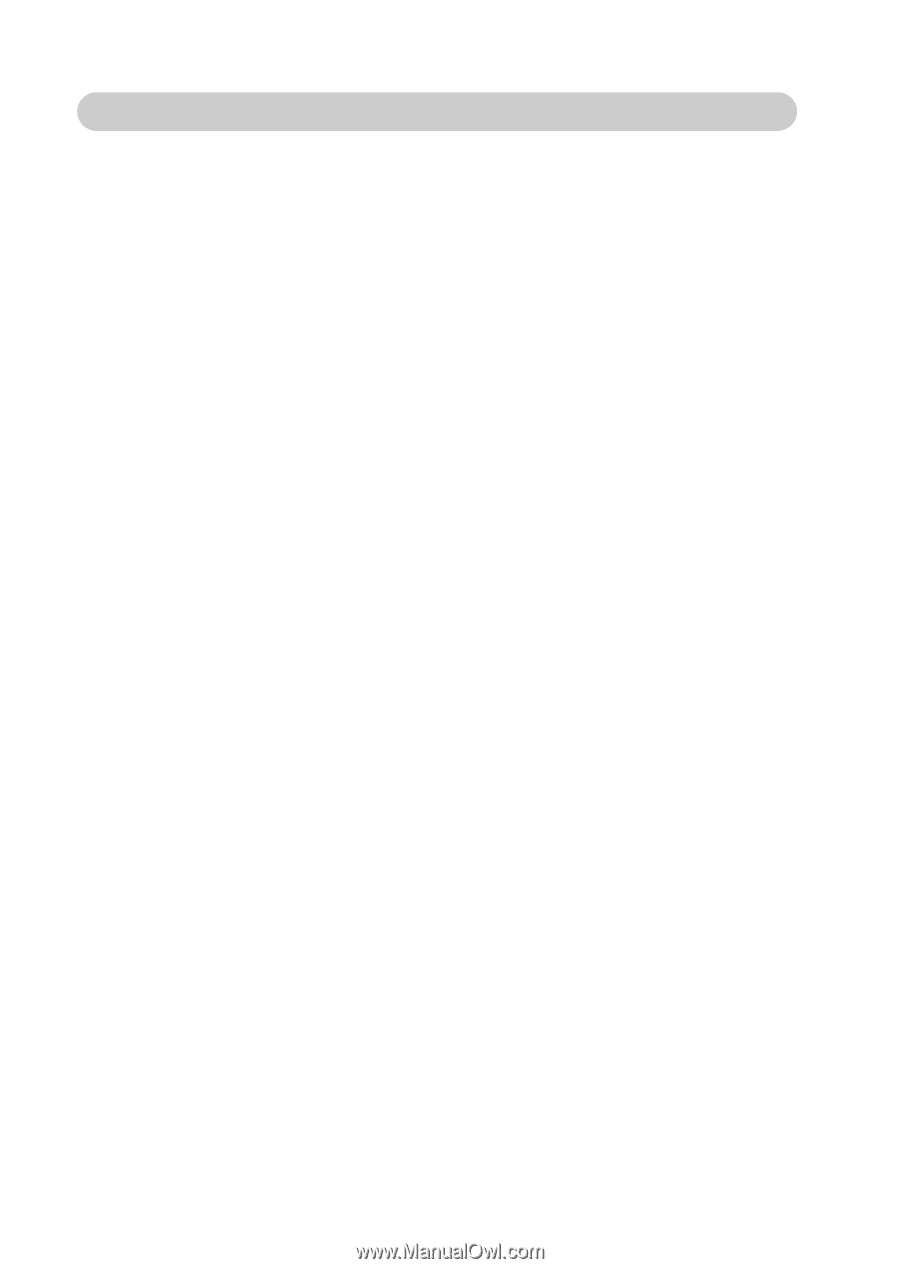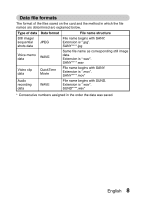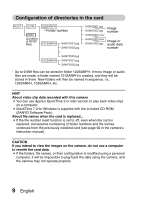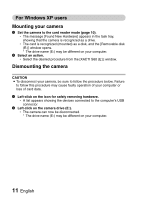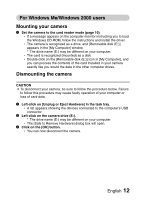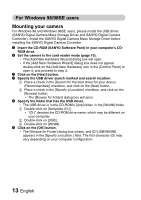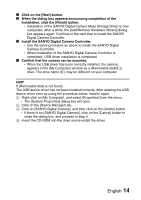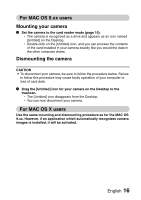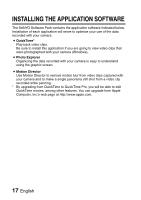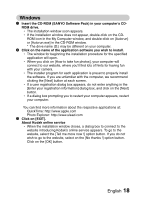Sanyo VPC S6 Instruction Manual, VPC-S60EX - Page 159
For Windows 98/98SE users, Mounting your camera
 |
UPC - 086483059193
View all Sanyo VPC S6 manuals
Add to My Manuals
Save this manual to your list of manuals |
Page 159 highlights
For Windows 98/98SE users Mounting your camera For Windows 98 and Windows 98SE users, please install the USB driver (SANYO Digital Camera Mass Storage Driver and SANYO Digital Camera Controller). Install the SANYO Digital Camera Mass Storage Driver before installing the SANYO Digital Camera Controller. 1 Insert the CD-ROM (SANYO Software Pack) in your computer's CD- ROM drive. 2 Set the camera to the card reader mode (page 10). h The [Add New Hardware Wizard] dialog box will open. h If the [Add New Hardware Wizard] dialog box does not appear, double-click on the [Add New Hardware] icon in the [Control Panel] to open it, and proceed to step 3. 3 Click on the [Next] button. 4 Specify the USB driver search method and search location. 1 Place a check in the [Search for the best driver for your device. (Recommended)] checkbox, and click on the [Next] button. 2 Place a check in the [Specify a Location] checkbox, and click on the [Browse] button. h The [Browse for Folder] dialog box will open. 5 Specify the folder that has the USB driver. h The USB driver is in the CD-ROM's [Usb] folder, in the [Win98] folder. 1 Double-click on [Sanyodsc (D:)]. h "(D:)" denotes the CD-ROM drive name, which may be different on your computer. 2 Double-click on [USB]. 3 Double-click on [Win98]. 6 Click on the [OK] button. h The [Browse for Folder] dialog box closes, and [D:\USB\WIN98] appears in the [Specify a location:] field. The first character (D) may vary depending on your computer configuration. 13 English