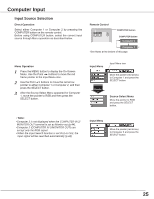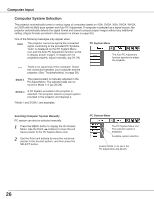Sanyo WXE45 User Manual - Page 30
Image Level Selection, Real, Blackboard Green, Colorboard, Image 1
 |
UPC - 086483072819
View all Sanyo WXE45 manuals
Add to My Manuals
Save this manual to your list of manuals |
Page 30 highlights
Computer Input Image Level Selection Direct Operation Select an image level from among Dynamic, Standard, Real, Blackboard (Green), Colorboard, Image 1, Image 2, Image 3, and Image 4 with the IMAGE button on the remote control. Dynamic For viewing pictures in a bright room. Standard Normal picture level preset on the projector. Real Picture level with improved halftone for graphics. Blackboard (Green) For viewing the image projected on a blackboard. This mode assists to enhance the image projected on a blackboard. This is mainly effective on a green colored board, not truly effective on a black colored board. Colorboard At the time of simple projection on the colored wall, you can get the close color image to the color image projected on a white screen by selecting the similar color to the wall color from the preset four colors. Image 1-4 User preset image in the Image Adjust Menu (pp.31-32). Menu Operation 1 Press the MENU button to display the On-Screen Menu. Use the Point ◄► buttons to move the red frame pointer to the Image Select Menu icon. 2 Use the Point ▲▼ buttons to move the red frame pointer to the desired level and then press the SELECT button. Dynamic For viewing pictures in a bright room. Standard Normal picture level preset on this projector. Real Picture level with improved halftone for graphics. Blackboard(Green) For viewing the image projected on a blackboard. See above for further description. Colorboard At the time of simple projection on the colored wall, you can get the close color image to the color image projected on a white screen by selecting the similar color to the wall color from the preset four colors. Press the SELECT button to choose the color. Image 1-4 User preset image in the Image Adjust Menu (pp.31-32). 30 Remote Control IMAGE button IMAGE button Dynamic Standard Real Blackboard(Green) Colorboard Image 1 Image 2 Image 3 Image 4 Image Select Menu icon Image Select Menu Move the red frame pointer to the desired level and press the SELECT button. The image level being selected.