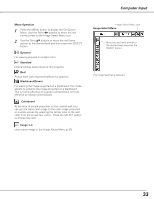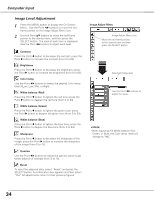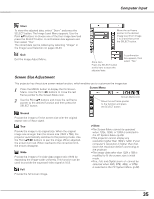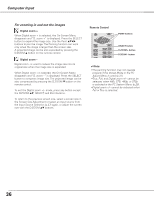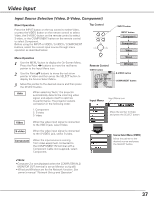Sanyo XL51 Instruction Manual, PLC-XL51 - Page 33
Standard, BlackboardGreen, Menu Operation, Image 1-4, Dynamic, Colorboard, Image Select Menu
 |
UPC - 086483072222
View all Sanyo XL51 manuals
Add to My Manuals
Save this manual to your list of manuals |
Page 33 highlights
Computer Input Menu Operation 1 Press the MENU button to display the On-Screen Menu. Use the Point 7 8 buttons to move the red frame pointer to the Image Select Menu icon. 2 Use the Point ed buttons to move the red frame pointer to the desired level and then press the SELECT button. Dynamic For viewing pictures in a bright room. Standard Normal picture level preset on this projector. Real Picture level with improved halftone for graphics. Blackboard(Green) For viewing the image projected on a blackboard. This mode assists to enhance the image projected on a blackboard. This is mainly effective on a green colored board, not truly effective on a black colored board. Colorboard At the time of simple projection on the colored wall, you can get the close color image to the color image projected on a white screen by selecting the similar color to the wall color from the preset four colors. Press the SELECT button to choose the color. Image 1-4 User preset image in the Image Adjust Menu (p.35). Image Select Menu icon Image Select Menu Move the red frame pointer to the desired level and press the SELECT button. The image level being selected. 33