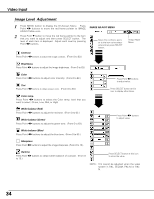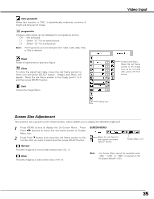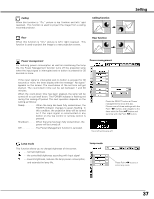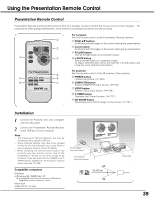Sanyo plc sw30 Owners Manual - Page 34
Image Level, Adjustment
 |
View all Sanyo plc sw30 manuals
Add to My Manuals
Save this manual to your list of manuals |
Page 34 highlights
Video Input Image Level Adjustment 1 Press MENU button to display the On-Screen Menu. Press Point 7 8 buttons to move the red frame pointer to IMAGE ADJUST Menu icon. 2 Press Point d button to move the red frame pointer to the item that you want to adjust and then press SELECT button. The level of each item is displayed. Adjust each level by pressing Point 7 8 buttons. Contrast Press Point 7 8 buttons to adjust the image contrast. (From 0 to 63.) IMAGE ADJUST MENU Move the red frame pointer to the item to be selected and then press SELECT button. Image Adjust Menu Brightness Press Point 7 8 buttons to adjust the image brightness. (From 0 to 63.) Color Press Point 7 8 buttons to adjust color intensity. (From 0 to 63.) Tint Press Point 7 8 buttons to obtain proper color. (From 0 to 63.) Color temp. Press Point 7 8 buttons to select the Color temp. level that you want to select. (XLow, Low, Mid, or High) White balance (Red) Press Point 7 8 buttons to adjust the red tone. (From 0 to 63.) White balance (Green) Press Point 7 8 buttons to adjust the green tone. (From 0 to 63.) Press Point 7 8 buttons to adjust value. Press SELECT button at this icon to display other items. Press Point 7 8 buttons to adjust value. White balance (Blue) Press Point 7 8 buttons to adjust the blue tone. (From 0 to 63.) Sharpness Press Point 7 8 buttons to adjust the image sharpness. (From 0 to 15.) Gamma Press Point 7 8 buttons to obtain better balance of contrast. (From 0 to 15.) Press SELECT button at this icon to store the value. NOTE : Tint cannot be adjusted when the video system is PAL, SECAM, PAL-M or PALN. 34