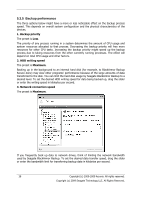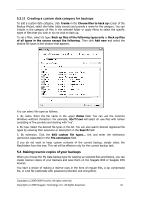Seagate BlackArmor NAS 110 BlackArmor Backup User Guide - Page 39
Archive splitting, File-level security settings, Error handling
 |
View all Seagate BlackArmor NAS 110 manuals
Add to My Manuals
Save this manual to your list of manuals |
Page 39 highlights
5.3.6 Archive splitting Sizeable backups can be split into several files that together form the original backup. A backup destined for the BlackArmor Backup Secure Zone cannot be split. 5.3.7 File-level security settings Preserve files' security settings in archives By default, files and folders are saved in the archive with their original Windows security settings (i.e. permissions for read, write, execute and so on for each user or user group, set in file Properties -> Security). If you restore a secured file/folder on a computer without the user specified in the permissions, you may not be able to read or modify this file. To eliminate this kind of problem, you can disable preserving file security settings in archives. Then the restored files/folders will always inherit the permissions from the folder to which they are restored (parent folder or disk, if restored to the root). Or, you can disable file security settings during restoration, even if they are available in the archive (see 6.4.4 File-level security settings below). The result will be the same. In archives, store encrypted files in decrypted state The preset is disabled. If you do not use the encryption feature available in Windows XP and Windows Vista operating systems, simply ignore this option. (Files/folders encryption is set in Properties > General -> Advanced Attributes -> Encrypt contents to secure data). Check the option if there are encrypted files in the backup and you want them to be accessed by any user after restore. Otherwise, only the user who encrypted the files/folders will be able to read them. Decryption may also be useful if you are going to restore encrypted files on another computer. These options relate only to file/folder backups. In addition, they are unavailable for zip backup archives. 5.3.8 Error handling 1. Ignore bad sectors The preset is disabled. This option lets you run a backup even if there are bad sectors on the hard disk. Although most disks do not have bad sectors, the possibility that they might occur increases during the course of the hard disk's lifetime. If your hard drive has started making strange noises (for example, it starts making quite loud clicking or grinding noises during operation), such noises may mean that the hard drive is failing. When the hard drive completely fails, you can lose important data, so it is high time to back up the drive as soon as possible. There may be a problem though - the failing hard drive might already have bad sectors. If the Ignore bad sectors box is left unselected, a backup task is aborted in case of read and/or write errors that could occur on the bad sectors. Selecting this box lets you run a backup even if there are bad sectors on the hard disk ensuring that you save as much information from the hard drive as possible. 2. Do not show messages and dialogs while processing (silent mode) The preset is disabled. Copyright (c) 2000-2009 Acronis. All rights reserved. Copyright (c) 2009 Seagate Technology LLC. All Rights Reserved. 39