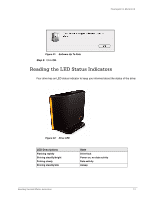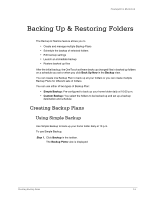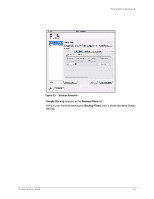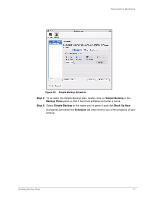Seagate FreeAgent Desk for Mac User Guide (Mac) - Page 14
Step 2, Check for updates automatically, Check Now, Software Update
 |
View all Seagate FreeAgent Desk for Mac manuals
Add to My Manuals
Save this manual to your list of manuals |
Page 14 highlights
FreeAgent for Macintosh Figure 18: Software Update Step 2: To turn on Software Update, check Check for updates automatically. Step 3: To check for updates now, click Check Now. If an update is available, a Software Update window allows you to download it: Figure 19: Software Update Available Step 4: Click OK to download the software update. A progress bar indicates the status of the download: Figure 20: Software Update Progress When the software update has downloaded, the Install Wizard Welcome window opens. Step 5: Follow the steps in the Install Wizard to install the update. If your software is up to date, a Software Update window informs you of that: Updating Your Software 12
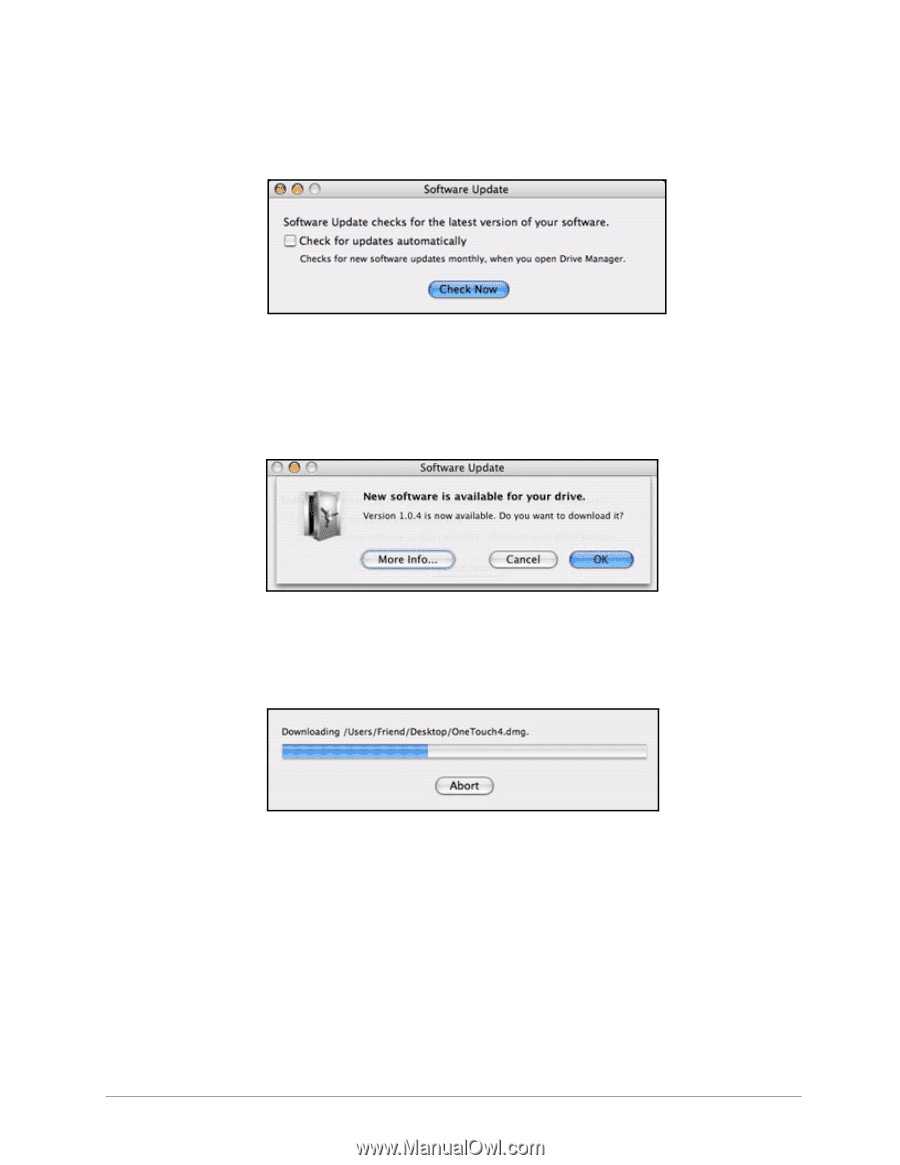
Updating Your Software
12
FreeAgent for Macintosh
Step 2:
To turn on Software Update, check
Check for updates automatically
.
Step 3:
To check for updates now, click
Check Now
.
If an update is available, a
Software Update
window allows you to download it:
Step 4:
Click
OK
to download the software update.
A progress bar indicates the status of the download:
When the software update has downloaded, the Install Wizard Welcome window
opens.
Step 5:
Follow the steps in the Install Wizard to install the update.
If your software is up to date, a
Software Update
window informs you of that:
Figure 18:
Software Update
Figure 19:
Software Update Available
Figure 20:
Software Update Progress