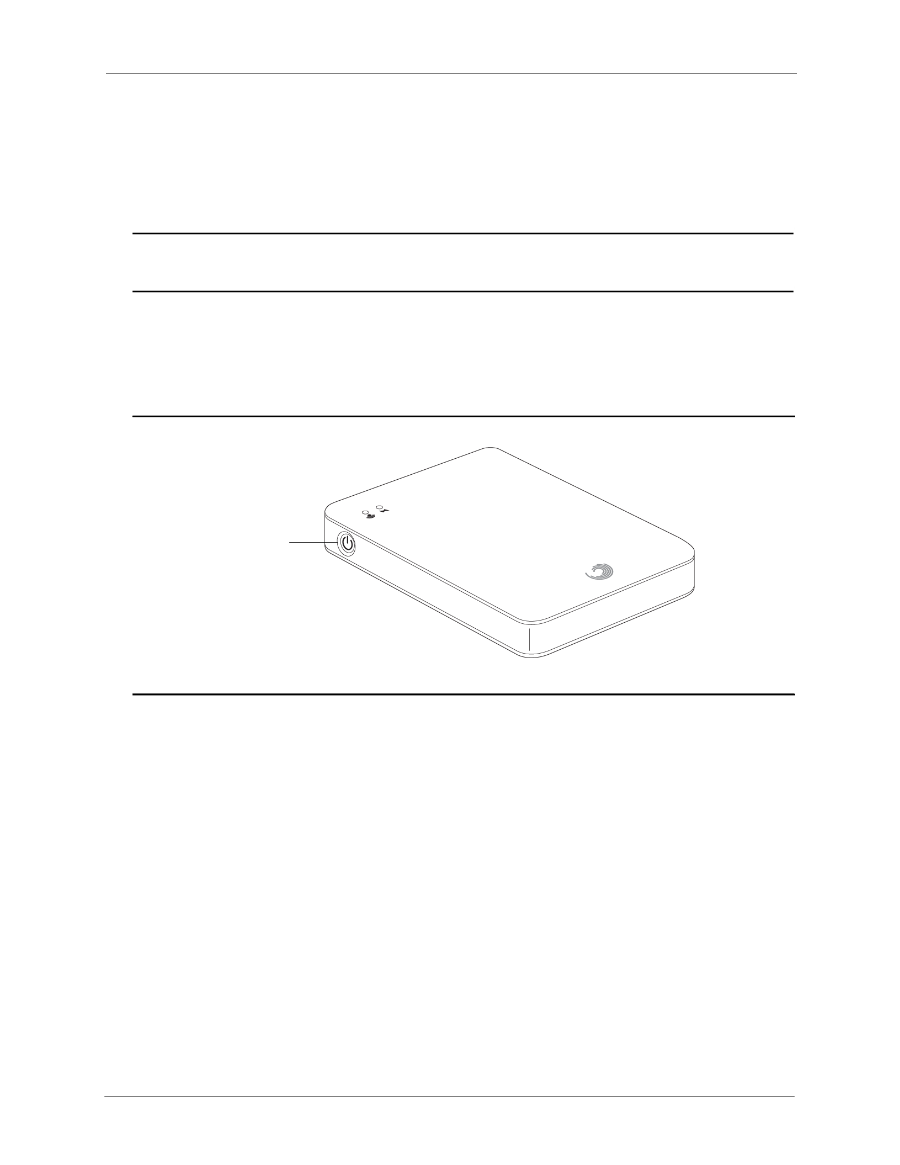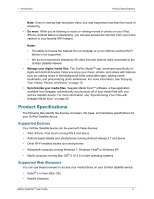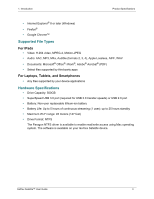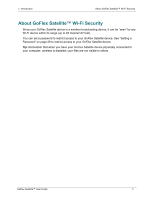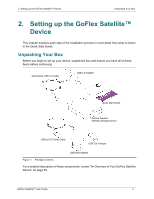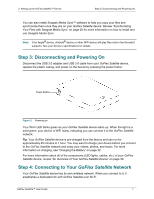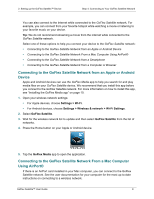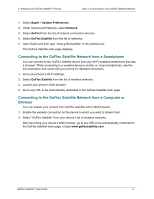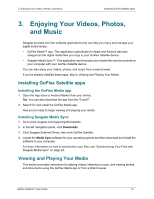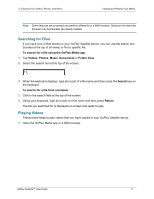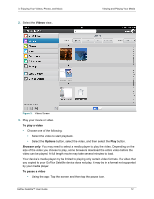Seagate GoFlex Satellite User Guide - Page 15
Step 3: Disconnecting and Powering On, Step 4: Connecting to Your GoFlex Satellite Network - wireless
 |
View all Seagate GoFlex Satellite manuals
Add to My Manuals
Save this manual to your list of manuals |
Page 15 highlights
2. Setting up the GoFlex Satellite™ Device Step 3: Disconnecting and Powering On You can also install Seagate Media Sync™ software to help you copy your files and synchronize them once they are on your GoFlex Satellite device. Review "Synchronizing Your Files with Seagate Media Sync" on page 20 for more information on how to install and use Seagate Media Sync. Note: Your Apple® device, Android® device or other WiFi device will play files only in the formats it supports. See your device's specifications for details. Step 3: Disconnecting and Powering On Disconnect the USB 3.0 adapter and USB 3.0 cable from your GoFlex Satellite device, replace the plastic casing, and power on the device by pressing the power button. Power Button Figure 2: Powering on Your Wi-Fi LED blinks green as your GoFlex Satellite device starts up. When the light is a solid green, your device is WiFi ready, indicating you can connect it to the GoFlex Satellite network. Tip: Your GoFlex Satellite device is pre-charged from the factory and can run for approximately 45 minutes to 1 hour. You may want to charge your device before you connect to the GoFlex Satellite network and enjoy your videos, photos, and music. For more information on charging, see "Charging the Battery" on page 32. For more information about all of the components (LED lights, cables, etc.) of your GoFlex Satellite device, review "An Overview of Your GoFlex Satellite Device" on page 30. Step 4: Connecting to Your GoFlex Satellite Network Your GoFlex Satellite device has its own wireless network. When you connect to it, it establishes a dedicated link with GoFlex Satellite over Wi-Fi. GoFlex Satellite™ User Guide 7