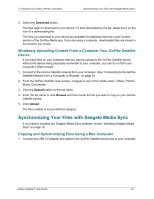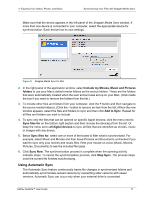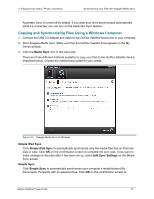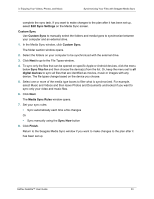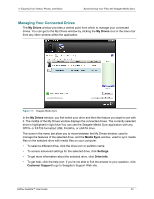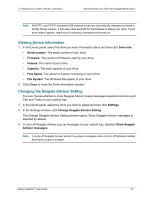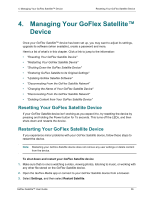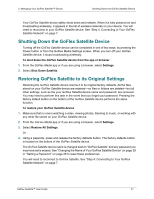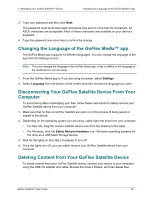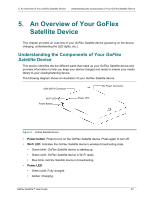Seagate GoFlex Satellite User Guide - Page 33
Viewing Device Information, Changing the Seagate Advisor Setting, Drive Info, Serial number, Firmware - firmware update
 |
View all Seagate GoFlex Satellite manuals
Add to My Manuals
Save this manual to your list of manuals |
Page 33 highlights
3. Enjoying Your Videos, Photos, and Music Synchronizing Your Files with Seagate Media Sync Note: All NTFS- and FAT32-formatted USB external drives are automatically detected and listed in the My Drives window. It can take a few seconds for the software to detect your drive. If your drive doesn't appear, make sure it's properly connected and turned on. Viewing Device Information 1. In the Drives panel, select the drive you want information about and then click Drive Info. • Serial number: The serial number of your drive. • Firmware: The version of firmware used by your drive. • Volume: The name of your drive. • Capacity: The total capacity of your drive. • Free Space: The amount of space remaining on your drive. • File System: The Windows file system of your drive. 2. Click Close to close the Drive Information window. Changing the Seagate Advisor Setting You can choose whether to show Seagate Advisor popup messages (special promotions and Tips and Tricks) in your system tray. 1. In the Drives panel, select the drive you want to adjust and then click Settings. 2. In the Settings window, click Change Seagate Advisor Setting. The Change Seagate Advisor Setting window opens. Show Seagate Advisor messages is selected by default. 3. To turn off Seagate Advisor pop-up messages in your system tray, deselect Show Seagate Advisor messages. Note: Turning off Seagate Advisor system tray popup messages does not turn off Software Update Notification popup messages. GoFlex Satellite™ User Guide 25