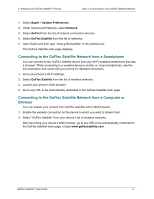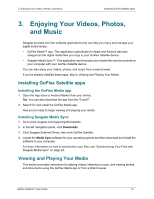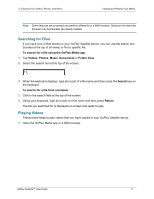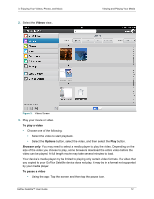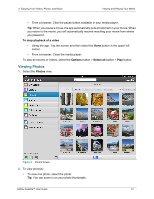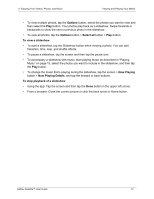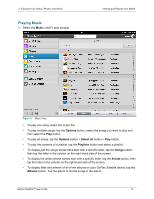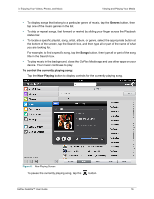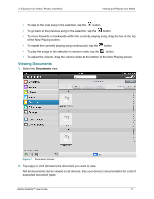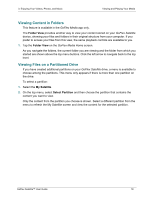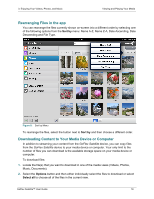Seagate GoFlex Satellite User Guide - Page 22
Options, Select all, To view a slideshow, Now Playing, Now Playing Details
 |
View all Seagate GoFlex Satellite manuals
Add to My Manuals
Save this manual to your list of manuals |
Page 22 highlights
3. Enjoying Your Videos, Photos, and Music Viewing and Playing Your Media • To view multiple photos, tap the Options button, select the photos you want to view and then select the Play button. Your photos play back as a slideshow. Swipe forwards or backwards to show the next or previous photo in the slideshow. • To view all photos, tap the Options button > Select all button > Play button. To view a slideshow • To start a slideshow, tap the Slideshow button when viewing a photo. You can add transition, time, loop, and shuffle effects. • To pause a slideshow, tap the screen and then tap the pause icon. • To accompany a slideshow with music, start playing music as described in "Playing Music" on page 15, select the photos you want to include in the slideshow, and then tap the Play button. • To change the music that's playing during the slideshow, tap the screen > Now Playing button > Now Playing Details, and tap the forward or back buttons. To stop playback of a slideshow • Using the app: Tap the screen and then tap the Done button in the upper left corner. • From a browser: Close the current picture or click the back arrow or Home button. GoFlex Satellite™ User Guide 14