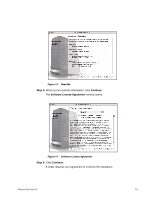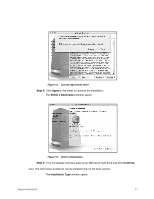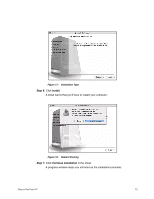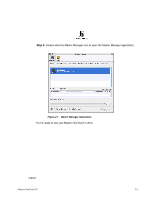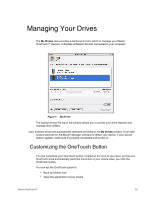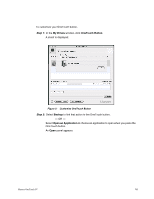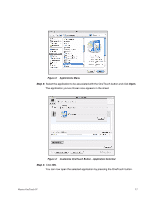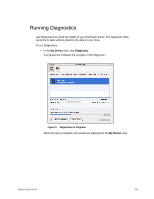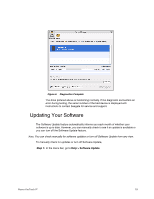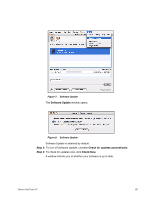Seagate Maxtor OneTouch 4 User Guide for Mac - Page 18
Managing Your Drives, Customizing the OneTouch Button - not detected
 |
View all Seagate Maxtor OneTouch 4 manuals
Add to My Manuals
Save this manual to your list of manuals |
Page 18 highlights
Managing Your Drives The My Drives view provides a central point from which to manage your Maxtor OneTouch™ devices. It displays all Maxtor devices connected to your computer: Figure 1: My Drives The toolbar across the top of the window allows you to access your drive features and manage drive utilities. Note: External drives are automatically detected and listed in the My Drives window. It can take several seconds for the Maxtor Manager software to detect your device. If your device doesn't appear, make sure it's properly connected and turned on. Customizing the OneTouch Button You can customize your OneTouch button, located on the front of your drive, so that your OneTouch drive automatically performs the action of your choice when you click the OneTouch button. You can set the OneTouch button to • Back up folders now • Open the application of your choice Maxtor OneTouch IV 15