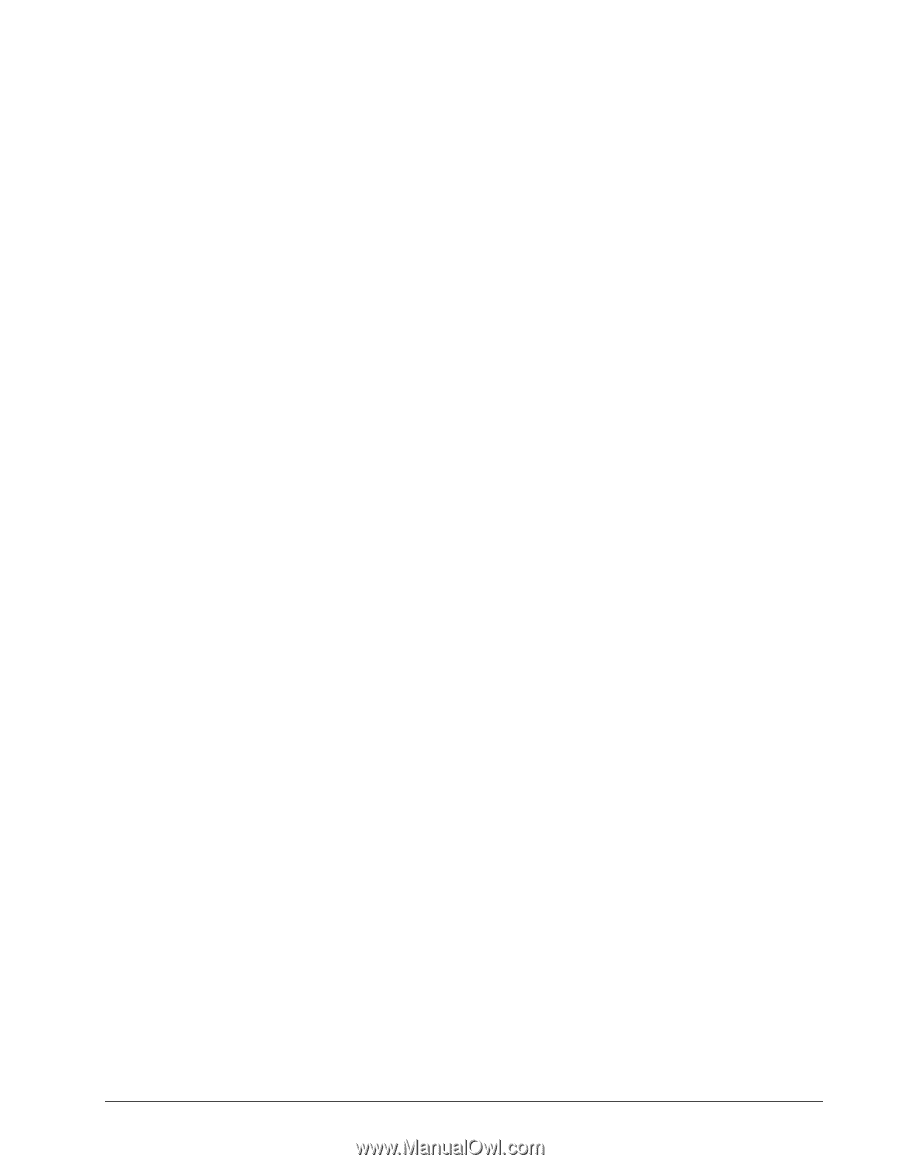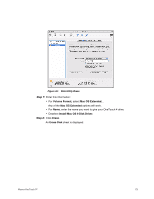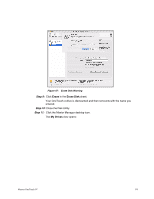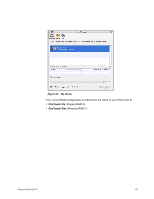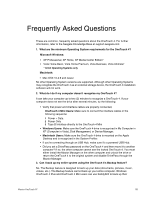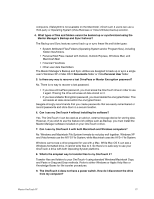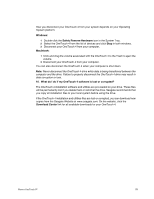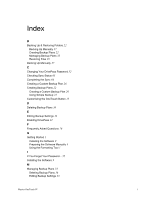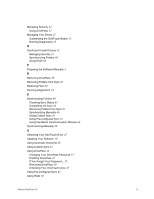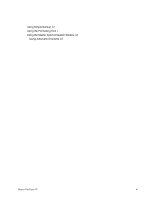Seagate Maxtor OneTouch 4 User Guide for Mac - Page 81
Windows, Safely Remove Hardware, Macintosh - software download
 |
View all Seagate Maxtor OneTouch 4 manuals
Add to My Manuals
Save this manual to your list of manuals |
Page 81 highlights
How you disconnect your OneTouch 4 from your system depends on your Operating System platform: Windows: 1 Double-click the Safely Remove Hardware icon in the System Tray. 2 Select the OneTouch 4 from the list of devices and click Stop in both windows. 3 Disconnect your OneTouch 4 from your computer. Macintosh: 1 Click and drag the volume associated with the OneTouch 4 to the Trash to eject the volume. 2 Disconnect your OneTouch 4 from your computer. You can also disconnect the OneTouch 4 when your computer is shut down. Note: Never disconnect the OneTouch 4 drive while data is being transferred between the computer and the drive. Failure to properly disconnect the OneTouch 4 drive may result in data corruption or loss. 10. What do I do if my OneTouch 4 software is lost or corrupted? The OneTouch 4 installation software and utilities are pre-loaded on your drive. These files will be permanently lost if you delete them or reformat the drive. Seagate recommends that you copy all installation files to your local system before using the drive. If the OneTouch 4 installation and utilities files are lost or corrupted, you can download new copies from the Seagate Website at www.seagate.com. On the website, click the Download Center link for all available downloads for your OneTouch 4. Maxtor OneTouch IV 78