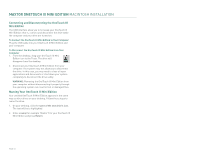Seagate Maxtor OneTouch III USB 2.0 User Guide for Windows & Mac - Page 29
Security
 |
View all Seagate Maxtor OneTouch III USB 2.0 manuals
Add to My Manuals
Save this manual to your list of manuals |
Page 29 highlights
MAXTOR ONETOUCH III MINI EDITION MACINTOSH INSTALLATION Security You can set a password for your OneTouch III Mini Edition. Every time your drive is on and connected to your computer, including when you start or restart your computer, or when you turn off your drive and turn it back on, you will need to enter your password or the answer to your secret question, which you setup when you create your password, in order to use your drive. If you have forgotten your password, you can attempt to reenter it or to recover it, by answering your secret question. You are allowed 5 attempts before you must turn off your drive and turn it back on. At which point, you can try an additional 5 times. If you are not able to recover your password, the only other way to unlock the drive is to erase all of its contents. Setting your Password 1. From the OneTouch Manager main page, click Settings. 2. In the Settings page, click Security. 3. Enter and re-enter a Password. Your password must contain at least six characters and one digit. For further security, you may also choose a secret question (from the list provided) and type in the answer. If you do not want to choose a secret question and answer, go to step 6. 4. Choose a Secret Question. 5. Enter and re-enter an answer to the question. 6. Click Set Password or Set Password and Q/A, if you chose a secret question and answer. You will return to the original security screen. Close the Maxtor OneTouch Manager. Upon system restart with the OneTouch III Mini Edition connected/powered on, or If the OneTouch III Mini Edition is power cycled, you will be prompted to authenticate. Type in your password for the OneTouch III Mini Edition or in the example below (if applied). Enter the answer to the question to unlock the drive. Changing your Password 1. Click Security. 2. Enter your current Password. or Enter the answer to the question. 3. Enter and re-enter a New Password. You may also choose a secret question (from the list provided) and type in the answer. If you do not want to choose a secret question and answer, go to step 5. 4. Choose a Secret Question. 5. Enter and re-enter an answer to the question. 6. Click Change Password and Q/A. You will return to the original security screen. Close the Maxtor OneTouch Manager. PAGE 27