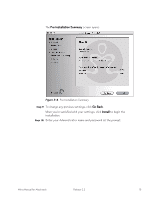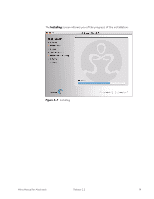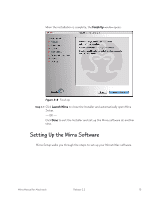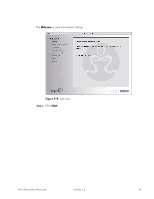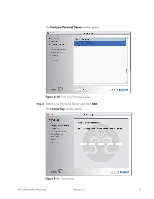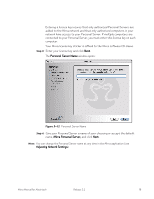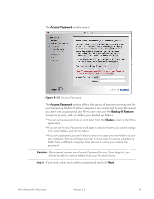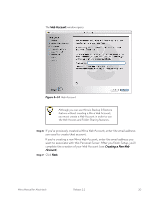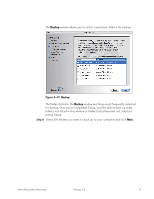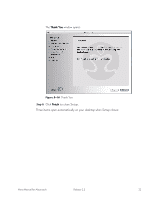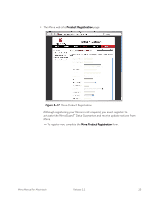Seagate Mirra User Guide (Mac) - Page 27
Personal Server Name, Mirra Personal Server, window opens
 |
View all Seagate Mirra manuals
Add to My Manuals
Save this manual to your list of manuals |
Page 27 highlights
Entering a license key insures that only authorized Personal Servers are added to the Mirra network and that only authorized computers in your network have access to your Personal Server. If multiple computers are connected to your Personal Server, you must enter this license key on each computer. Your Mirra license key sticker is affixed to the Mirra software CD sleeve. Step 3: Enter your license key and click Next. The Personal Server Name window opens: Figure 3~12 Personal Server Name Step 4: Give your Personal Server a name of your choosing or accept the default name, Mirra Personal Server, and click Next. Note: You can change the Personal Server name at any time in the Mirra application (see Adjusting Network Settings). Mirra Manual for Macintosh Release 2.2 18