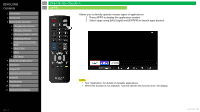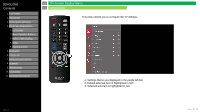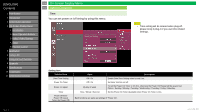Sharp 4P-B86EJ2U Operation Manual - Page 25
ENGLISH], Contents, >>, <<, Menu Operation Buttons, On-Screen Display Menu
 |
View all Sharp 4P-B86EJ2U manuals
Add to My Manuals
Save this manual to your list of manuals |
Page 25 highlights
[ENGLISH] Contents 1. Part Names 2. Introduction 3. Direct Button Operation 4. On-Screen Display Menu 1. Introduction 2. Menu Operation Buttons 3. Video / Audio Settings 4. Setup 5. Parental Control 5. Application 6. Using a PC 7. Using the touch function 8. Appendix 9. Specifications 10. Trademarks 11. Dimensional Drawings >> On-Screen Display Menu
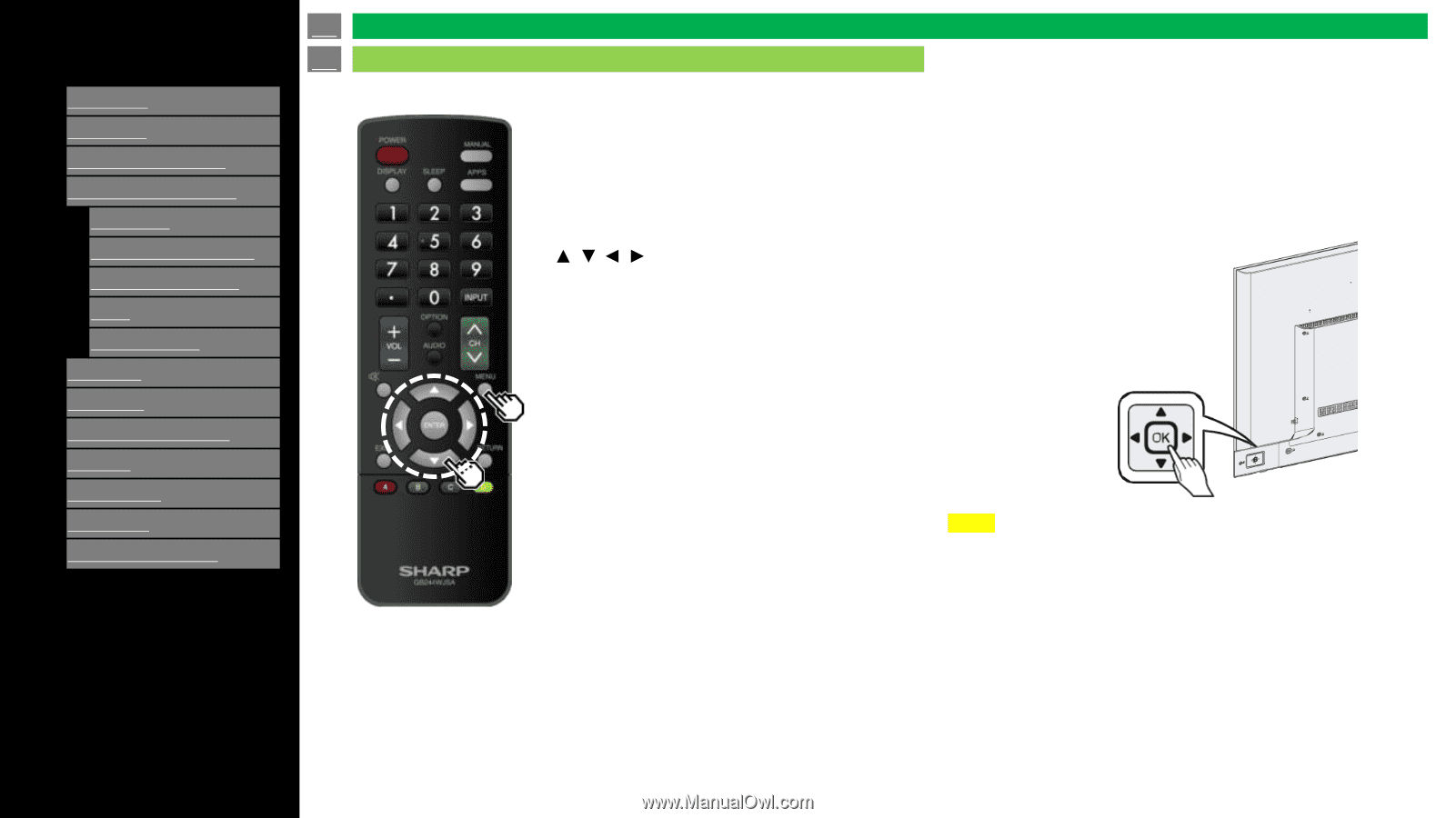
[ENGLISH]
Contents
>>
<<
1. Part Names
2. Introduction
3. Direct Button Operation
4.
On-Screen Display Menu
1. Introduction
2. Menu Operation Buttons
3. Video / Audio Settings
4. Setup
5. Parental Control
5. Application
6. Using a PC
7. Using the touch function
8. Appendix
9. Specifications
10. Trademarks
11. Dimensional Drawings
Ver. 1.1
Using the remote control
Use the following buttons on the remote
control to operate the menu.
MENU: Press to open or close the menu
screen.
/
/
Press to select a desired item
on the screen or adjust a selected item.
ENTER: Press to go to the next step or
complete the setting.
RETURN: Press to return to the previous step.
Using the control panel of the TV
PUSH : Power ON/OFF (Same as remote control)
Cursor
Up / Down : CH Up / Down
Cursor Right / Left : VOL+/-
NOTE
•
Control panel cannot support all functions.
•
Use remote control for all TV functions.
en-US 24
Menu Operation Buttons
On-Screen Display Menu