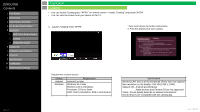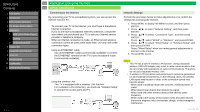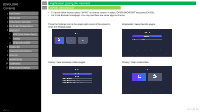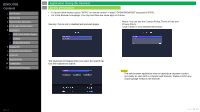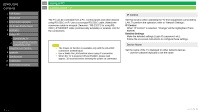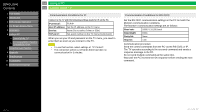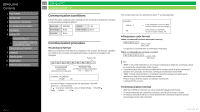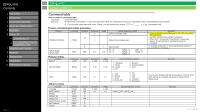Sharp 4P-B86EJ2U Operation Manual - Page 50
en-US 49
 |
View all Sharp 4P-B86EJ2U manuals
Add to My Manuals
Save this manual to your list of manuals |
Page 50 highlights
[ENGLISH] Contents 1. Part Names 2. Introduction 3. Direct Button Operation 4. On-Screen Display Menu 5. Application 1. MMP (Multi Media Player) 2. Casting 3. OPEN BROWSER 6. Using a PC 7. Using the touch function 8. Appendix 9. Specifications 10. Trademarks 11. Dimensional Drawings >> Application (Using the Internet) select "OPEN BROWSER" and press ENTER. • Go to the Browser homepage. You may see there are some apps to choose. Press the Settings icon in the upper right corner of the screen to enter the Settings page. Bookmarks: Saved favorite pages. History: View previously visited pages. Privacy: Clear cached data. Ver. 1.1 en-US 49

[ENGLISH]
Contents
1. Part Names
2. Introduction
3. Direct Button Operation
4.
On-Screen Display Menu
5. Application
1.
MMP (Multi Media Player)
2.
Casting
3.
OPEN BROWSER
6. Using a PC
7. Using the touch function
8. Appendix
9. Specifications
10. Trademarks
11. Dimensional Drawings
>>
<<
Ver. 1.1
•
To launch Web-browser press
“
APPS
”
on remote control -
> select “OPEN BROWSER” and press ENTER.
•
Go to the Browser homepage. You may see there are some apps to choose.
Press the Settings icon in the upper right corner of the screen to
enter the Settings page.
History: View previously visited pages.
Bookmarks: Saved favorite pages.
Privacy: Clear cached data.
en-US 49
Application (Using the Internet)
OPEN BROWSER