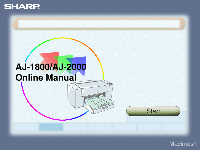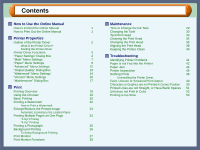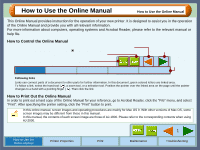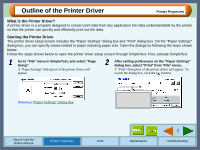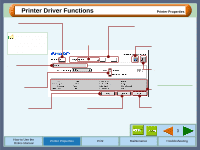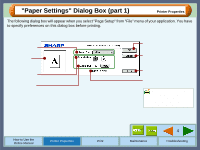Sharp AJ-1800 AJ-Printer Operation Manual for Mac® - Page 5
Printer Driver Functions
 |
UPC - 074000347960
View all Sharp AJ-1800 manuals
Add to My Manuals
Save this manual to your list of manuals |
Page 5 highlights
Printer Driver Functions Copies Set the number of copies between 1 - 50. When either of "Banner A4", or "Banner Letter" is selected for "Paper Size", you cannot specify any value for "Copies" setting. Check button Allows you to select one item from a list of options. Menu Index which allows you to switch between the various setup screens. Check box Click this option to activate/deactivate each function. "Help" button The information on the currently open dialog box will appear by clicking this button. "Cancel" button Click this button to close the dialog box without printing. How to Use the Online Manual Printer Properties Print Printer Properties Specify the pages to be printed here. To print all the pages, select "All". To select some of the pages, specify the first and the last page to be printed. When using the "Multiple Users" function of Mac OS 9, click this button to specify the spool files and the collation files. "Maintenance" button Click to access maintenance options. Reference: "Maintenance" Dialog Box Displays important print settings. "Print" button Click this button to start printing. Maintenance 3 Troubleshooting