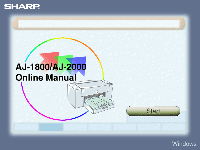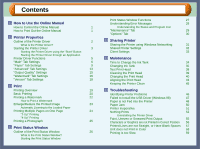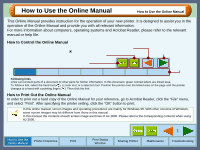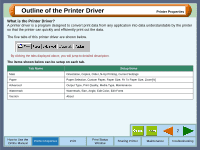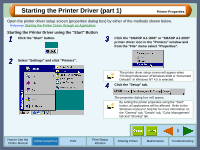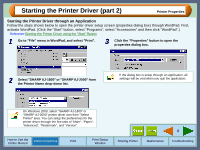Sharp AJ-2000 AJ-Printer Interactive Operation Manual for Windows® - Page 2
Contents - driver
 |
View all Sharp AJ-2000 manuals
Add to My Manuals
Save this manual to your list of manuals |
Page 2 highlights
Contents How to Use the Online Manual How to Control the Online Manual 1 How to Print Out the Online Manual 1 Printer Properties Outline of the Printer Driver 2 What is the Printer Driver? Starting the Printer Driver 3 Starting the Printer Driver using the "Start" Button Starting the Printer Driver through an Application Printer Driver Functions 5 "Main" Tab Settings 6 "Paper" Tab Settings 9 "Advanced" Tab Settings 13 "Output Quality" Settings 15 "Watermark" Tab Settings 16 "Version" Tab Settings 18 Print Printing Overview 19 Basic Printing 20 Printing a Watermark 22 How to Print a Watermark Enlarge/Reduce the Printed Image 23 Automatic Zooming to the Loaded Paper Printing Multiple Pages on One Page 24 "2-Up" Printing "4-Up" Printing Printing a Photograph 25 Print Status Window Outline of the Print Status Window 26 What is the Print Status Window? Starting the Print Status Window Contents Print Status Window Functions 27 Understanding Error Messages 28 Understanding the Status and Program Icon "Maintenance" Tab 29 "Options" Tab 30 Sharing Printer Sharing the Printer using Windows Networking 31 Shared Printer Settings 32 Client Settings 33 Maintenance Time to Change the Ink Tank 34 Changing Ink Tank 35 Test Print Head 38 Cleaning the Print Head 39 Changing the Print Head 40 Aligning the Print Head 43 Keeping the Printer Clean 45 Troubleshooting Identifying Printer Problems 46 Failed to Install the USB Driver (Windows 98) 47 Paper is not Fed into the Printer 48 Paper Jam 50 Printer Inoperative 51 Nothing Prints 52 Uninstalling the Printer Driver Faint, Uneven or Smeared Print Output 55 Characters or Graphics are not Printed in Correct Position 56 Printed Lines are not Straight, or Have Blank Spaces 57 Unit does not Print in Color 58 Printing is too Slow 59