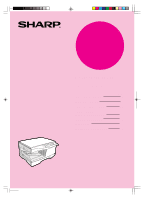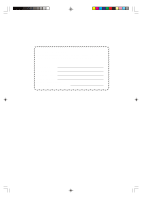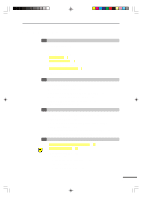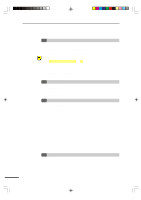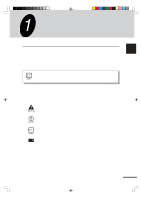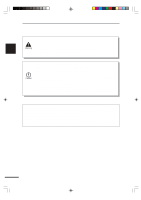Sharp AR-151 AR-151 Operation Manual
Sharp AR-151 Manual
 |
View all Sharp AR-151 manuals
Add to My Manuals
Save this manual to your list of manuals |
Sharp AR-151 manual content summary:
- Sharp AR-151 | AR-151 Operation Manual - Page 1
MODEL AR-151 DIGITAL LASER COPIER OPERATION MANUAL • GETTING STARTED Page 3 • MAKING COPIES 12 • SPECIAL FUNCTIONS 19 • SUPPLIES AND USER MAINTENANCE 22 • COPIER TROUBLE? 26 • APPENDIX 33 • OPTIONAL EQUIPMENT 36 - Sharp AR-151 | AR-151 Operation Manual - Page 2
FOR YOUR RECORDS ... To protect against loss or theft, record and retain for reference the copier's serial number located on the back of the unit. Model Number Serial Number Date of Purchase Place of Purchase Authorized Sharp Copier Service Department Number - Sharp AR-151 | AR-151 Operation Manual - Page 3
PART NAMES 6 OPERATION PANEL 7 COPIER INSTALLATION 8 CAUTIONS ON HANDLING 9 LOADING COPY PAPER 10 2 MAKING COPIES NORMAL COPYING 12 - Setting a large original 14 EXPOSURE ADJUSTMENT/PHOTO COPYING OF COPIES 21 4 SUPPLIES AND USER MAINTENANCE TONER CARTRIDGE REPLACEMENT 22 - Toner cartridge life 24 - Sharp AR-151 | AR-151 Operation Manual - Page 4
area 28 DEVELOPER REQUIRED 29 MAINTENANCE REQUIRED 29 TROUBLESHOOTING 30 STATUS INDICATORS 31 AUTOMATIC EXPOSURE ADJUSTMENT 32 6 APPENDIX SPECIFICATIONS 33 SUPPLIES 34 - Types and sizes of copy paper 34 7 OPTIONAL EQUIPMENT SYSTEM CONFIGURATION 36 SINGLE PASS FEEDER (AR-SP3) 37 - Part names 37 - Sharp AR-151 | AR-151 Operation Manual - Page 5
with this manual and the copier. For quick reference during copier use, keep this manual in a handy location. Getting started This copier can be used as a laser printer and as a facsimile machine by installing optional components. However, this manual describes only the copier features. For - Sharp AR-151 | AR-151 Operation Manual - Page 6
10 to 15 seconds before turning it back on. q Copier power must be turned off before installing any supplies. Getting started q Place the copier on a firm, level surface. q Do not install the copier in a humid or dusty location. q When the copier is not used for a long time, for example, for - Sharp AR-151 | AR-151 Operation Manual - Page 7
feeder (SPF) allows automatic document feeding of up to 30 sheets. q The copier can be used as a laser printer by installing an optional printer expansion kit. q This copier can be used as a facsimile machine by installing an optional facsimile expansion kit. q An optional 250-sheet paper feed unit - Sharp AR-151 | AR-151 Operation Manual - Page 8
Bypass tray Bypass tray guides Handle Cover for optional printer interface * A printer expansion kit is optional. Paper output tray Power cord socket Power switch Paper output tray extension Handle Toner cartridge lock release lever Toner cartridge Transfer charger Paper feed roller - Sharp AR-151 | AR-151 Operation Manual - Page 9
copy ratio, user program code, and error code. ON LINE indicator Lights up when the machine is used as a printer. To use the copier as a printer, an optional printer expansion kit is needed. ON LINE key Changes between the on-line and off-line modes when the PCL expansion kit has been installed - Sharp AR-151 | AR-151 Operation Manual - Page 10
place to a warm place, condensation may 1 form inside the copier. Operation in this condition will cause poor copy quality and malfunctions. Leave the copier at room temperature for at least 2 hours before use. Do not install your copier in areas that are: Getting started q damp, humid, or - Sharp AR-151 | AR-151 Operation Manual - Page 11
Store spare toner cartridges in a cool dry place without removing from the package before use. If they are exposed to direct sunlight or excessive heat, poor print quality may result. Do not touch the photoconductive drum (green portion). Scratches or smudges on the drum will cause dirty copies. 9 - Sharp AR-151 | AR-151 Operation Manual - Page 12
the paper tray out until it stops. 1 Getting started Adjust the paper guides on the paper tray to the copy paper width and length. Squeeze the lever of paper guide and slide the guide to match with the width of the paper. Move paper guide to the appropriate slot as marked on the tray. Paper - Sharp AR-151 | AR-151 Operation Manual - Page 13
Getting started LOADING COPY PAPER Gently push the paper tray back into the copier. After loading copy paper, to cancel the blinking "P" without restarting copying, press the clear ( ) key. The "P" in the display will go out and the ready ( ) indicator will light up. 1 11 - Sharp AR-151 | AR-151 Operation Manual - Page 14
paper output tray extension. Turn the power switch on. The ready ( ) indicator will light up. q The copier will enter a power save mode once the set time has elapsed without any copier operation after the last copy of a run is made or power is turned on. The settings of the power save modes can - Sharp AR-151 | AR-151 Operation Manual - Page 15
face down on the original table. Align it with the original scale and 2 the centering ( ) mark. Original scale Making copies mark Gently close the original cover. When copying a book or an original which has been folded or a crumpled original, press down the original cover lightly. If the - Sharp AR-151 | AR-151 Operation Manual - Page 16
up. To reattach the original cover, reverse the above procedure. EXPOSURE ADJUSTMENT/PHOTO COPYING Copy density adjustment is not required for most originals in the automatic exposure mode. To adjust the copy density manually or to copy photographs, the exposure level can be adjusted in five steps - Sharp AR-151 | AR-151 Operation Manual - Page 17
EXPOSURE ADJUSTMENT/PHOTO COPYING Press the exposure mode selector key to select the manual ( mode. ) mode or photo ( ) Use the light ( ) will light up simultaneously. Making copies Set the number of copies using the copy quantity ( , ) keys and press the print ( ) key. REDUCTION/ENLARGEMENT/ - Sharp AR-151 | AR-151 Operation Manual - Page 18
ratios. To move beyond these ratios, release the key and then press and hold it down again. 2 Making copies Set the number of copies using the copy quantity ( , ) keys and press the print ( ) key. BYPASS FEED (including special paper) The bypass tray automatically feeds up to 50 sheets of standard - Sharp AR-151 | AR-151 Operation Manual - Page 19
paper guides to the copy paper width. Insert the copy paper (print face down copies if using standard copy paper. Press the print ( ) key. TWO-SIDED COPYING Two-sided copying can be made on this copier using the bypass tray. Example: The following two originals will be copied onto two sides of copy - Sharp AR-151 | AR-151 Operation Manual - Page 20
make a copy. The first copy can be made using either the paper tray or the bypass tray. 2 Replace the first copy over top to bottom (not shown). Feed the first copy into the bypass tray. Press the tray select ( ) key to select the bypass tray and press the print ( ) key. Be sure to feed the copy - Sharp AR-151 | AR-151 Operation Manual - Page 21
Then make desired copier selections and press the print ( ) key using the normal copying procedure. Auto clear (page 20) The copier returns to the initial settings a preset amount of time after the last copy is made. This preset amount of time (auto clear time) can be changed. TONER SAVE MODE Press - Sharp AR-151 | AR-151 Operation Manual - Page 22
manual ( ) indicator will go out and the photo ( ) indicator will begin to blink. The exposure indicator marked "5" will light up, indicating the standard toner mode is active. To enter the toner and "- -" appears in the display. Use the left copy quantity ( ) key to select a user program number (1: - Sharp AR-151 | AR-151 Operation Manual - Page 23
with an asterisk (*). Special functions Press the print ( ) key. The right-hand number in copier will return to step 2. Press the light ( ) or dark ( ) key to return to the normal copy mode. DISPLAYING TOTAL NUMBER OF COPIES Use the following procedure to display the total number of copies - Sharp AR-151 | AR-151 Operation Manual - Page 24
replace the toner cartridge. Be sure to use only genuine SHARP parts and supplies. TONER CARTRIDGE REPLACEMENT When the toner cartridge replacement required ( ) indicator lights up, replacement of the toner cartridge will be needed soon. Obtain a new cartridge. When the toner cartridge replacement - Sharp AR-151 | AR-151 Operation Manual - Page 25
Supplies and user maintenance TONER CARTRIDGE REPLACEMENT Remove the toner cartridge from the bag. Hold the cartridge on both sides and shake it horizontally four or five times. 4 or 5 times Gently insert the toner cartridge along the guides until it locks in place while pushing the lock release - Sharp AR-151 | AR-151 Operation Manual - Page 26
TONER CARTRIDGE REPLACEMENT Toner cartridge life To find out the approximate quantity of toner remaining, follow the procedure below. Press and hold down is essential in order to get clean, sharp copies. Be sure to take a few minutes to regularly clean the copier. Before cleaning, be sure to turn the - Sharp AR-151 | AR-151 Operation Manual - Page 27
of the transfer charger. If the cleaner is stopped on the way, smudges on copies may occur. 4 Return the charger cleaner to its original position. Close the the power switch on. When copier is not in use To prevent entry of dust and foreign matter, store the copier as follows. Remove the power cord - Sharp AR-151 | AR-151 Operation Manual - Page 28
number will disappear when copying is resumed or the clear ( ) key is pressed. When the SPF misfeeds an original sheet, the copier will stop and 5 side cover open button. Copier trouble? Check the misfeed location. Remove the misfed paper following the instructions for each location in the - Sharp AR-151 | AR-151 Operation Manual - Page 29
. Doing so may damage the drum and cause smudges on copies. q If the paper has been fed through the bypass tray, do not remove the misfed paper through the bypass tray. Toner on the paper may stain the paper transport area, resulting in smudges on copies. Copier trouble? 5 Close the side cover by - Sharp AR-151 | AR-151 Operation Manual - Page 30
Copier trouble? MISFEED REMOVAL Gently remove the misfed paper from under the fusing may damage the drum and cause smudges on copies. q Do not remove the misfed paper from above the fusing unit. Unfixed toner on the paper may stain the paper transport area, resulting in smudges on copies. 5 Raise - Sharp AR-151 | AR-151 Operation Manual - Page 31
Copier trouble? MISFEED REMOVAL Push gently on both sides of the front cover to may be damaged. DEVELOPER REQUIRED When the indicator lights up, the developer should be replaced.DEVELOPER REPLACEMENT SHOULD ONLY BE DONE BY AN AUTHORIZED SHARP SERVICE TECHNICIAN. Contact your service center as soon - Sharp AR-151 | AR-151 Operation Manual - Page 32
TROUBLESHOOTING If any problem occurs, check the list below before contacting the SHARP service center. Copier trouble? 5 30 Problem Possible cause Copier plugged in? Copier does not operate. Power switch on? Side cover closed securely? Front cover closed? Blank copies Power save ( indicator - Sharp AR-151 | AR-151 Operation Manual - Page 33
only genuine SHARP parts and supplies. Indication Cause and remedy See page: Developer replacement Steadily Developer is required. Contact your SHARP 29 required indicator lit service center as soon as possible. Toner cartridge replacement Steadily Replacement of toner cartridge will be - Sharp AR-151 | AR-151 Operation Manual - Page 34
Copier trouble? AUTOMATIC EXPOSURE ADJUSTMENT The automatic exposure level can be adjusted to suit your copying needs. Press the exposure mode selector key to select the photo ( ) mode. Press and hold down the exposure mode selector key for approximately 5 seconds. The - Sharp AR-151 | AR-151 Operation Manual - Page 35
. 44.1 lbs. (20 kg), toner cartridge included Copier dimensions 20.4" (W) x 19" (D) x 11.5" (H) (518 mm (W) x 483 mm (D) x 293 mm (H)) Operating conditions Temperature: 50°F to 86°F (10°C to 30°C) Humidity: 20% to 85% Noise level Sound Power Level LWA Copying: 66 [dB (A)], Standby: Background - Sharp AR-151 | AR-151 Operation Manual - Page 36
kit (AR-FX3) GDI expansion kit (AR-PG1) PCL expansion kit (AR-PB9) First-copy time may differ depending on operating conditions, such as power-supply voltage and room temperature. As a part of our policy of continuous improvement, SHARP reserves the right to make design and specification changes - Sharp AR-151 | AR-151 Operation Manual - Page 37
sure to use only genuine SHARP parts and supplies For best copying results, be sure to use only SHARP Genuine Supplies which are designed, engineered, and tested to maximize the life and performance of SHARP copiers. Look for the Genuine Supplies label on the toner package. Proper storage 1. Store - Sharp AR-151 | AR-151 Operation Manual - Page 38
) 250-sheet paper feed unit (AR-DE9) Optional equipment 7 Facsimile expansion kit (AR-FX3)* GDI expansion kit (AR-PG1)* PCL expansion kit (AR-PB9)* * These options are not used for the copier operation. For description of these options, see their separate manuals. The following options cannot be - Sharp AR-151 | AR-151 Operation Manual - Page 39
Power supply Drawn from the copier Weight Approx. 6.6 lbs. (3 kg) Dimensions 19.6" (W) x 15" (D) x 4.3" (H) (498 mm (W) x 380 mm (D) x 110 mm (H)) As a part of our policy of continuous improvement, SHARP reserves the right to make design and specification changes for product improvement - Sharp AR-151 | AR-151 Operation Manual - Page 40
FEEDER (AR-SP3) feeder tray will be fed and copied automatically. If the stream feeding mode has been disabled, the print ( ) key must be pressed (C) under the feeding roller. Remove the misfed original following the instructions for each location. (A) Open the feeding roller cover and pull - Sharp AR-151 | AR-151 Operation Manual - Page 41
SINGLE PASS FEEDER (AR-SP3) (B) Open the original cover and rotate the roller rotating knob to remove the misfed original from the to the document feeder tray. Clear the misfeed and return the required number of originals. Then press the print ( ) key to resume copying. Optional equipment 39 - Sharp AR-151 | AR-151 Operation Manual - Page 42
250-SHEET PAPER FEED UNIT (AR-DE9) The paper feed unit provide the convenience of increased paper capacity for the copier and a greater choice of paper sizes readily available for copying. Part names Side cover Tray Loading copy paper The method of loading copy paper for the paper tray of the - Sharp AR-151 | AR-151 Operation Manual - Page 43
395 mm (D) x 88 mm (H)) Drawn from the copier As a part of our policy of continuous improvement, SHARP reserves the right to make design and specification changes for product improvement without prior notice. The performance specification figures indicated are nominal values of production units - Sharp AR-151 | AR-151 Operation Manual - Page 44
unit (AR-DE9) - loading copy paper 40 - misfeed removal 40 - part names 40 - specifications 41 A Auto clear 19, 20 Automatic exposure adjustment 32 Auto power shut-off mode 19, 20 B Bypass tray 16 C Cautions 4 Cautions on handling 9 Charger cleaner 25 Copier trouble 26 Copying - large - Sharp AR-151 | AR-151 Operation Manual - Page 45
28 Paper tray 6 Part names 6 PCL expansion kit (AR-PB9 34, 36 Photo mode 7, 15 Power on 12 Power save modes 19, 20 Power switch 6 Preheat mode 19, 20 Print key 14 R Ready indicator 7 Reduction 15 Replacement - toner cartridge 22 Special paper 34 Specifications - copier 33 - paper 34 - Sharp AR-151 | AR-151 Operation Manual - Page 46
AR-152NT/T/FT/ST (Black Toner) Date Issued:Nov. 1, 2000 MSDS No. F-01001 Section 2. Supplier's Name and Address Sharp tests performed using toner. When used as intended according to instructions, studies do The classification is based upon the development of lung tumors in rats receiving chronic - Sharp AR-151 | AR-151 Operation Manual - Page 47
Fine powder Odor: Odorless Specific Gravity: 1.1 Solubility quantity of toner or during long term exposure, as with any non-toxic dust. Engineering Control / Carcinogenic Risk of Chemicals to Humans, Vol. 65, Printing Process and Printing inks, Carbon Black and Some Nitro Compounds, Lyon - Sharp AR-151 | AR-151 Operation Manual - Page 48
31001 Section 1. Product Identification Product AR-152ND/DV/SD (Black Developer) Section 2. Supplier's Name and Address Sharp Corporation 22-22 Nagaike-cho, of this toner which is included in this developer is over 2,000mg/kg. Mutagenicity The toner, which is included in this developer, has been - Sharp AR-151 | AR-151 Operation Manual - Page 49
Specific normal use. Engineering Control / Printing inks, Carbon Black and Some Nitro Compounds, Lyon, pp-149-261 H. Muhle, B. Bellmann, O. Creutzenberg, C. Dasenbrock, H. Ernst, R. Kilpper, J. C. MacKenzie, P. Morrow, U. Mohr, S. Takenaka, and R. Mermelstein (1991) Pulmonary Response to Toner - Sharp AR-151 | AR-151 Operation Manual - Page 50
MEMO - Sharp AR-151 | AR-151 Operation Manual - Page 51
use of the hardware, software or firmware embodied in or used in conjunction with this Product. Your sole remedy, in the event that you encounter any difficulties with this Product, is against the authorized dealer from which you purchased the Product. AR-151 Digital Laser Copier In the event that - Sharp AR-151 | AR-151 Operation Manual - Page 52
AR-151 SHARP ELECTRONICS CORPORATION Sharp Plaza, Mahwah, New Jersey 07430-2135. www.sharp-usa.com SHARP CORPORATION PRINTED IN CHINA 2000M KS TINSE0461QSZZ
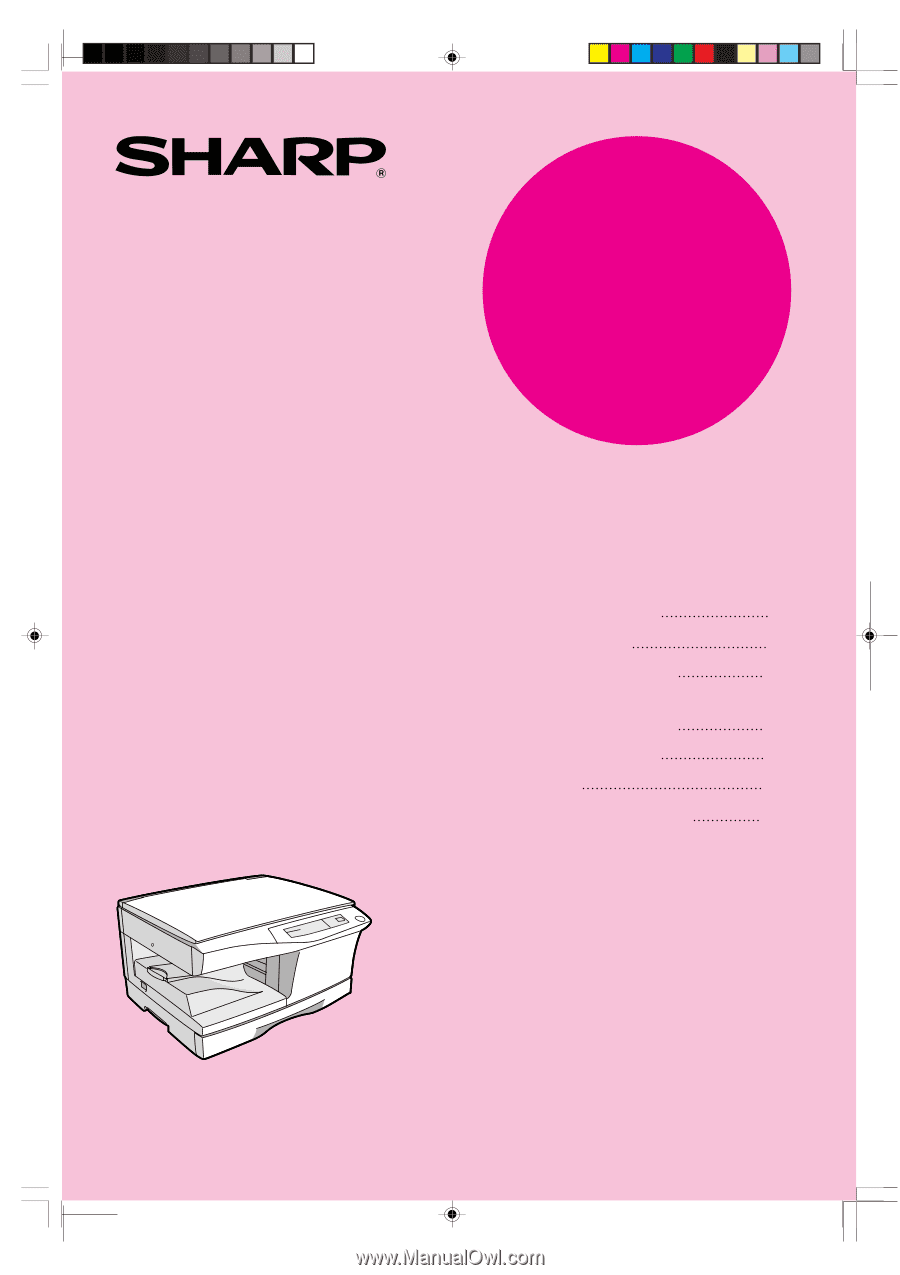
MODEL
AR-151
•
GETTING STARTED
•
MAKING COPIES
•
SPECIAL FUNCTIONS
•
SUPPLIES AND
USER MAINTENANCE
•
COPIER TROUBLE?
•
APPENDIX
•
OPTIONAL EQUIPMENT
3
12
19
22
26
33
36
DIGITAL LASER COPIER
OPERATION MANUAL
Page