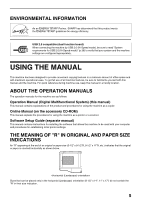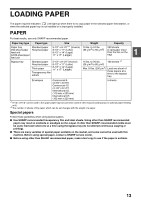Sharp AR-M205 AR-M160 AR-M205 Operation Manual - Page 12
Operation Panel - toner cartridge
 |
View all Sharp AR-M205 manuals
Add to My Manuals
Save this manual to your list of manuals |
Page 12 highlights
BEFORE USING THE MACHINE OPERATION PANEL AR-M160 1 11 2 2 3 4 5 6 4 (AR-M205 only) 2 3 56 SCAN ON LINE ORIGINAL TO COPY XYZOOM DUAL PAGE COPY 26 29 1 SCAN MENU key Use to scan by means of the provided Button Manager software. (p.41) 2 SCAN key/indicator Press to switch the machine to scanner mode and scan by means of the provided Button Manager software.(p.40) The indicator blinks during scanning and transmission of the scanned data. 3 ON LINE key/indicator Press to toggle the machine between online and off-line. The indicator lights up when the machine is online, and goes off when the machine is off-line. The indicator blinks while the machine is receiving print data and while printing is paused. (p.39) 4 ORIGINAL TO COPY key/indicators (AR-M205 only) Press to select one-sided and two-sided copy modes. (p.28) Two-sided copies from one-sided originals. Two-sided copies from two-sided originals. One-sided copies from two-sided originals. 5 DUAL PAGE COPY key/indicator Use to make individual copies of the two pages of an open book or other two-page original. (p.30) 6 XY-ZOOM key/indicator Press to change the horizontal and vertical copy ratios independently. (p.24) 7 SORT/GROUP key/indicators (when the dual function board is installed) Press to select the "SORT" or "GROUP" mode. (p.32) 8 ORIGINAL DATA indicator (when the dual function board is installed) Blinks when the memory becomes full of scanned original image data. (p.33, p.35) 9 2 IN 1 / 4 IN 1 key/indicators (when the dual function board is installed) Press to select the "2 IN 1" or "4 IN 1" mode. (p.34) 10 ERASE key/indicators (when the dual function board is installed) Press to select the "EDGE ERASE", "CENTER ERASE" or "EDGE + CENTER ERASE" mode. (p.37) 11 MARGIN SHIFT key/indicator (when the dual function board is installed) Shifts text or image on the copy to leave a binding margin on the edge of the copy. (p.36) 12 AUTO/TEXT/PHOTO key/indicators Use to select the exposure mode: "AUTO", "TEXT", or "PHOTO". (p.21) 13 AUDIT CLEAR key Closes an open account. (p.51) 14 AUTO PAPER SELECT indicator Paper of the proper size will be automatically selected depending on the original size and selected copy ratio when this indicator is on. (p.19) 15 Alarm indicators [ ] Maintenance indicator (p.62) [ ] Toner cartridge replacement required indicator (p.62) [ ] Developer replacement required indicator (p.62) [ ] Paper required indicator (p.62) [ ] Misfeed indicator (p.62) 10