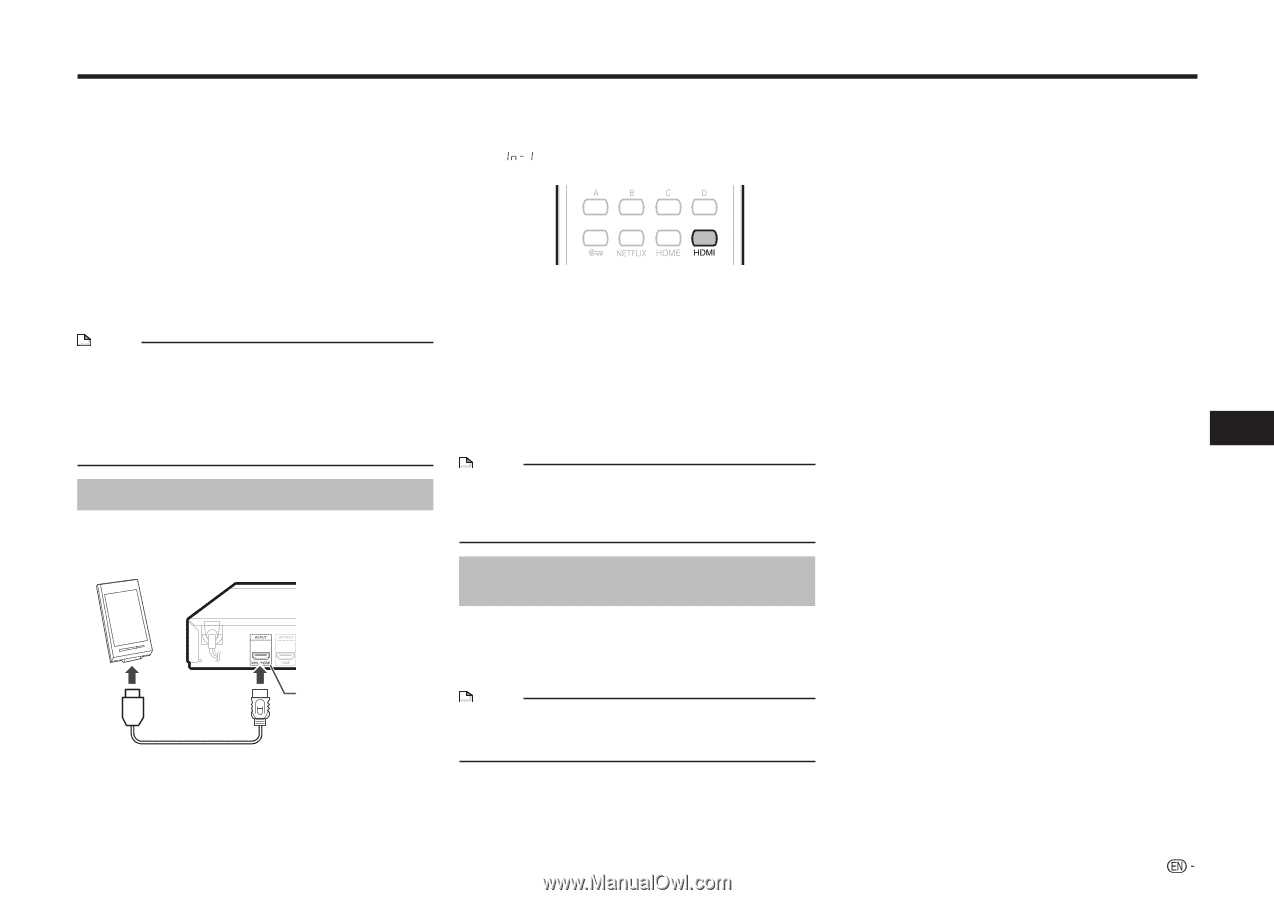Sharp BD-AMS20U BD-AMS10U BD-AMS20U Operation Manual - Page 45
Enjoying smartphone on the TV (for BD-AMS20U only), Connecting a smartphone
 |
View all Sharp BD-AMS20U manuals
Add to My Manuals
Save this manual to your list of manuals |
Page 45 highlights
Enjoying smartphone on the TV (for BD-AMS20U only) This player allows you to view smartphone displays on your TV. By connecting your smartphone to this player with an MHL* cable, you can enjoy a variety of smartphone content with high definition audio and video on your TV, including VOD content, Web browsing, Widget, games and news. * MHL (Mobile High-definition Link) MHL is a mobile audio and video interface standard for transmitting digital audio and high definition (HD) video (1080p/30fps) without any compression. • An MHL-compatible smartphone is available for this function. • To operate this function, also connect this player to a TV compatible with HDMI CEC (Consumer Electronics Control) using an HDMI cable (See page 16). NOTE • Prepare an MHL-compatible cable. For MHL-compatible smartphones to be connected, refer to the smartphone carrier. • Some smartphone applications may not be compatible with the TV. • For further details, refer to the operation manual of the connected smartphone. Connecting a smartphone You can connect a smartphone or HDMI equipment to the MHL/HDMI INPUT terminal of the player. Rear MHL cable * MHL/HDMI INPUT terminal 1 Press POWER to turn on the player. • When a disc or USB device is inserted or played back, stop playback, and then press HDMI to switch the HDMI input. • " " will be displayed on the front panel display when the TV input is switched to MHL/HDMI. 2 Connect an MHL cable to the HML/HDMI INPUT terminal of this player and the smartphone. • Make sure that the TV is connected to this player with an HDMI cable. 3 Switch the TV input to the input source to which this player is connected (HDMI input). • The screen on which the connected smartphone is displayed will be displayed on the TV. 4 Use the TV remote control for the smartphone operation. NOTE • The remote control of this player is not compatible for the smartphone operation on the TV. • Do not turn off the power of this player during the operation. Recharging the battery of the smartphone This player has a recharging function for smartphones. By connecting to the player with an MHL cable, smartphone can be recharged during the operation. NOTE • The smartphone is not recharged when you connect it to any terminal other than the HML/HDMI INPUT terminal. Disclaimers Sharp does not provide any guarantee in regards to operational failures such as those described below when an MHL device is connected to this player. • No picture or sound • Some functions do not work during operation. If the MHL device does not work properly, refer to the operation manual for the MHL device or directly contact the manufacturer. * Only the BD-AMS20U model has the MHL/HDMI INPUT terminal. Playback 43