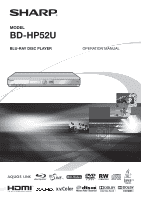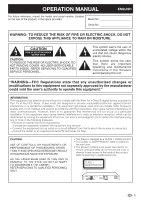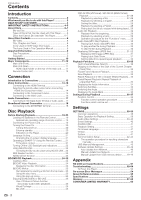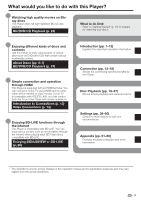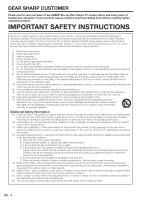Sharp BD HP52U BD-HP52U Operation Manual
Sharp BD HP52U - AQUOS 1080P Blu-ray Disc Player Manual
 |
UPC - 074000354869
View all Sharp BD HP52U manuals
Add to My Manuals
Save this manual to your list of manuals |
Sharp BD HP52U manual content summary:
- Sharp BD HP52U | BD-HP52U Operation Manual - Page 1
MODEL BD-HP52U BLU-RAY DISC PLAYER OPERATION MANUAL - Sharp BD HP52U | BD-HP52U Operation Manual - Page 2
- Sharp BD HP52U | BD-HP52U Operation Manual - Page 3
• This Player is classified as a CLASS 1 LASER product. • The CLASS 1 LASER PRODUCT label is located on the rear cover. • This product contains a low power laser device. To ensure continued safety do not remove any cover or attempt to gain access to the inside of the product. Refer all servicing to - Sharp BD HP52U | BD-HP52U Operation Manual - Page 4
a SHARP TV Using the Remote Control...... 21 TV function control 21 Turning Off the LCD Backlight and Indications 22 Using AQUOS LINK 22 Controlling the Blu-ray disc player using AQUOS LINK ... 22 RSS Reader function 23 Netflix service function 23 BD/DVD/CD Playback 24-32 Loading a Disc 24 BD - Sharp BD HP52U | BD-HP52U Operation Manual - Page 5
quality movies on Bluray discs This Player offers full high-definition Blu-ray disc playback. BD/DVD/CD Playback (p. 24) What to do first: Refer to "Getting Started" (p. 10) to prepare for watching your discs. Enjoying different kinds of discs and contents Use this Player to enjoy various types - Sharp BD HP52U | BD-HP52U Operation Manual - Page 6
SHARP Blu-ray Disc Player. To ensure safety and many years of trouble-free operation of your product, please read the Important Safety Instructions carefully before using this product. IMPORTANT SAFETY INSTRUCTIONS 14) Refer all servicing to qualified service personnel. Servicing is required when the - Sharp BD HP52U | BD-HP52U Operation Manual - Page 7
; do not place the product in an enclosed place such as a bookcase or rack, unless proper ventilation is provided or the manufacturer's instructions are followed. • Heat-The product should be situated away from heat sources such as radiators, heat registers, stoves, or other products (including - Sharp BD HP52U | BD-HP52U Operation Manual - Page 8
is A for BD and 1 for DVD. (Discs marked ALL will play in any player.) • BD/DVD video operations and functions may be different from the explanations in this manual and some operations may be prohibited due to disc manufacturer's settings. • If a menu screen or operating instructions are displayed - Sharp BD HP52U | BD-HP52U Operation Manual - Page 9
maximum number of folders and files in each folder is limited to 256 in total. File and folder requirements • The discs or USB memory devices which this player can play back (recognize) are limited to the following properties: Contains EXIF format files (only JPEG files) Picture resolution: Between - Sharp BD HP52U | BD-HP52U Operation Manual - Page 10
to audio output when the Player is connected to a Dolby Digital processor or amplifier. DTS DTS is a digital sound system developed by DTS, Inc. for use in cinemas. Linear PCM Linear PCM is a signal recording format used for Audio CDs and on some DVD and Blu-ray discs. The sound on Audio CDs - Sharp BD HP52U | BD-HP52U Operation Manual - Page 11
are trademarks of DTS, Inc. ©1996-2008 DTS, Inc. All Rights Reserved. • is a trademark. • "BD-LIVE" logo is a trademark of Blu-ray Disc Association. • is a trademark of DVD Format/Logo Licensing Corporation. • HDMI, the HDMI logo and High-Definition Multimedia Interface are trademarks or - Sharp BD HP52U | BD-HP52U Operation Manual - Page 12
before connecting. Step 3: Playing back discs Play back a Blu-ray disc after connecting the Player to your favorite equipment. Refer to Disc Playback. (Pages 19-37) Step 4: Adjust settings Adjust settings to enjoy various features and other functions for playing discs. Refer to Settings. (Pages 38 - Sharp BD HP52U | BD-HP52U Operation Manual - Page 13
into position. 9 AQUOS PURE MODE indicator (pp. 20, 22) 10 Remote control sensor (p. 19) 11 Front panel display (p. 20) 12 BD/DVD/CD mode indicator (p. 20) 1 HDMI OUT terminal (p. 14) 2 ETHERNET terminal (p. 18) 3 BD STORAGE/SERVICE terminal BD STORAGE (pp. 26, 45) SERVICE for software (p. 48 - Sharp BD HP52U | BD-HP52U Operation Manual - Page 14
(pp. 21, 38) Keylock function You can set the keylock to prevent accidental operations. This function allows TVs compatible with AQUOS LINK to also perform a Key Lock on the player. 24 Press and hold (Lock) for more than 5 seconds. • Each time you perform this operation, the function is 25 - Sharp BD HP52U | BD-HP52U Operation Manual - Page 15
the video first. Then connect the audio. Video terminals/jacks on this Player Higher Quality 1 HDMI OUT terminal Page 14 2 COMPONENT VIDEO OUT 3 VIDEO output jack Standard Quality Audio terminals/jacks on this Player Digital audio connection Higher Quality 1 HDMI OUT terminal 2 DIGITAL - Sharp BD HP52U | BD-HP52U Operation Manual - Page 16
" - "Video Out Select". (See page 39.) NOTE • When you connect the player to a SHARP TV with an HDMI cable only and the TV is turned on, the video output switches Audio Video Settings. (Pages 39-40) • Refer to AQUOS LINK function. (Pages 22 and 41) • Load a disc and start playback. (Pages 24-32) 14 - Sharp BD HP52U | BD-HP52U Operation Manual - Page 17
the output from the COMPONENT VIDEO OUT jacks is prioritized, set the priority video output to "Component". VCR Connect directly Blu-ray Disc Player LCD TV NOTE • Connect the Blu-ray disc player to LCD TV directly. If you play back the image via VCR, the image may deteriorate due to the copy - Sharp BD HP52U | BD-HP52U Operation Manual - Page 18
Yellow (Yellow) 1 To VIDEO output jack AV cable (supplied) 2 To VIDEO input jack (Yellow) Yellow VCR Connect directly Blu-ray Disc Player LCD TV NOTE • Connect the Blu-ray disc player to LCD TV directly. If you play back the image via VCR, the image may deteriorate due to the copy guard - Sharp BD HP52U | BD-HP52U Operation Manual - Page 19
on the output of next generation audio formats. STEPS 1 Be sure to turn off this Player and the equipment before making any connections. 2 Firmly connect an optical digital cable (commercially available the Audio Video Settings. (Pages 39-40) • Load a disc and start playback. (Pages 24-32) 17 - Sharp BD HP52U | BD-HP52U Operation Manual - Page 20
BDLIVE compatible discs. Refer to pages 26 and 41 regarding further information on BD-LIVE functions. • You can enjoy an RSS reader function and Netflix service via the internet. (Netflix service will be available with a software update.) • This player can update the software from Sharp's server - Sharp BD HP52U | BD-HP52U Operation Manual - Page 21
the arrow. Approximate operating range of remote control Remote control sensor Disc Playback 2 Load the two "AA" size batteries (R-06 water or excessive humidity. • The remote control unit may not function if the Player's remote sensor is in direct sunlight or any other strong light. • Incorrect - Sharp BD HP52U | BD-HP52U Operation Manual - Page 22
PURE MODE indicator Green on Output in AQUOS PURE MODE (See page 22.) BD/DVD/CD mode indicator Blue on Playing back Blue blinks Loading a disc AQUOS PURE MODE indicator BD/DVD/CD mode indicator Turning the power on Press POWER on the remote control or on the Player to turn on the power of - Sharp BD HP52U | BD-HP52U Operation Manual - Page 23
functions of the SHARP TV. TV function AQUOS LINK Playback Setting On Screen Language Communication Setup Version USB Memory Management Software Update Settings System 4 Press a/b to select the language you want to display on the screen, then press ENTER. NOTE • To select the DVD disc - Sharp BD HP52U | BD-HP52U Operation Manual - Page 24
or EXIT to exit. Using AQUOS LINK Controlling the Blu-ray disc player using AQUOS LINK What is AQUOS LINK? Using the HDMI CEC (Consumer Electronics Control), with AQUOS LINK you can interactively operate this player with your SHARP AQUOS TV. What you can do with AQUOS LINK When you connect this - Sharp BD HP52U | BD-HP52U Operation Manual - Page 25
time access www.sharpusa.com/products/support using a PC to download the operation manual of Netflix service shown on the website. To enjoy this function, carefully read the contents of the manual. If you have any question, please call 1-800-BE-SHARP (800-237-4277). Disc Playback 1 Press SETUP to - Sharp BD HP52U | BD-HP52U Operation Manual - Page 26
sides, face down the side to play back. 4 Press OPEN/CLOSE to close the disc tray. BD/DVD Video Playback BD VIDEO BD-RE BD-R DVD VIDEO DVD-R DVD-RW This player supports DVD upscaling during DVD playback. • For a description of other playback functions, refer to "Playback Functions" on pages 32 - Sharp BD HP52U | BD-HP52U Operation Manual - Page 27
page is the basic operation procedure. Procedures vary depending on the BD/DVD video disc, so you may need to follow the instructions in the BD/DVD video disc manual or the instructions displayed on the screen. Top menu • With some BD/DVD discs, the top menu may be referred to as the "Title Menu - Sharp BD HP52U | BD-HP52U Operation Manual - Page 28
methods vary depending on the disc. For details, refer to the disc manual. BD-LIVE In this Player, a variety of contents with interactive functions are available through BD-LIVE compatible Bluray discs by connecting to the internet. You can enjoy the download of bonus features such as latest movie - Sharp BD HP52U | BD-HP52U Operation Manual - Page 29
a recorded disc (DVD: VR format finalized disc only / BD: BDAV format disc only). • For a description of other playback functions, refer to "Playback Functions" on pages 32-34. NOTE • "Finalize" refers to a recorder processing a recorded disc so that it will play in other DVD players/recorders as - Sharp BD HP52U | BD-HP52U Operation Manual - Page 30
BD/DVD/CD Playback About Title List • The Title List can be displayed in two types, Playlist D Functions 3 1 Information of selected title 2 Title Name Recording Date Recording Duration 3 Button Guide Sorting the titles Each time you press B (Green) while the Title Name screen is displayed, - Sharp BD HP52U | BD-HP52U Operation Manual - Page 31
BD/DVD/CD Playback Audio CD Playback AUDIO CD This Player when a compact disc recorded in the CD-DA format is inserted.) • Playback may begin automatically, depending on the disc. Track 01 0: vary depending on the setting. Follow the operation instructions on the screen. 4 Press n RETURN or - Sharp BD HP52U | BD-HP52U Operation Manual - Page 32
BD/DVD/CD Playback Audio Data (MP3 File) Playback CD-R CD-RW DVD-R DVD-RW USB This Player can play back audio data (MP3 files) recorded on CD-R/RW discs, DVD-R/RW discs and USB memory devices. • For details on the audio data that you can play using this player, refer to page 7. Playing back - Sharp BD HP52U | BD-HP52U Operation Manual - Page 33
BD/DVD/CD Playback Displaying Still Images (JPEG files) CD-R CD-RW DVD-R DVD-RW USB This Player can display still images (JPEG files) recorded on CD-R/RW discs, DVD-R/RW discs and USB memory devices. • For details on the still images that you can display using this player, refer to page 7. • - Sharp BD HP52U | BD-HP52U Operation Manual - Page 34
NOTE • Some operations in the following playback functions cannot be performed depending on the specifications of the disc. Fast Forward/Reverse (Search) BD VIDEO BD-R BD-RE DVD VIDEO DVD-R DVD-RW AUDIO CD The Fast Forward/Reverse function is enabled when G REV or J FWD is pressed during - Sharp BD HP52U | BD-HP52U Operation Manual - Page 35
• This doesn't work for audio CDs. • Reverse Slow Playback cannot be performed for BD video and DVD discs in AVCHD format. Repeat Playback of a Title or Chapter (Repeat Playback) BD VIDEO BD-R BD-RE DVD VIDEO DVD-R DVD-RW AUDIO CD 1 Play back the title or chapter you want to repeat. 2 Press - Sharp BD HP52U | BD-HP52U Operation Manual - Page 36
is cancelled and the player returns to the start of current chapter (track). • If you press KSKIP/k again (within about 5 seconds) the player will skip to the on the disc currently being played back by pressing AUDIO. • The displayed contents vary depending on the disc. BD VIDEO DVD VIDEO The audio - Sharp BD HP52U | BD-HP52U Operation Manual - Page 37
manual for the disc. Fast Forward/Reverse • You cannot perform Fast Forward/Fast Reverse between titles. At the end or beginning of the title, Fast Forward/ Fast Reverse will be cancelled and normal playback will automatically resume. • Subtitles are not played back with BD/DVD video discs during - Sharp BD HP52U | BD-HP52U Operation Manual - Page 38
Subtitle Language • Angle Number • Audio • Repeat 3 Operation guide display Provides help on remote control button operations. Function control on the disc. • If you access the Function Control screen during playback of a BD/DVD video, it may be impossible to operate the BD/DVD video playback. - Sharp BD HP52U | BD-HP52U Operation Manual - Page 39
the chapter number when this option is highlighted. Playback Elapsed Time (Direct Time Skip) • Shows the time elapsed from the beginning of the current disc title (or track). This lets you skip to a specific time. • Press c/d to select the Hour, Minute or Second, then press a/b or the Number buttons - Sharp BD HP52U | BD-HP52U Operation Manual - Page 40
Menu" page. 2 Select the next item Press a/b to select "AQUOS LINK", then press d or ENTER. Audio Video Settings Smart Settings AQUOS LINK Playback Setting On Screen Language Communication Setup Version USB Memory Management Software Update Settings System 4 Exit the Menu screen Press SETUP or - Sharp BD HP52U | BD-HP52U Operation Manual - Page 41
ray disc player, which may cause the image distortion. In this case, press VIDEO OUTPUT RESET on the remote control for five seconds. "HDMI Video Out" will be reset to "Auto" (factory preset value). Item Auto, 1080p, 1080i, 720p, 480p NOTE • When the BD player is connected to a 1080p 24Hz compatible - Sharp BD HP52U | BD-HP52U Operation Manual - Page 42
automatically shut off if playback is stopped for about 10 minutes. Item Yes, No Front Display/LED If you feel that the indicators on the player's front display are too bright when watching movies, you can turn them off except for the ON/STANDBY indicator. Item On, Off 40 - Sharp BD HP52U | BD-HP52U Operation Manual - Page 43
owner certification. Prohibit: Prohibits all BD-LIVE discs. NOTE • The available functions differ depending on the disc. • Regarding playback method of BD-LIVE contents, etc., perform the operations in accordance with the instructions in the BD disc manual. • To enjoy BD-LIVE functions, perform the - Sharp BD HP52U | BD-HP52U Operation Manual - Page 44
to use BD-LIVE functions, the RSS reader function, Netflix service and software updates that connect to the internet. (Netflix service will be available with a software update.) NOTE • Make sure that the LAN cable is connected to this Player. (See page 18.) • For manually performing the setting - Sharp BD HP52U | BD-HP52U Operation Manual - Page 45
xxx MAC Address : xx:xx:xx:xx:xx:xx Test Complete • As a result of the test, if the internet connection fails, enter the setup values manually. 13 Press a/b to select "Complete", then press ENTER. 43 Settings - Sharp BD HP52U | BD-HP52U Operation Manual - Page 46
SETTINGS The operation procedure for inputting characters manually NOTE • Numeric characters such as IP address can be entered on the input screen either by selecting each of the characters in the "Numeric" mode - Sharp BD HP52U | BD-HP52U Operation Manual - Page 47
"Software Update (Manual Update from USB memory device)" are being performed. • Do not use a USB extension cable when connecting a USB memory device to the BD STORAGE/SERVICE terminal of the player. − Using a USB extension cable may prevent the player from performing correctly. NOTE: • SHARP cannot - Sharp BD HP52U | BD-HP52U Operation Manual - Page 48
are displayed when latest version of firmware has been found. To update this player software with update file, select "Yes", and go to step 2. Latest version of firmware has been found. Firmware update is available. Proceed with update? Current Version : xxxxxxxxxx Latest Version : yyyyyyyyyy - Sharp BD HP52U | BD-HP52U Operation Manual - Page 49
are displayed when latest version of firmware has been found. To update this player software with update file, select "Yes", and go to step 7. Latest version of firmware has been found. Firmware update is available. Proceed with update? Current Version : xxxxxxxxxx Latest Version : yyyyyyyyyy - Sharp BD HP52U | BD-HP52U Operation Manual - Page 50
. The firmware update file must be only one file directly in the root directory. CAUTION • Do not remove the USB memory device or unplug the AC cord while the software is being updated. 1 Insert the USB memory device with the update file into the BD STORAGE/SERVICE terminal on rear of this player - Sharp BD HP52U | BD-HP52U Operation Manual - Page 51
on the USB memory device are displayed. To update this player software with update file, select "Yes", and press ENTER. Software update file is detected in the USB memory device. Start update? Current Ver. : Update Ver. : xxxxxxxxxx yyyyyyyyyy Yes No • If the USB memory device is not properly - Sharp BD HP52U | BD-HP52U Operation Manual - Page 52
SETTINGS Country Code List USA / CANADA / JAPAN / GERMANY / FRANCE / UK / ITALY / SPAIN / SWISS / SWEDEN / HOLLAND / NORWAY / DENMARK / FINLAND / BELGIUM / HONG KONG / SINGAPORE / THAILAND / MALAYSIA / INDONESIA / TAIWAN / PHILIPPINE / AUSTRALIA / RUSSIA / CHINA Language List English / Français / - Sharp BD HP52U | BD-HP52U Operation Manual - Page 53
1 Response code format Normal response OK Return code (0DH) Problem response (communication error or incorrect command) ERR RS-232C serial commands from the custom control device via the RS-232C connector. This Player operates according to the received command and sends a response message to - Sharp BD HP52U | BD-HP52U Operation Manual - Page 54
Troubleshooting The following problems do not always suggest a defect or malfunction of this Player. Refer to the problems and lists of possible solutions below before calling for service. Power Problem Possible causes and solutions The Player power cannot be turned on. The Player power is - Sharp BD HP52U | BD-HP52U Operation Manual - Page 55
Troubleshooting Picture (Continued) Problem playback, fast forward and fast reverse. (Pages 32-33) • DVD audio recorded in DTS is only output from the DIGITAL AUDIO OUT the BD STORAGE/SERVICE terminal of this Player. • Check if the BD disc supports BD-LIVE. • Check the setting for "BD Internet - Sharp BD HP52U | BD-HP52U Operation Manual - Page 56
operate the Player when the BD/DVD/CD mode problem, contact the nearest service center approved by SHARP disc cannot be played back with this Player. • Check the disc, and load it correctly. • If you load a disc which cannot be played with this Player (i.e. a scratched disc), or if you load a disc - Sharp BD HP52U | BD-HP52U Operation Manual - Page 57
included in this product is comprised of various software components whose individual copyrights are held by SHARP or by third parties. Software developed by SHARP and open source software The copyrights for the software components and various relevant documents included with this product that - Sharp BD HP52U | BD-HP52U Operation Manual - Page 58
Playback Playable discs Region code BD-ROM, BD-RE Dual Layer, BD-R Dual Layer, DVD Video, DVD+RW/+R/-RW DVD Input/Output HDMI Component video output Video output Digital audio optical output Audio output USB input ETHERNET RS-232C HDMI 19-pin standard connector (1080p storage/Software update/JPEG - Sharp BD HP52U | BD-HP52U Operation Manual - Page 59
(page 6) BDAV (Blu-ray Disc Audio/Visual, BD-AV) refers to one of the application formats used for writable Blu-ray discs such as BD-R, BD-RE, etc. BDAV is a recording format equivalent to DVD-VR (VR mode) of the DVD specifications. BD-J application The BD-ROM format supports Java for interactive - Sharp BD HP52U | BD-HP52U Operation Manual - Page 60
your enjoyment by switching the audio. (You can enjoy this function with discs recorded with multiple audio tracks.) Netflix (page 23) Netflix is an online DVD and Blu-ray Disc rental service, offering rental-by-mail and online streaming to customers. It has a collection of over 100,000 titles and - Sharp BD HP52U | BD-HP52U Operation Manual - Page 61
scene quickly. (It may not work with some discs.) Title number (pages 36, 37) These numbers are recorded on DVD and Blu-ray discs. When a disc contains two or more movies, these movies are numbered as title 1, title 2, etc. Top menu (page 25) In a BD/DVD video, this is the menu for selecting things - Sharp BD HP52U | BD-HP52U Operation Manual - Page 62
): BD-HP52U BLU-RAY DISC PLAYER (Be sure to have this information available when you need service for your Product.) One (1) year parts and labor from the date of purchase. Non-rechargeable batteries. Where to Obtain Service: What to do to Obtain Service: From a Sharp Authorized Servicer located - Sharp BD HP52U | BD-HP52U Operation Manual - Page 63
- Sharp BD HP52U | BD-HP52U Operation Manual - Page 64
SHARP ELECTRONICS CORPORATION Sharp Plaza, Mahwah, New Jersey 07495-1163 SHARP CORPORATION Printed in China TINSEA166WJQZ 09P09-CH-NG
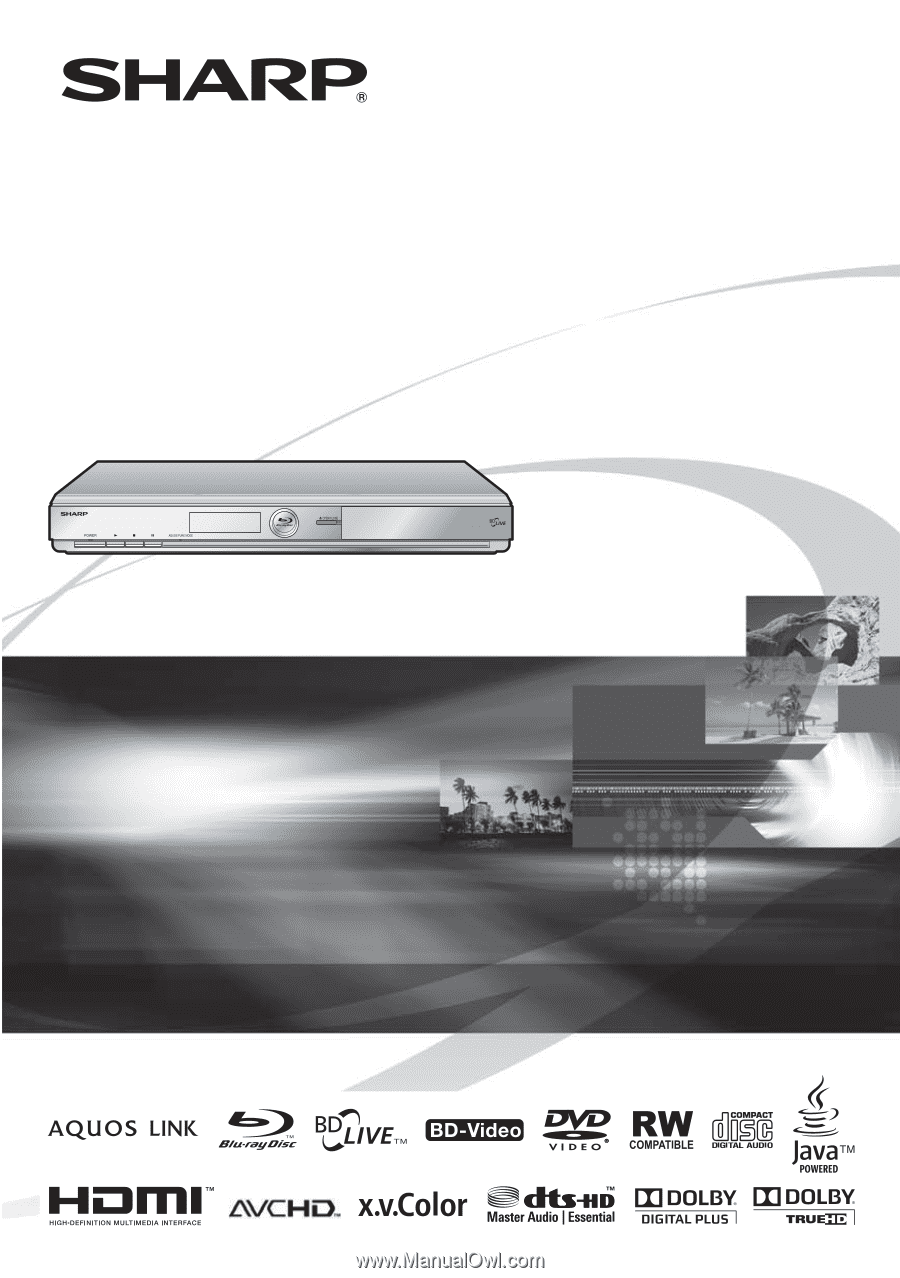
BLU-RAY DISC PLAYER
OPERATION MANUAL
MODEL
BD-HP52U