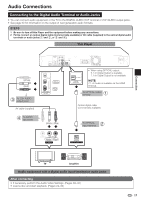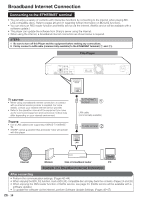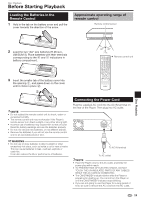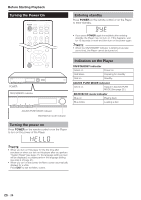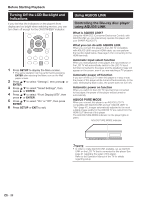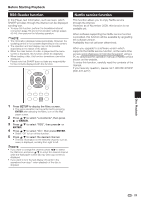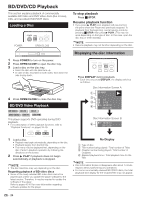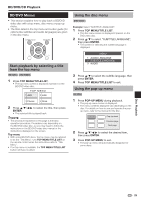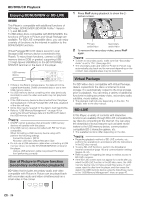Sharp BD HP52U BD-HP52U Operation Manual - Page 23
Operating a SHARP TV Using the, Remote Control, Language Setting
 |
UPC - 074000354869
View all Sharp BD HP52U manuals
Add to My Manuals
Save this manual to your list of manuals |
Page 23 highlights
Before Starting Playback Language Setting Operating a SHARP TV Using the Remote Control The Universal Remote Control may operate the basic functions of the SHARP TV. TV function control Changing the on-screen display language 1 Press SETUP to display the Menu screen. • The same operation can be performed by pressing ENTER after selecting the Menu icon on the Wall paper screen. 2 Press a/b to select "Settings", then press d or ENTER. Movie Picture Music e-Contents Settings 3 Press a/b to select "On Screen Language", then press d or ENTER. Audio Video Settings Smart Settings AQUOS LINK Playback Setting On Screen Language Communication Setup Version USB Memory Management Software Update Settings System 4 Press a/b to select the language you want to display on the screen, then press ENTER. NOTE • To select the DVD disc language, such as subtitle language, etc., see page 25. • TV Power: POWER • TV-AV Selector: INPUT • TV Volume up/down: VOL e/f • TV Channel up/down: CH r/s Disc Playback 21