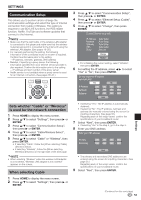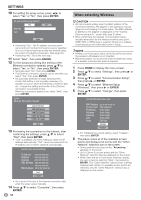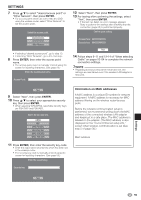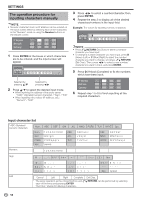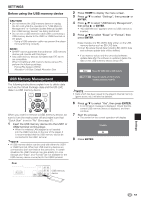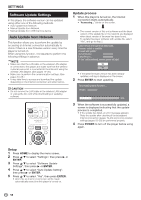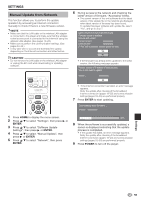Sharp BDHP70 BD-HP70U Operation Manual - Page 56
When selecting Wireless
 |
View all Sharp BDHP70 manuals
Add to My Manuals
Save this manual to your list of manuals |
Page 56 highlights
SETTINGS 10 For setting the proxy server, press c/d to select "Yes" or "No", then press ENTER. Do you use the proxy server? Yes No Address Port Next • If selecting "Yes": The IP address or proxy server name and port number for the proxy server specified from your Internet service provider are entered using the screen for inputting characters. (See page 56.) • If selecting "No": Go to the next step. 11 Select "Next", then press ENTER. 12 For the advanced setting (the setting of the Ethernet connection speeds), press a/b to select "Yes" or "No", then press ENTER. • Normally select "No", then press ENTER. • The Ethernet connection speeds can be set when you select "Yes", then press ENTER. • As automatic detection is made (factory preset mode), this setting is not normally necessary. If a situation occurs in which the Ethernet connection fails, etc., change the setting and confirm if the Ethernet connection successfully works. When the connection speed is set, select "Next", then press ENTER. Option Ethernet Connection Speeds Auto-Detection 10M Half Duplex 10M Full Duplex 100M Half Duplex 100M Full Duplex Next 13 For testing the connection to the Internet, after confirming the settings, press a/b to select "Test", then press ENTER. • "Test" is available only when setting to obtain the IP address automatically. "Test" cannot be selected if the IP address has not been obtained automatically. Confirm the current setting. IP Address : xxx xxx xxx xxx Netmask : xxx xxx xxx xxx Gateway : xxx xxx xxx xxx DNS Address : xxx xxx xxx xxx xxx xxx xxx xxx MAC Address : xx xx xx xx xx xx Test Complete • As a result of the test, if the Internet connection fails, enter the setup values manually. 14 Press a/b to select "Complete", then press ENTER. 54 When selecting Wireless CAUTION • We recommend writing down the MAC address of the connected wireless LAN adapter in this operation manual (page 55) and keeping it in a safe place. The MAC address is labeled on the adapter or displayed on the "Current Ethernet setup info." screen (See step 5 below). • When performing the wireless communication setup, security information for the wireless router/access point (WEP, WPA or WPA2 key) is required. Check your wireless router/access point's information prior to setup. NOTE • Wireless communication setup cannot be performed when the wireless LAN adapter is not inserted. • Before this player can access the Internet wirelessly, setup of a wireless router/access point is required. 1 Press HOME to display the menu screen. 2 Press a/b to select "Settings", then press d or ENTER. 3 Press a/b to select "Communication Setup", then press d or ENTER. 4 Press a/b to select "Ethernet Setup (Wireless)", then press d or ENTER. 5 Press a/b to select "Change", then press ENTER. Current Ethernet setup info. MAC Address : xx xx xx xx xx xx Access Point : Not Selected IP Address : Auto Setup Netmask : Auto Setup Gateway : Auto Setup DNS : Auto Setup Proxy : Not Use Change Initialize • For initializing the current setting, select "Initialize", then press ENTER. 6 The player scans all of the available access points and displays the points with the "Other Network" selection bar on the screen. • During searching access point(s), "Accessing..." appears on the screen. • Up to 6 items (5 access points and the "Other Network" selection bar) are displayed on the screen. • When there are six or more items retrieved, display the next screen by selecting "Next", then pressing ENTER. (The "Other Network" selection bar is always displayed last.) When no available access points are retrieved, only the "Other Network" selection bar is displayed on the screen.