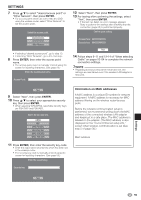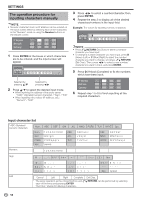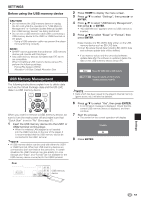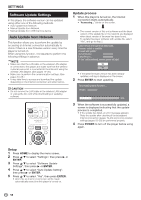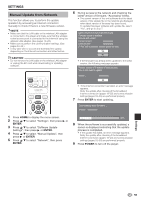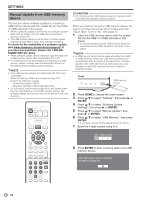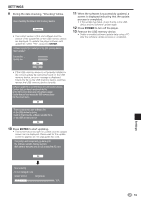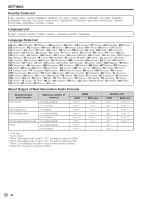Sharp BDHP70 BD-HP70U Operation Manual - Page 62
Manual Update from USB memory, device
 |
View all Sharp BDHP70 manuals
Add to My Manuals
Save this manual to your list of manuals |
Page 62 highlights
SETTINGS Manual Update from USB memory device This function allows software updates by inserting a USB memory device with the update file into the USB1 or USB2 terminal on this player. • When a software update is performed, the software update data must be written onto the USB memory device in advance using a PC. • The USB memory device must be clear of all files except software update data to allow new software uploading. To check for the availability of a software update, visit www.sharpusa.com/products/support/. If you have any questions, please call 1-800-BESHARP (800-237-4277). • When software update data is released, copy the data onto a USB memory device after downloading it to a PC. • For methods such as downloading and copying to a USB memory device, carefully read the description shown on the website before performing the operation. NOTE • Only USB memory devices formatted with FAT 32/16 are compatible. When formatting a USB memory device using a PC, perform the following settings. Format File System: FAT32 Allocation Unit Size: Default Allocation Size • Do not extract the firmware update file to any folders other than the root directory on the USB memory device. The firmware update file must be only one file directly in the root directory. CAUTION • Do not remove the USB memory device or unplug the AC cord while the software is being updated. When you insert or remove a USB memory device, be sure to turn the main power off and make sure that "Quick Start" is set to "No" (See page 51). 1 Insert the USB memory device with the update file into the USB1 or USB2 terminal on this player. • It is recommended that the USB memory device be connected to the USB2 terminal on the front of the player. NOTE • A USB memory device can be used with either the USB1 or USB2 terminal. When two USB memory devices are connected to both terminals at the same time, in certain situations the USB1 terminal may give priority to Local Storage and the USB1 terminal cannot be used for Software Update. Front USB memory device 2 Press HOME to display the menu screen. 3 Press a/b to select "Settings", then press d or ENTER. 4 Press a/b to select "Software Update Settings", then press d or ENTER. 5 Press a/b to select "Manual Update", then press d or ENTER. 6 Press a/b to select "USB Memory", then press ENTER. • If you have not yet set the password, go to step 8. 7 Enter the 4-digit number using 0-9. Enter 4-digit password 8 Press ENTER to start checking data in the USB memory device. Insert USB memory device containing the software update file. OK 60