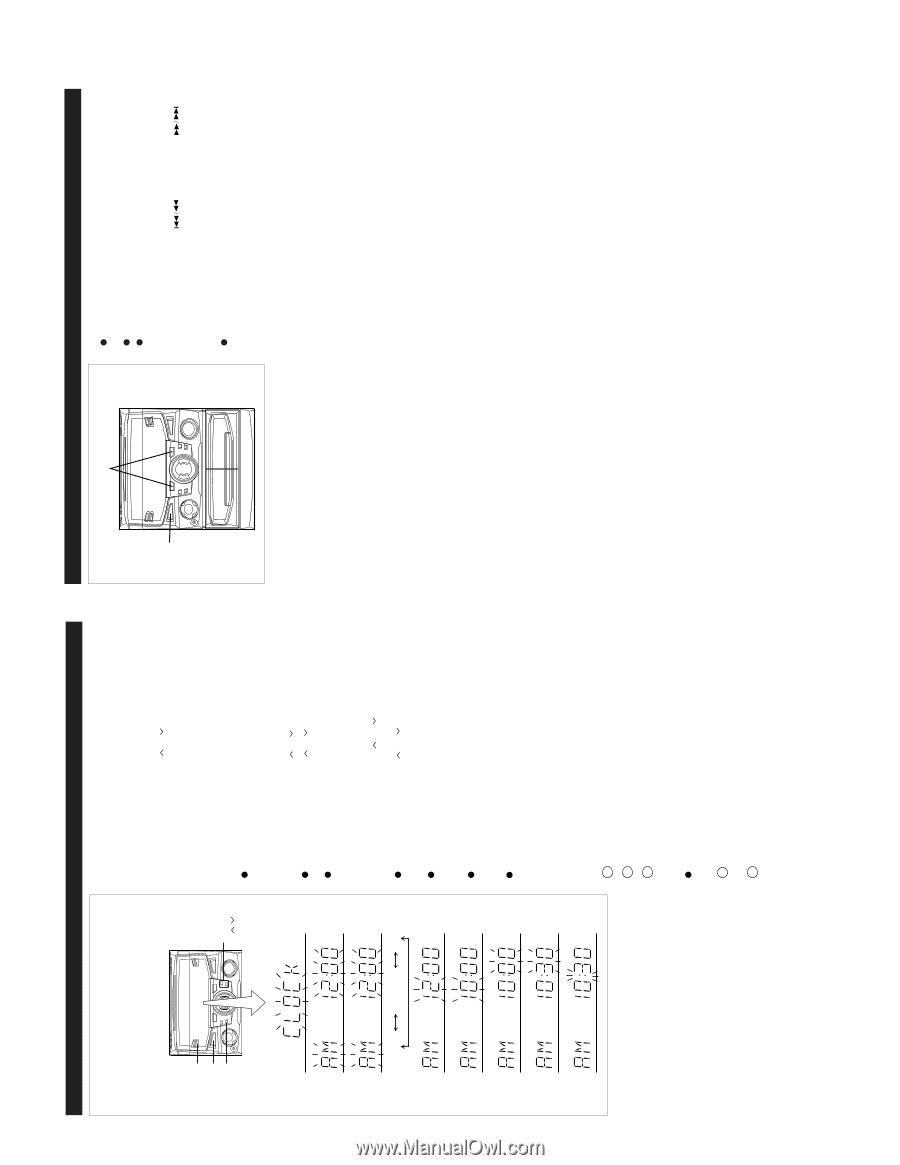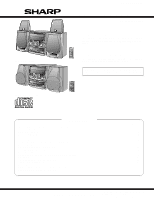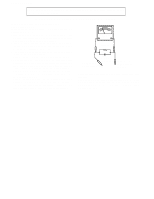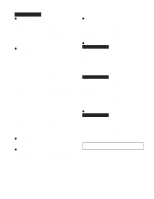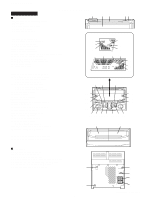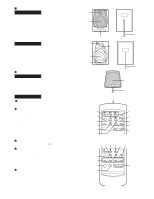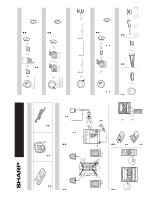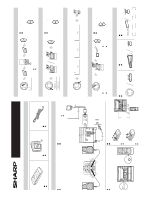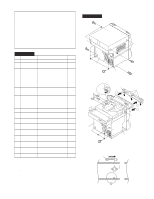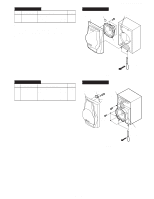Sharp CDC2900 Service Manual - Page 6
Operation Manual - cd c2900 manual
 |
UPC - 074000410244
View all Sharp CDC2900 manuals
Add to My Manuals
Save this manual to your list of manuals |
Page 6 highlights
- 6 - SETTING THE CLOCK (Main unit operation) In this example, the clock is set for the 12-hour (AM 12:00) system. CLOCK POWER MEMORY/ SET TUNING/ TIME ( ) 2 3 4 AM 12:00 AM 0:00 0:00 5 6 7 8 9 1 Press the POWER button to enter the stand-by mode. 2 Press the CLOCK button. 3 Within 5 seconds, press the MEMORY/SET button. 4 Press the TUNING/TIME ( or ) button to select the time display mode. "AM 12:00" → The 12-hour display will appear. (AM 12:00 - PM 11:59) "AM 0:00" → The 12-hour display will appear. (AM 0:00 - PM 11:59) "0:00" → The 24-hour display will appear. (0:00 - 23:59) Note that this can only be set when the unit is first installed or it has been reset. 5 Press the MEMORY/SET button. 6 Press the TUNING/TIME ( or ) button to adjust the hour. Press the TUNING/TIME ( or ) button once to advance the time by 1 hour. Hold it down to advance continuously. When the 12-hour display is selected, "AM" will change automatically to "PM". 7 Press the MEMORY/SET button. 8 Press the TUNING/TIME ( o r ) button to adjust the minutes. Press the TUNING/TIME ( or ) button once to advance the time by 1 minute. Hold it down to change the time in 5 minute intervals. The hour setting will not advance even if minutes advance from "59" to "00". 9 Press the MEMORY/SET button. The clock starts operating from "0" seconds. (Seconds are not displayed.) Note: In the event of a power failure or when the AC power lead is disconnected, the clock display will go out. When the AC power supply is restored, the clock display will flash on and off to indicate the time when the power failure occurred or when the AC power lead was disconnected. If this happens, follow the procedure below to change the clock time. To change the clock time: 1 Press the CLOCK button. 2 Within 5 seconds, press the MEMORY/SET button. 3 Perform steps 6 - 9 above. To see the time display: Press the CLOCK button. The time display will appear for about 5 seconds. To change the time display mode: 1 Perform steps 1 - 2 in the section "RESETTING THE MICRO- COMPUTER", on page 19. 2 Perform steps 1 - 9 above. RESETTING THE MICROCOMPUTER 2 1,2 Reset the microcomputer under the following conditions: To erase all of the stored memory contents (clock and timer settings, and tuner and CD presets). If the display is not correct. If the operation is not correct. 1 Press the POWER button to enter the stand-by mode. 2 Whilst pressing down the button and the but- ton, hold down the POWER button for at least 1 second. Caution: The operation explained above will erase all data stored in memory including clock and timer settings, and tuner and CD presets. OPERATION MANUAL CD-C622/C2900