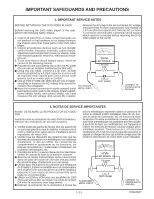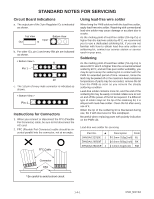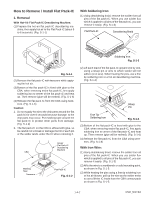Sharp DV-SL90UM Service Manual - Page 9
Operating Controls And Functions
 |
View all Sharp DV-SL90UM manuals
Add to My Manuals
Save this manual to your list of manuals |
Page 9 highlights
OPERATING CONTROLS AND FUNCTIONS FRONT PANEL REAR VIEW 1 2 3 45 6 7 8 9 10 1112 13 14 15 16 1. POWER to switch the player to ON or OFF 2. SKIP / REV goes to previous chapter or track during playback; press and hold for 1.5 seconds for a reverse search 3. PLAY to start or resume disc playback 4. SKIP / FWD goes to next chapter or track during playback; press and hold for 1.5 seconds for a forward search 5. STOP to stop playback 6. OPEN/CLOSE to open/close the disc tray 7. Disc tray 8. Remote sensor window 9. Display 10. MAINS (AC Power Cord) connect to a standard AC outlet 11. OPTICAL (Digital audio out) connect to digital (optical) audio equipment 12. COAXIAL (Digital audio out) connect to AUDIO inputs of a digital (coaxial) audio equipment 13. AUDIO OUT (Left/Right) connect to AUDIO inputs of an amplifier, receiver or stereo system 14. VIDEO OUT connect to the Video Input of a TV 15. COMPONENT VIDEO OUT connect to a TV with Component video in jacks 16. S-VIDEO OUT connect to a TV with S-Video inputs CAUTION: Do not touch the inner pins of the jacks on the rear panel. Electrostatic discharge may cause permanent damage to the player. REMOTE CONTROL 1 26 2 25 3 4 24 5 6 7 23 8 22 9 10 21 11 20 12 19 13 18 14 17 15 16 1. DISPLAY Button Displays the current status on the TV screen for checking purposes. 2. POWER Button Press to turn the power on and off. 3. AUDIO Button Press to select a desired audio language or sound mode. 4. SUBTITLE Button Press to select a desired subtitle language. 5. ANGLE Button Press to change the camera angle to see the sequence being played back from a different angle. 6. REPEAT Button Repeats playback of the current disc, title, chapter or track. 7. A-B REPEAT Button Repeats playback of a selected section. 8. CLEAR Button Resets a setting. 9. PAUSE Button Pause playback temporarily/frame-by-frame playback. 10. REV Button Fast reverse playback to a desired point. 11. PLAY Button Starts playback of the disc contents. 12. SETUP Button Press to enter the setup mode or to change setup items. 13. MODE Button Activates program playback or random playback mode.(CD/MP3) Activates the Virtual Surround or Rapid Play.(DVD) 14. ZOOM Button Enlarges part of a DVD-reproduced image. 15. TOP MENU Button Displays the title menu. 16. ENTER Button Press to accept a setting. 17. RETURN Button Returns to the previous operation. 18. Arrow Buttons ( / / / ) Use when making settings while watching the display on a TV screen. 19. MENU Button Displays the DVD menus and MP3 file lists. 20. STOP Button Stops operation of the disc. 21. FWD Button Fast forwards playback to a desired point. 22. SKIP Button Plays back from the beginning of the current chapter or track. 23. SKIP Button Plays back from the beginning of the next chapter or track. 24. Numerical Buttons 25. OPEN/CLOSE Button Press to insert discs into or remove them from the tray. 26. SEARCH MODE Button Press to locate a desired point or to memorize your favorite places on a disc. 1-5-1 E592AIB