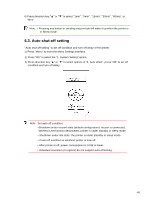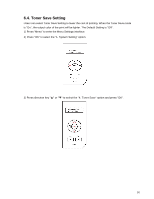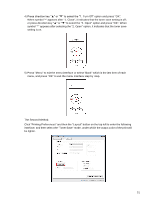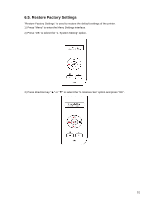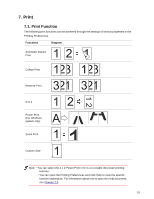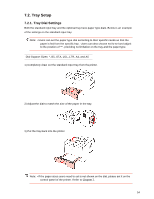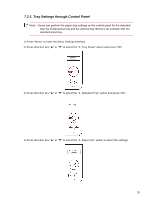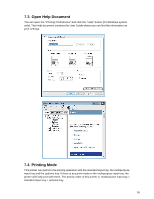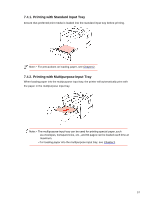Sharp DX-B352P DX-B352P User Manual - Page 62
Tray Setup
 |
View all Sharp DX-B352P manuals
Add to My Manuals
Save this manual to your list of manuals |
Page 62 highlights
7.2. Tray Setup 7.2.1. Tray Dial Settings Both the standard input tray and the optional tray have paper type dials. Below is an example of the settings on the standard input tray: Note: • Users can set the paper type dial according to their specific needs so that the paper is fed from the specific tray. Users can also choose not to set and adjust to the position of "*", providing no limitation on the tray and the paper type. Dial Support Sizes: *, B5, STA, LGL, LTR, A4, and A5 1) Completely draw out the standard input tray from the printer. 2) Adjust the dial to match the size of the paper in the tray. 3) Put the tray back into the printer. Note: • If the paper sizes users need to set is not shown on the dial, please set it on the control panel of the printer. Refer to Chapter 7. 54