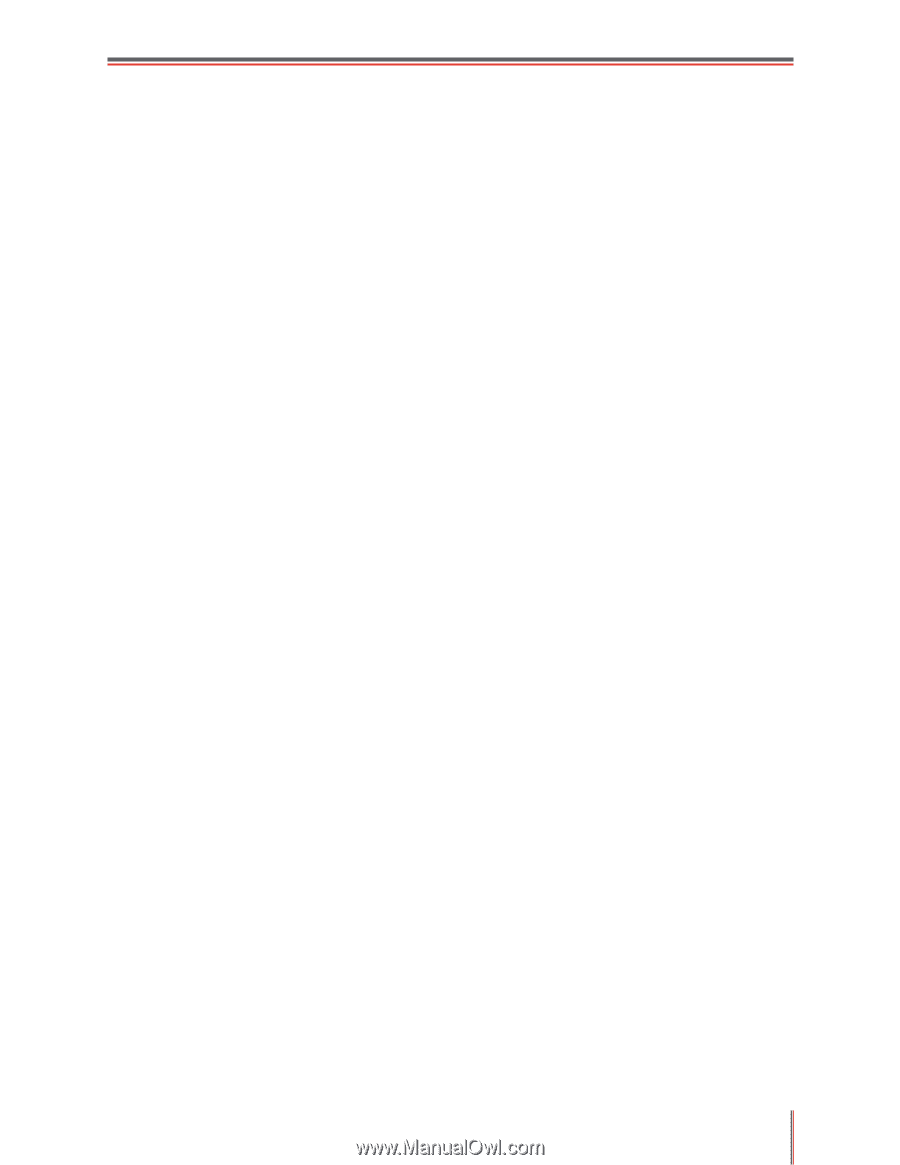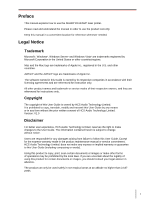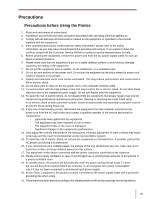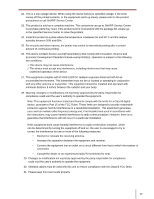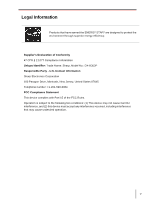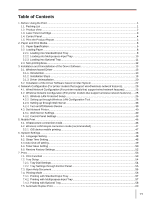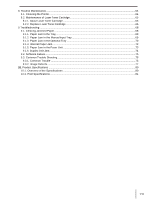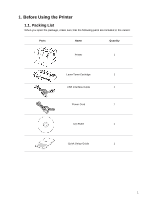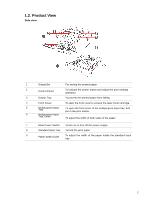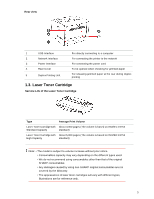VI
Table of Contents
1.
Before Using the Print
...........................................................................................................................
1
1.1.
Packing List
....................................................................................................................................
1
1.2.
Product View
...................................................................................................................................
2
1.3.
Laser Toner Cartridge
.....................................................................................................................
3
1.4.
Control Panel
..................................................................................................................................
4
1.5.
Print the Product Report
.................................................................................................................
5
2.
Paper and Print Media
...........................................................................................................................
6
2.1.
Paper
Specification
.........................................................................................................................
6
2.2.
Loading Paper
................................................................................................................................
8
2.2.1.
Loading into Standard Input Tray
..............................................................................................
8
2.2.2.
Loading into Multipurpose Input Tray
......................................................................................
10
2.2.3.
Loading into Optional Tray
......................................................................................................
11
2.3.
Non-printing Area
..........................................................................................................................
12
3.
Installation and Uninstallation of the Driver Software
..........................................................................
13
3.1.
Windows-based Driver
.................................................................................................................
13
3.1.1.
Introduction
.............................................................................................................................
13
3.1.2.
Installation Steps
....................................................................................................................
13
3.1.3.
Driver Uninstallation
................................................................................................................
20
3.2.
Installation of the Driver Software based on Mac System
............................................................
22
4.
Network Configuration (For printer models that support wired/wireless network features).
................
25
4.1.
Wired Network
Configuration
(For printer models that support wired network features)
..............
25
4.2.
Wireless Network
Configuration
(For printer models that support wireless network features)
......
25
4.2.1.
Wireless LAN Protected Setup
...............................................................................................
25
4.2.2.
Setting up through Wireless LAN
Configuration
Tool
..............................................................
26
4.2.3.
Setting up through Web Server
...............................................................................................
38
4.2.4.
Turn on/off Wireless Device
....................................................................................................
39
4.3.
Set Network Printer
.......................................................................................................................
40
4.3.1.
Web Server Settings
...............................................................................................................
40
4.3.2.
Control Panel Settings
............................................................................................................
43
5.
Mobile Print.
........................................................................................................................................
46
5.1.
Infrastructure connection mode
....................................................................................................
46
5.2.
Wireless LAN hotspot connection mode (recommended)
............................................................
47
5.2.1.
iOS device mobile printing
......................................................................................................
47
6.
System Settings.
.................................................................................................................................
48
6.1.
Language Setting
.........................................................................................................................
48
6.2.
Sleep Time Setting
........................................................................................................................
48
6.3.
Auto shut-off setting
.......................................................................................................................
49
6.4.
Toner Save Setting
.......................................................................................................................
50
6.5.
Restore Factory Settings
..............................................................................................................
52
7.
Print.
....................................................................................................................................................
53
7.1.
Print Function
...............................................................................................................................
53
7.2.
Tray Setup
....................................................................................................................................
54
7.2.1.
Tray Dial Settings
....................................................................................................................
54
7.2.2.
Tray Settings through Control Panel
.......................................................................................
55
7.3.
Open Help Document
...................................................................................................................
56
7.4.
Printing Mode
...............................................................................................................................
56
7.4.1.
Printing with Standard Input Tray
............................................................................................
57
7.4.2.
Printing with Multipurpose Input Tray
......................................................................................
57
7.4.3.
Printing with Optional Tray
......................................................................................................
58
7.5.
Automatic Duplex Print
.................................................................................................................
60