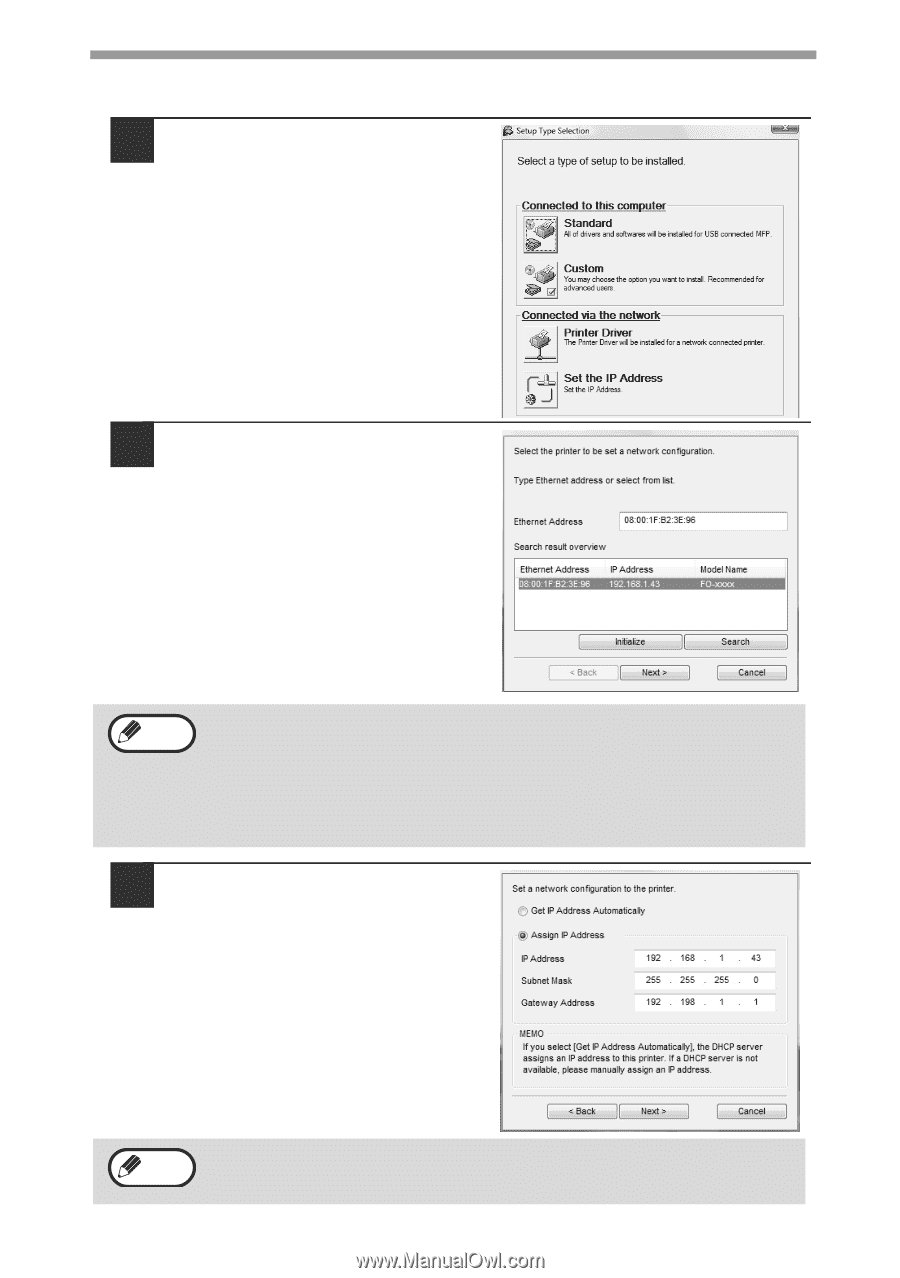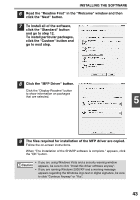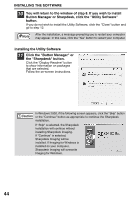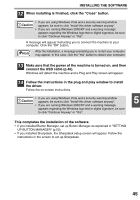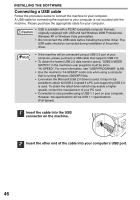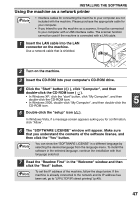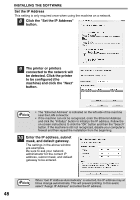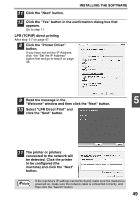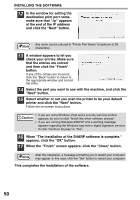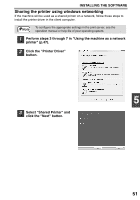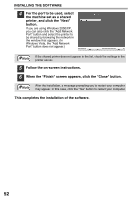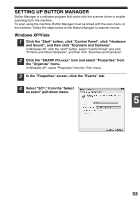Sharp FO-2080 FO-2080 Operation Manual for General Use - Page 50
Click the Set the IP Address - set ip address
 |
View all Sharp FO-2080 manuals
Add to My Manuals
Save this manual to your list of manuals |
Page 50 highlights
INSTALLING THE SOFTWARE Set the IP Address This setting is only required once when using the machine on a network. 8 Click the "Set the IP Address" button. 9 The printer or printers connected to the network will be detected. Click the printer to be configured (the machine) and click the "Next" button. Note • The "Ethernet Address" is indicated on the left side of the machine near the LAN connector. • If the machine can not be recognized, enter the Ethernet Address and click the "Initialize" button to initialize the IP address. Follow the on-screen instructions to click the "OK" button and then the "Search" button. If the machine is still not recognized, disable your computer's firewall and then repeat the installation from the beginning. 10 Enter the IP address, subnet mask, and default gateway. The settings in the above window are examples. Be sure to ask your network administrator for the correct IP address, subnet mask, and default gateway to be entered. Note When "Get IP Address Automatically" is selected, the IP address may at times change automatically. This will prevent printing. In this event, select "Assign IP Address" and enter the IP address. 48