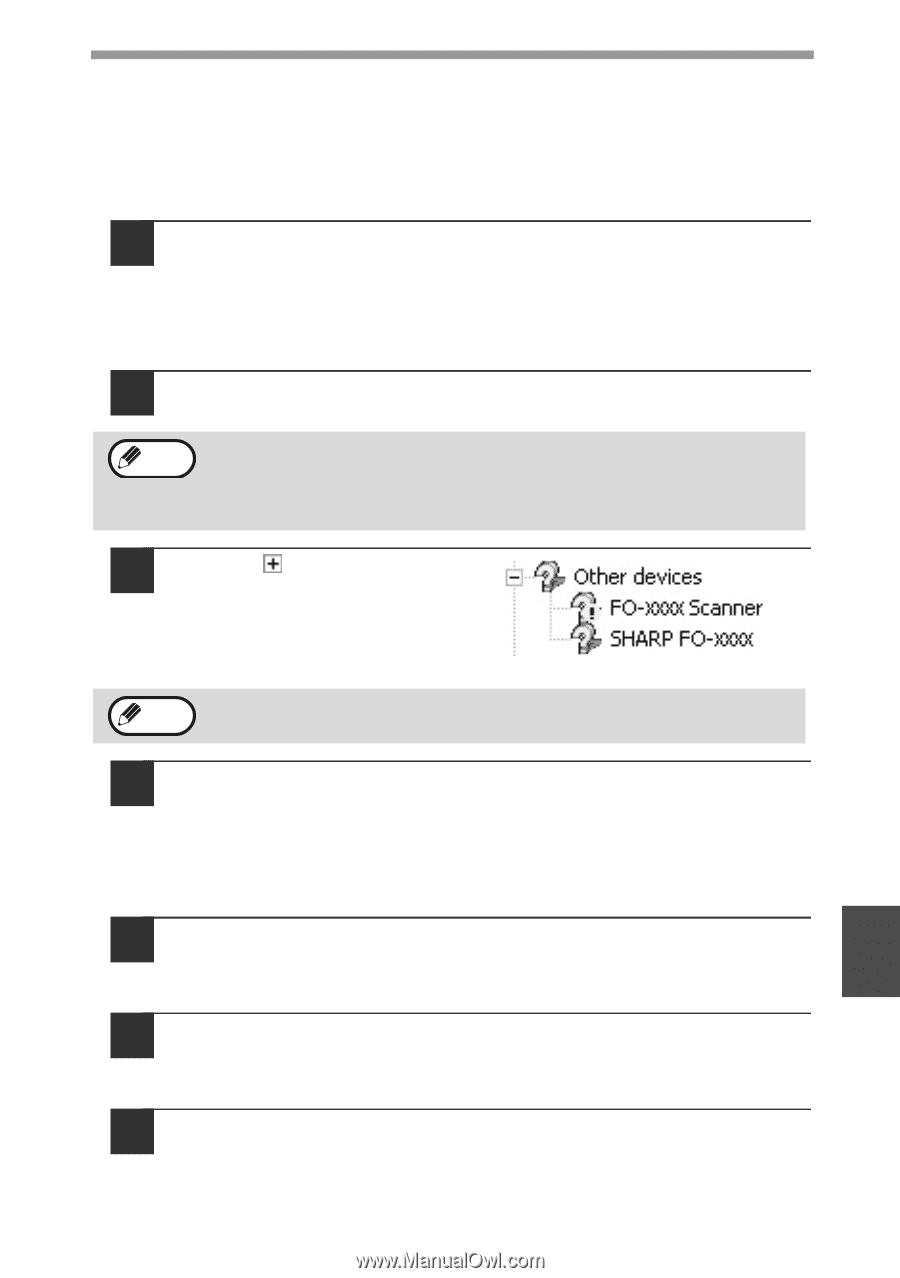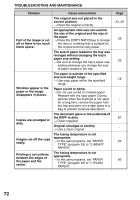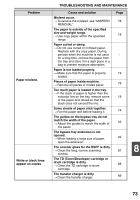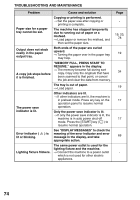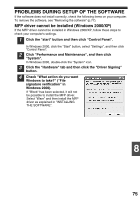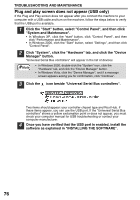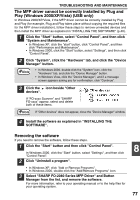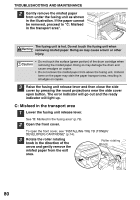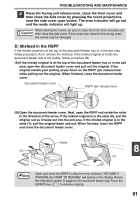Sharp FO-2080 FO-2080 Operation Manual for General Use - Page 79
The MFP driver cannot be correctly installed by Plug and, Play Windows 2000/XP/Vista USB only,
 |
View all Sharp FO-2080 manuals
Add to My Manuals
Save this manual to your list of manuals |
Page 79 highlights
TROUBLESHOOTING AND MAINTENANCE The MFP driver cannot be correctly installed by Plug and Play (Windows 2000/XP/Vista) (USB only) In Windows 2000/XP/Vista, if the MFP driver cannot be correctly installed by Plug and Play (for example, Plug and Play takes place without copying the required files for the MFP driver installation), follow these steps to remove unneeded devices and then install the MFP driver as explained in "INSTALLING THE SOFTWARE" (p.40). 1 Click the "Start" button, select "Control Panel", and then click "System and Maintenance". • In Windows XP, click the "start" button, click "Control Panel", and then click "Performance and Maintenance". • In Windows 2000, click the "Start" button, select "Settings", and then click "Control Panel". 2 Click "System", click the "Hardware" tab, and click the "Device Manager" button. Note • In Windows 2000, double-click the "System" icon, click the "Hardware" tab, and click the "Device Manager" button. • In Windows Vista, click the "Device Manager", and if a message screen appears asking you for confirmation, click "Continue". 3 Click the icon beside "Other devices". If "FO-xxxx Scanner" and "SHARP FO-xxxx" appear, select and delete both of these items. Note If "Other devices" does not appear, close the "Device Manager" window. 4 Install the software as explained in "INSTALLING THE SOFTWARE". Removing the software If you need to remove the software, follow these steps. 1 Click the "Start" button and then click "Control Panel". In Windows 2000, click the "Start" button, select "Settings", and then click "Control Panel". 2 Click "Uninstall a program". • In Windows XP, click "Add or Remove Programs". • In Windows 2000, double-click the "Add/Remove Programs" icon. 3 Select "SHARP FO-2080 Series MFP Driver" and Button Manager from the list, and remove the software. For more information, refer to your operating manual or to the help files for your operating system. 8 77