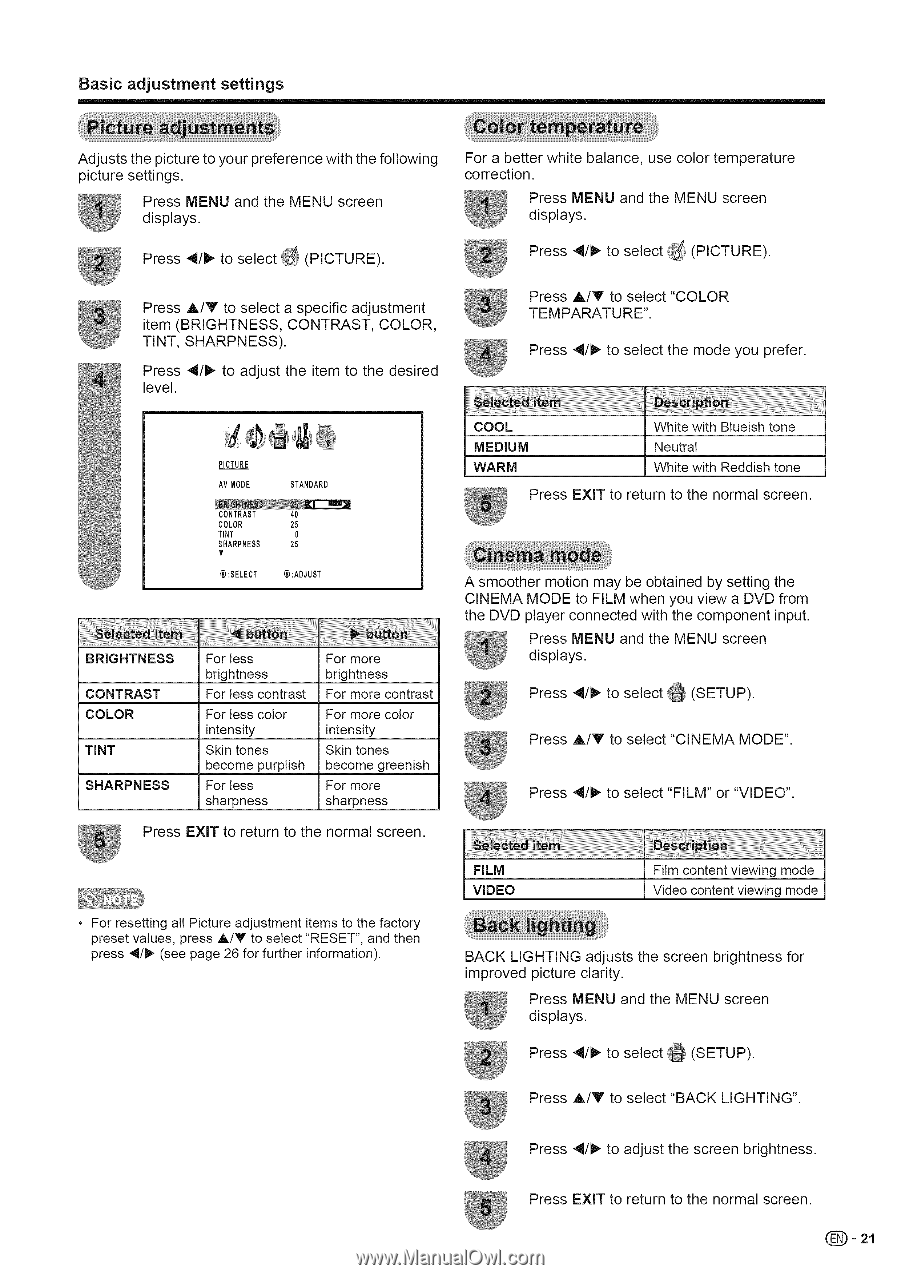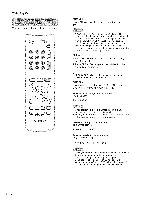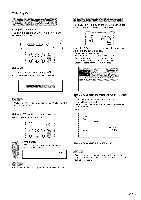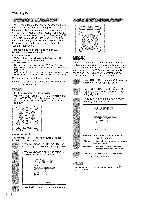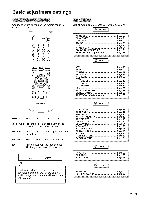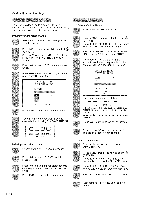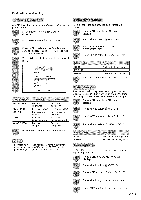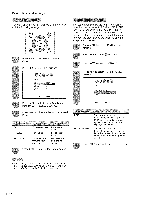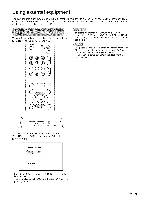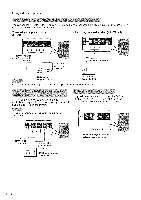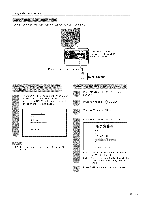Sharp LC-26SH20U Operation Manual - Page 22
Back Lighting - specifications
 |
View all Sharp LC-26SH20U manuals
Add to My Manuals
Save this manual to your list of manuals |
Page 22 highlights
Basic adjustment settings Adjusts the picture to your preference with the following picture settings. Press MENU and the MENU screen displays. Press 4/t_ to se ect f_/(PICTURE). Press A/V to select a specific adjustment item (BRIGHTNESS, CONTRAST, COLOR, TINT, SHARPNESS). Press 4/_ to adjust the item to the desired level. For a better white balance, use color temperature correction. Press MENU and the MENU screen displays. Press 4/t_ to select _IJ_(PICTURE). Press A/Y to select "COLOR TEMPARATURE". Press 4/t_ to select the mode you prefer. PICTURE AMMODE STANDARD CONTRAST COLOR TINT SHARPNESS T I_qSELECT 40 25 0 25 ¢_I:ADJUST BRIGHTNESS CONTRAST COLOR TINT SHARPNESS For less brightness For less contrast For tess color intensity Skin tones become purplish For less sharpness For more brightness For more contrast For more color intensity Skin tones become greenish For more sharpness Press EXIT to return to the normal screen. COOL MEDIUM WARM White with Blueish tone Neutral White with Reddish tone Press EXIT to return to the normal screen. A smoother motion may be obtained by setting the CINEMA MODE to FILM when you view a DVD from the DVD player connected with the component input. Press MENU and the MENU screen displays. Press 4/t_ to select _ (SETUP). Press A/Y to select "CINEMA MODE". Press 4/_ to select "FILM" or "VIDEO". * For resetting all Picture adjustment items to the factory preset values, press A/T to select "RESET", and then press 4/1_ (see page 26 for further information). FILM VIDEO Film content viewing mode Video content viewing mode BACK LIGHTING adjusts the screen brightness for improved picture clarity. Press MENU and the MENU screen displays. Press 4/t_ to select _ (SETUP). Press A/Y to select "BACK LIGHTING". Press 4/t_ to adjust the screen brightness. Press EXIT to return to the normal screen. _- 21