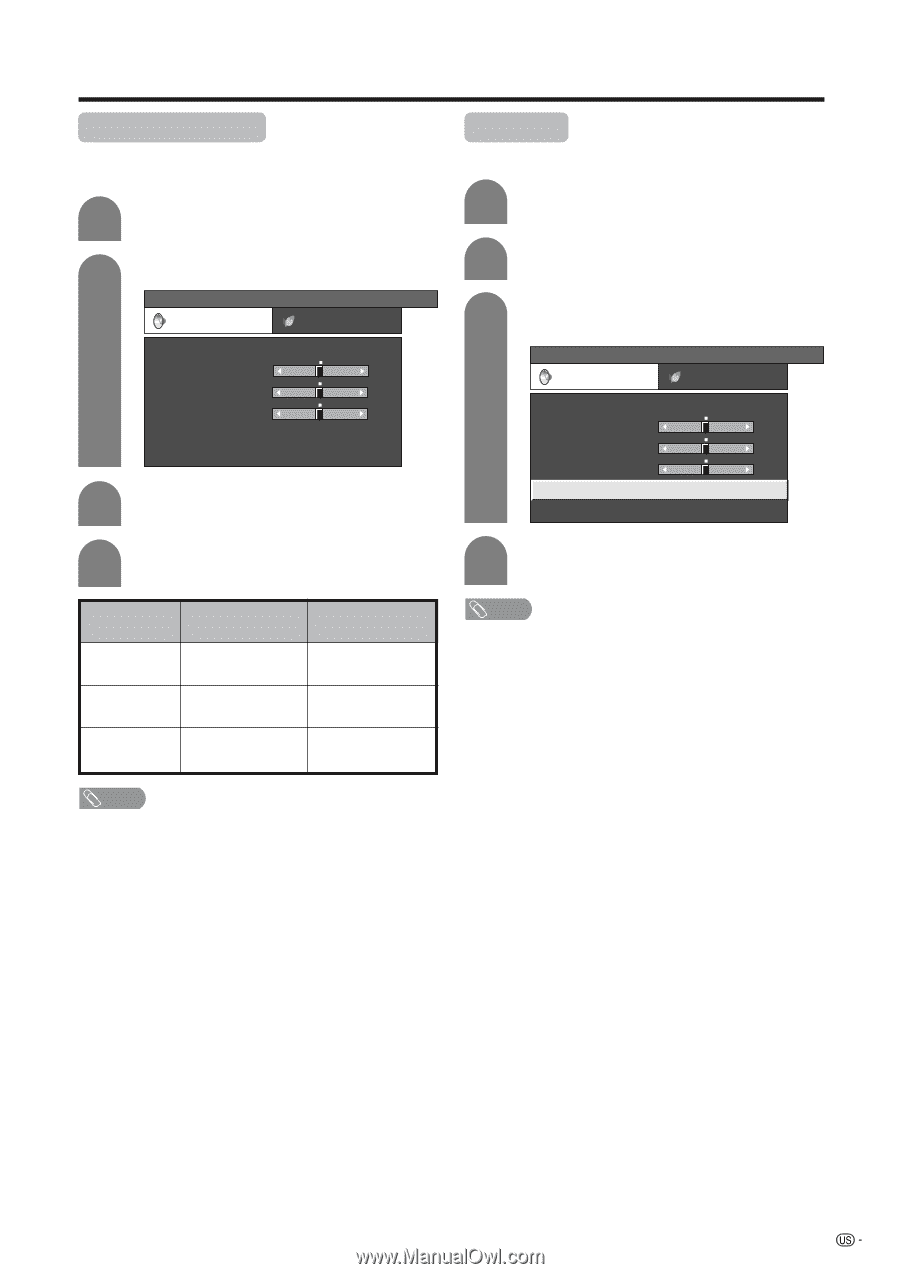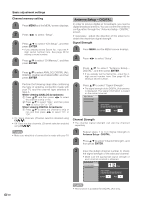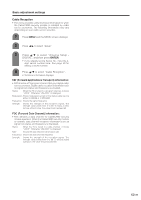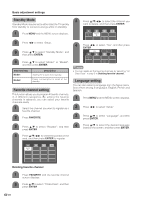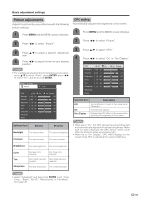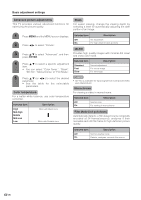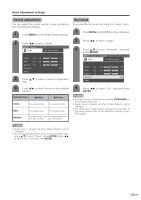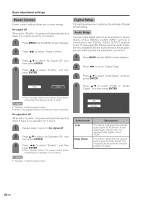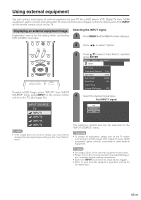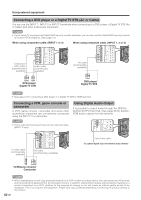Sharp LC 32D6U LC-26D6U LC-32D6U LC-37D6U Operation Manual - Page 28
Sound adjustment, Surround, ENTER - reset
 |
UPC - 074000362994
View all Sharp LC 32D6U manuals
Add to My Manuals
Save this manual to your list of manuals |
Page 28 highlights
Basic adjustment settings Sound adjustment You can adjust the sound quality to your preference with the following settings. 1 Press MENU and the MENU screen displays. 2 Press c/d to select "Audio". MENU [Audio] Audio Power Control Treble [ 0] -15 +15 Bass [ 0] -15 +15 Balance [ 0] L R Surround [Off] Reset 3 Press a/b to select a specific adjustment item. 4 Press c/d to adjust the item to your desired position. Selected item cbutton dbutton Treble For weaker treble For stronger treble Bass Balance For weaker bass For stronger bass Decrease audio from Decrease audio from the right speaker the left speaker Surround Surround effects can be set using the "Audio" menu. 1 Press MENU and the MENU screen displays. 2 Press c/d to select "Audio". 3 Press a/b to select "Surround", and then press ENTER. MENU [Audio ... Surround] Audio Power Control Treble [ 0] -15 +15 Bass [ 0] -15 +15 Balance [ 0] L R Surround [Off] Reset 4 Press c/d to select "On", and then press ENTER. NOTE • You can choose Surround by pressing SURROUND on the remote control unit. • Audio menu is grayed out when Output Select is set to "Variable". • For some discs, setup may be required on your DVD. In this case, please refer to the operation manual of your DVD player. NOTE • Audio menu is grayed out when Output Select is set to "Variable". • For resetting all adjustment items to factory preset values, press a/b to select "Reset", press ENTER, press c/d to select "Yes", and then press ENTER. 27