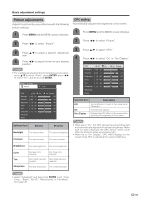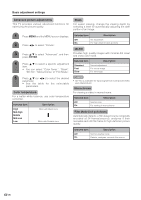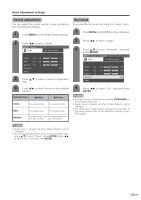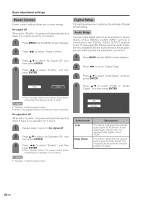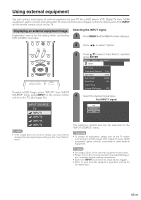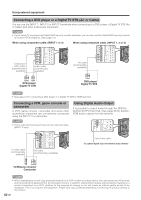Sharp LC 32D6U LC-26D6U LC-32D6U LC-37D6U Operation Manual - Page 31
Connecting a DVD player or a Digital TV STB (Air or Cable), Connecting a VCR
 |
UPC - 074000362994
View all Sharp LC 32D6U manuals
Add to My Manuals
Save this manual to your list of manuals |
Page 31 highlights
Using external equipment Connecting a DVD player or a Digital TV STB (Air or Cable) You can use the INPUT 1, INPUT 2 or INPUT 3 terminals when connecting to a DVD player, a Digital TV STB (Air or Cable) and other audiovisual equipment. NOTE • If your cable-TV company has CableCARD security module available, you can also use the CableCARD security module to receive HDTV programs. (See page 19.) When using component cable. (INPUT 1 or 2) When using composite cable. (INPUT 1, 2 or 3) Component video cable (commercially available) Audio cable (commercially available) AV cable (commercially available) DVD player/ Digital TV STB DVD player/ Digital TV STB NOTE • See page 31 for connecting a DVD player or a Digital TV STB to HDMI terminal. Connecting a VCR, game console or camcorder A VCR, game console, camcorder and some other audiovisual equipment are conveniently connected using the INPUT 1 to 3 terminals. Using Digital Audio Output It is possible to output audio through the DIGITAL AUDIO OUTPUT terminal. (See page 28 for details.) PCM audio outputs from the terminal. NOTE • The S-video terminal has priority over the video terminals. (INPUT 3 only) S-video cable (commercially available) AV cable (commercially available) Optical fiber cable To optical digital input of external audio devices VCR/Game console/ Camcorder NOTE • When attempting to record copy protected material on a VCR or other recording device, the copy protection will activate and the protected material will not be recorded correctly. In addition, attempting to display copy protected material on a monitor connected via a VCR, whether for the purpose of viewing or not, will cause an inferior quality picture to be displayed. This is not a fault of the equipment. Please view copy protected material by connecting the product directly to the monitor. 30