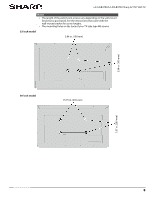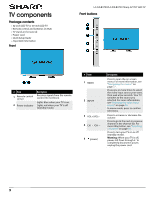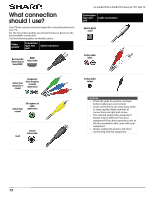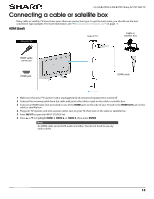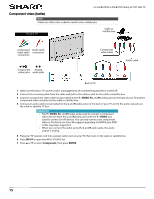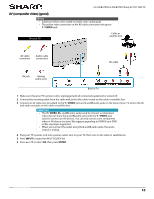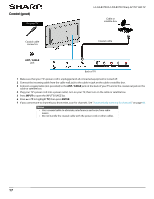Sharp LC-32LB370U User Guide - Page 16
Remote control
 |
View all Sharp LC-32LB370U manuals
Add to My Manuals
Save this manual to your list of manuals |
Page 16 highlights
Remote control # Button 1 POWER 2 Numbers 3 4 AUDIO 5 AV MODE Press to... Turn your TV on or off (standby mode). Warning: When your TV is off, power still flows through it. To disconnect power, unplug the power cord. Enter channel numbers and the parental control password. Enter a digital sub-channel number. See "Selecting a channel" on page 38. Select the audio mode for an analog program. You can select: • Mono-Select this option if there is noise or static on weak stereo broadcasts. • Stereo-Select this option for programs broadcast in stereo. • SAP-Select this option to listen to a secondary audio program, if available. OR Select the audio language for a digital program, if alternate languages are available. Select the AV (picture) mode. You can select Dynamic, Natural, Standard, Movie, Game, or User. See the AV Mode option in "Adjusting the TV picture" on page 44. LC-32LB370U/LC-50LB370U Sharp 32"/50" LED TV # Button 6 FAVORITE 7 VOL+/- 8 SOUND MODE 9 CC 10 ENTER 11 EXIT 12 Media controls 13 INPUT 14 15 SLEEP 16 VIEW MODE 17 MUTE 18 CH /CH 19 MENU 20 GAME 21 INFO* 22 S T W X 23 HOME Press to... Open the FAVORITES LIST. See "Setting up a favorite channel list" on page 50 and "Viewing a favorite channel" on page 50. Increase or decrease the volume. Select the sound mode. You can select Standard, Movie, Music, Voice, Game, or User. See the Sound Mode option in "Adjusting sound settings" on page 46. Turn closed captioning on or off. You can select Off, On Always, or On When Mute. See "Turning closed captioning on or off" on page 57. Confirm selections or changes or to open sub-menus. Close the on-screen menu. CEC-Control CEC devices connected to your TV. See "Using CEC Control" on page 38. USB-Control a photo slideshow. Open the INPUT SOURCE list, press S or T on the remote control to select the video input source, then press ENTER. See "Selecting the video input source" on page 36. Return to the previous channel. Set the sleep timer. You can select Off, 5, 10, 15, 30, 60, 90, 120, 180, or 240 minutes. See "Setting the sleep timer" on page 60. Change how the picture looks on the screen (aspect ratio). See the Aspect ratio option in "Adjusting the TV picture" on page 44. Mute on un-mute the sound. Change TV channels. For more information, see "Selecting a channel" on page 38. Open the on-screen menu. Change the picture mode to Game mode. Display TV status information, such as the channel number, channel name (if available), or signal source. See "Viewing channel information" on page 38. Navigate in on-screen menus and to adjust settings. TV-Open the on-screen menu if your TV does not have an MHL jack. 12