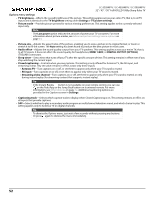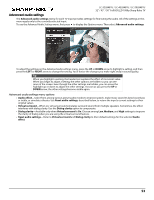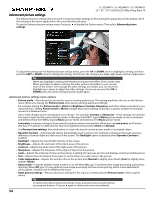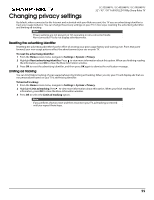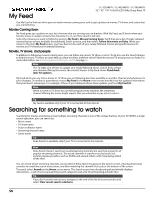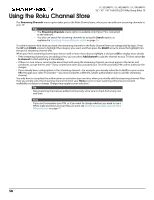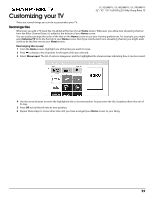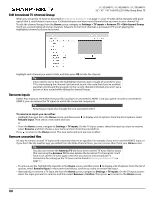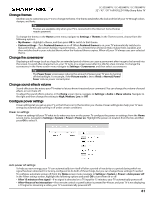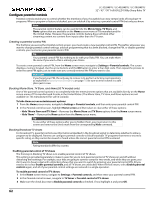Sharp LC-32LB481U User Guide LC 32 43 50LB481U - Page 62
How do I search?, I found a show, now what?, Following on Roku, Recent Searches, RIGHT
 |
View all Sharp LC-32LB481U manuals
Add to My Manuals
Save this manual to your list of manuals |
Page 62 highlights
How do I search? LC-32LB481U / LC-43LB481U / LC-50LB481U 32" / 43" / 50" Full HD LED 1080p Sharp Roku TV To search, use the arrow buttons to navigate the on-screen keyboard, entering a few characters of the search term. With each additional character you enter, you narrow down the search and the search results become more relevant. Tip Use the free Roku mobile app on your compatible smartphone or tablet to make searching even faster. Not only can you use your device's keypad to type, you can search simply by touching a voice search icon and saying the name of the movie, TV show, actor or director, channel, or game. An icon next to each search result shows the category of the result (movie, TV show, actor). • Press the RIGHT arrow to highlight the search results. • Press the UP and DOWN arrows to scroll through the list of search results to highlight the item you want to view. I found a show, now what? Now that you've highlighted the show, movie, actor, game, or streaming channel you were looking for, press the RIGHT arrow. If your search result was an actor, director, or other item that does not represent a single item of content, you'll see another list to narrow down your search. Continue highlighting results and pressing the RIGHT arrow until you find a single, viewable content item. An HD logo means that the content is available in high-definition. The checked circle adjacent to the title means you have already added the streaming channels. When you narrow down your search to a game or streaming channel, you'll see detailed information, images, and available actions such a list of streaming channels and the cost of getting the item on each channel. Note Some channels may require a subscription. Following on Roku Rather than watch the show you found in Search, you can add it to My Feed and wait until it's available on a particular streaming channel or available at a better price. From the search results screen, select Follow on Roku. Then go to My Feed periodically to check for updates to each of your followed movies, TV shows, or people. For more information, see My Feed on page 56. Recent Searches The next time you use Roku Search, the Search screen displays a list of recent search selections in place of the search instructions. Using the recent search selections list makes it easy to quickly get to a previously found item, for example, to find another movie with the same actor, or another TV show in the same series. 57