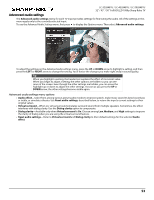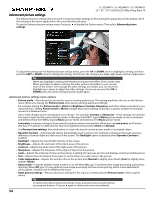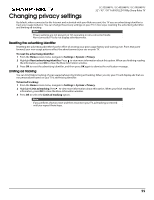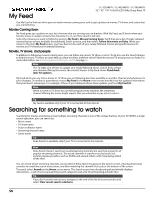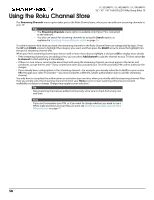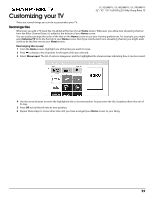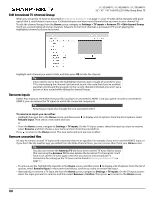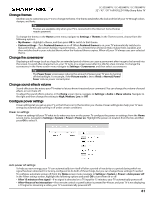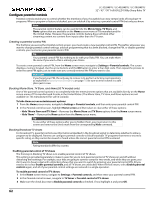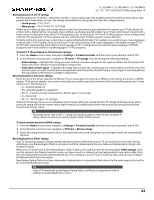Sharp LC-32LB481U User Guide LC 32 43 50LB481U - Page 63
Using the Roku Channel Store
 |
View all Sharp LC-32LB481U manuals
Add to My Manuals
Save this manual to your list of manuals |
Page 63 highlights
Using the Roku Channel Store LC-32LB481U / LC-43LB481U / LC-50LB481U 32" / 43" / 50" Full HD LED 1080p Sharp Roku TV The Streaming Channels menu option takes you to the Roku Channel store, where you can add new streaming channels to your TV. Tips • The Streaming Channels menu option is available only if your TV is connected to the Internet. • You also can search for streaming channels by using the Search option, as explained in Searching for something to watch on page 56. To make it easier to find what you want, the streaming channels in the Roku Channel Store are categorized by topic. Press the UP and DOWN arrows to highlight the category you want, and then press the RIGHT arrow to move the highlight into the grid of streaming channel tiles. When you find a streaming channel you want to add or learn more about, highlight it and press OK to display more details. • If the streaming channel you are adding is free, you can select Add channel to add the channel to your TV, then select Go to channel to start watching it immediately. • If there is a one-time or recurring fee associated with using the streaming channel, you must agree to the terms and conditions, accept the fee, and-if you created one when you activated your TV, enter your Roku PIN code to authorize the charges. • If you already have a subscription to the streaming channel-for example, you already subscribe to Netflix or you receive HBO through your cable TV provider-you must complete a different, simple authorization step to add the streaming channel. You only have to complete the authorization or activation step one time, when you initially add the streaming channel. After that, you simply select the streaming channel tile from your Home screen to start watching. (Channel and content availability is subject to change. Charges may apply to your selection.) Tip New streaming channels are added continuously, so be sure to check back every now and then. Note If you don't remember your PIN, or if you want to change whether you need to use a PIN to make purchases on your Roku account, see Changing your Roku Channel Store PIN preference on page 70. 58