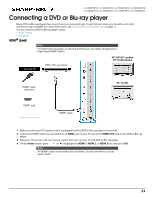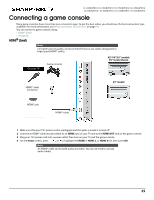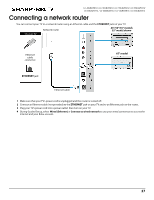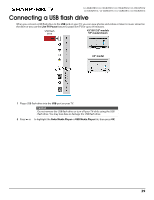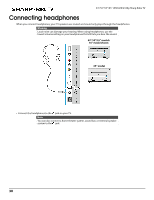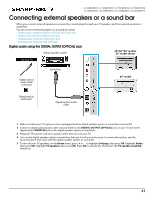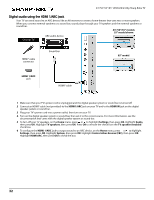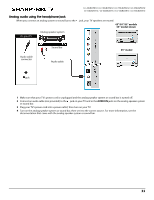Sharp LC-50LBU591U User Guide LC 43LBU591U - Page 28
Connecting a computer
 |
View all Sharp LC-50LBU591U manuals
Add to My Manuals
Save this manual to your list of manuals |
Page 28 highlights
43"/50"/55"/65" UHD LED 2160p Sharp Roku TV Connecting a computer You can use an HDMI® jack on your TV to connect to a computer. Note For better picture quality, we recommend that you use cables designated as High Speed HDMI® cables. On your TV Computer 43"/50"/55" models 55" model shown HDMI® cable connector HDMI® jack HDMI® cable 65" model 1 Make sure that your TV's power cord is unplugged and the computer is turned off. 2 Connect an HDMI® cable (not provided) to an HDMI jack on your TV and to the HDMI OUT jack on the computer. 3 Plug your TV's power cord into a power outlet, then turn on your TV and the computer. 4 On the Home screen, press or to highlight the HDMI 1, HDMI 2, or HDMI 3 tile, then press OK. 5 Adjust the display properties on the computer, if necessary. 28