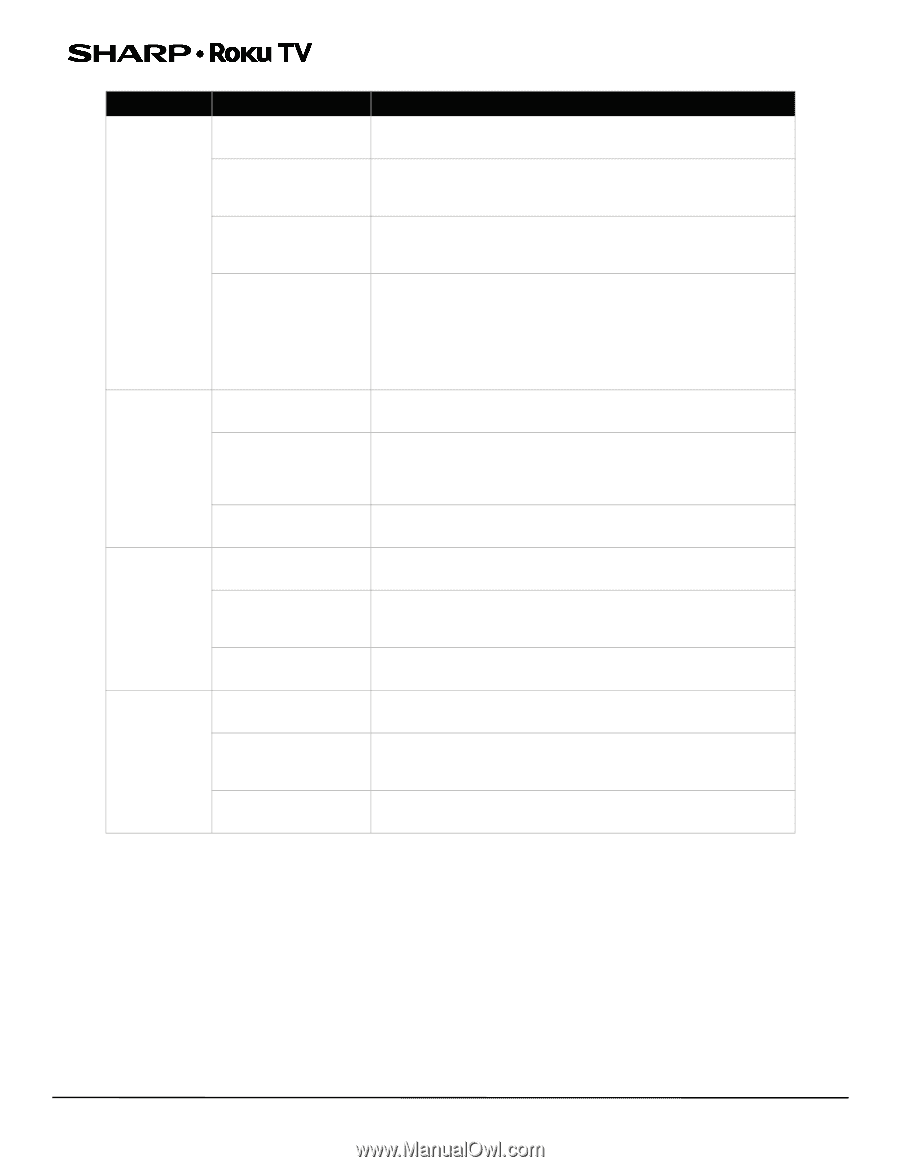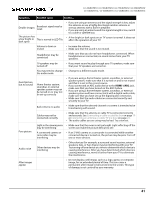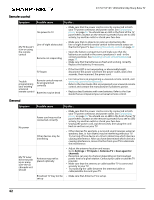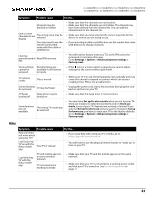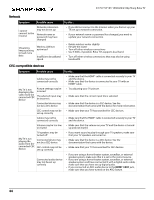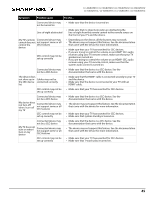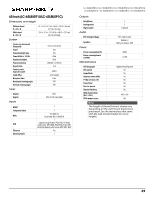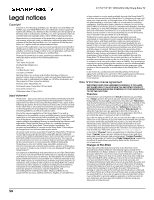Sharp LC-50LBU591U User Guide LC 43LBU591U - Page 45
My TV's remote, Cables may not
 |
View all Sharp LC-50LBU591U manuals
Add to My Manuals
Save this manual to your list of manuals |
Page 45 highlights
LC-43LBU591U / LC-50LBU591U / LC-55LBU591U / LC-65LBU591U LC-43LBU591C / LC-50LBU591C / LC-55LBU591C / LC-65LBU591C Symptom Possible cause Try this... Connected device may • Make sure that the device is turned on. not be turned on • Make sure that no objects (or pets) are obstructing the Line-of-sight obstructed line-of-sight from the remote control to the remote sensor on the front of your TV and the device. My TV's remote Connected device may control does not not support some or all control the CEC features device CEC control may not be set up correctly • Depending on the device, all the buttons may not work. • The device may not support this feature. See the documentation that came with the device for more information. • Make sure that your TV has searched for CEC devices. • If you are trying to control the volume on an HDMI® CEC audio receiver using your TV remote control, make sure that your TV speakers are turned on. • If you are trying to control the volume on an HDMI® CEC audio receiver using your TV remote control, make sure that the system audio control is turned on. Connected device may • Make sure that the device is a CEC device. See the not be a CEC device documentation that came with the device. The device does not show up in Cables may not be the CEC device connected correctly list • Make sure that the HDMI® cable is connected securely to your TV and the device. • Make sure that the device is connected to your TV with an HDMI® cable. CEC control may not be • Make sure that your TV has searched for CEC devices. set up correctly Connected device may not be a CEC device My device does not turn off when I turn off my TV Connected device may not support some or all CEC features CEC control may not be set up correctly • Make sure that the device is a CEC device. See the documentation that came with the device. • The device may not support this feature. See the documentation that came with the device for more information. • Make sure that your TV has searched for CEC devices. • Make sure that system standby is turned on. Connected device may not be a CEC device My TV does not turn on when I turn on my device Connected device may not support some or all CEC features CEC control may not be set up correctly • Make sure that the device is a CEC device. See the documentation that came with the device. • The device may not support this feature. See the documentation that came with the device for more information. • Make sure that your TV has searched for CEC devices. • Make sure that 1-touch play is turned on. 45