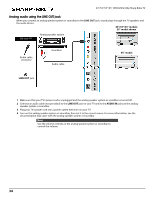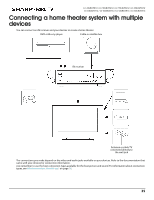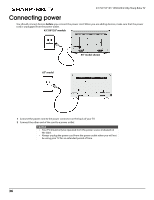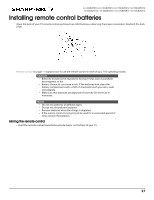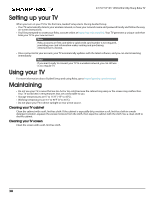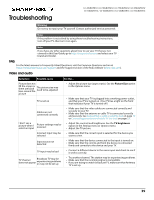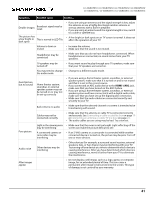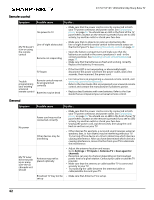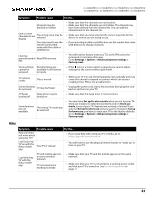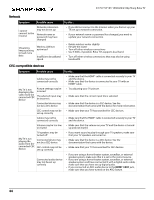Sharp LC-50LBU591U User Guide LC 43LBU591U - Page 39
Troubleshooting, FAQ, Video and audio
 |
View all Sharp LC-50LBU591U manuals
Add to My Manuals
Save this manual to your list of manuals |
Page 39 highlights
Troubleshooting LC-43LBU591U / LC-50LBU591U / LC-55LBU591U / LC-65LBU591U LC-43LBU591C / LC-50LBU591C / LC-55LBU591C / LC-65LBU591C Warning Do not try to repair your TV yourself. Contact authorized service personnel. Note If the problem is not solved by using these troubleshooting instructions, turn off your TV, then turn it on again. Note If you have any other questions about how to use your TV that are not covered in this User Guide, go to http://support.roku.com and select your TV brand and model. FAQ For the latest answers to Frequently Asked Questions, visit the Common Questions section at https://www.sharptvusa.com/support and the Support section of the Roku website (www.roku.com). Video and audio Symptom Possible cause Try this... Picture does not fill the screen or there are black bars around the The picture size may need to be adjusted picture • Adjust the picture size (aspect ratio). See the Picture Size option in the Options menu. TV is not on • Make sure that your TV is plugged into a working power outlet, and that your TV is turned on. (Your TV has a light on the front that indicates if your TV is turned off.) Cables are not connected correctly • Make sure that the video cables are connected correctly and securely to your TV. • Make sure that the antenna or cable TV is connected correctly and securely. See Connecting a cable or satellite box on page 19 or Connecting an antenna or cable TV (no box) on page 22. I don't see a picture when I select an input Picture settings may be incorrect • Adjust the contrast and brightness. See the TV brightness option in the Settings menu or Options menu. • Adjust the TV picture. Incorrect input may be • Make sure that the correct input is selected for the device you selected want to view. Input source not detected • Make sure that the device connected to the input is turned on. • Make sure that the cord to and from the device is connected firmly and correctly to the device and your TV. TV input may be bad • Connect a different device to the same input and check to see if it works correctly. TV channel does not appear Broadcast TV may be experiencing problems or may not be set up • Try another channel. The station may be experiencing problems. • Make sure that the incoming signal is compatible. • If you are trying to watch broadcast TV, make sure that Antenna TV is set up. 39