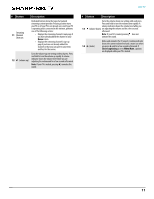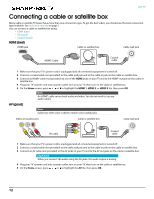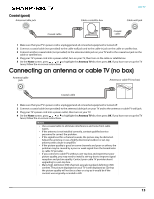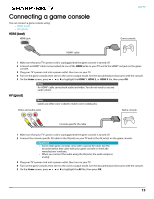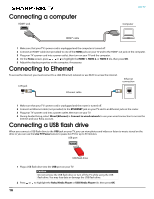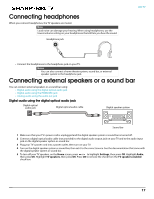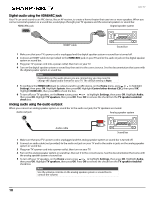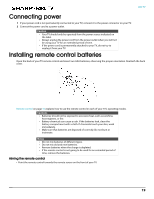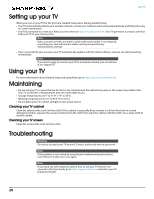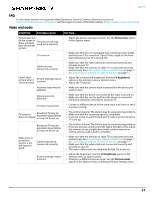Sharp LC-50LBU711U Roku User Guide 19 0162 WEB V1 EN Final lr - Page 16
Connecting a computer, Connecting to Ethernet, Connecting a USB flash drive
 |
View all Sharp LC-50LBU711U manuals
Add to My Manuals
Save this manual to your list of manuals |
Page 16 highlights
Connecting a computer HDMI® jack LED TV Computer HDMI® cable 1 Make sure that your TV's power cord is unplugged and the computer is turned off. 2 Connect an HDMI® cable (not provided) to one of the HDMI jacks on your TV and to the HDMI® out jack on the computer. 3 Plug your TV's power cord into a power outlet, then turn on your TV and the computer. 4 On the Home screen, press or to highlight the HDMI 1, HDMI 2, or HDMI 3 tile, then press OK. 5 Adjust the display properties on the computer, if necessary. Connecting to Ethernet To access the internet, you must connect to a LAN (Ethernet) network or use Wi-Fi to access the internet. LAN jack Ethernet connection LAN Ethernet cable 1 Make sure that your TV's power cord is unplugged and the router is turned off. 2 Connect an Ethernet cable (not provided) to the ETHERNET jack on your TV and to an Ethernet jack on the router. 3 Plug your TV's power cord into a power outlet, then turn on your TV. 4 During Guided Setup, select Wired (Ethernet) > Connect to wired network to use your wired connection to access the Internet and your Roku account. Connecting a USB flash drive When you connect a USB flash drive to the USB jack on your TV, you can view photos and videos or listen to music stored on the drive or you can use the Live TV Pause feature to pause live TV for up to 90 minutes. USB port USB flash drive 1 Plug a USB flash drive into the USB port on your TV. Caution Do not remove the USB flash drive or turn off the TV while using the USB flash drive. You may lose data or damage the USB flash drive. 2 Press or to highlight the Roku Media Player or USB Media Player tile, then press OK. 16