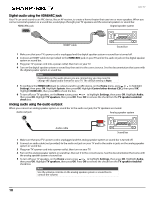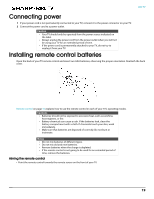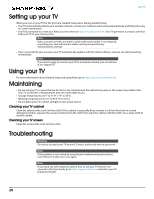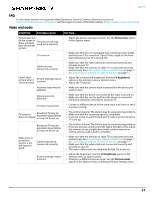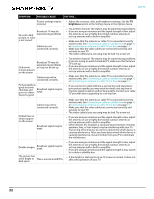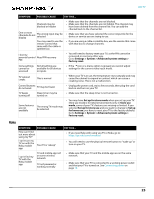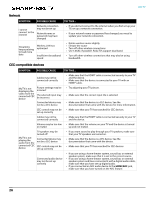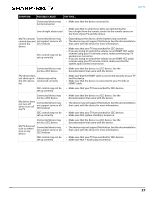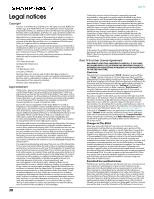Sharp LC-50LBU711U Roku User Guide 19 0162 WEB V1 EN Final lr - Page 23
HDMI/ARC, LED TV, Connecting a cable or satellite box, Connecting an antenna or cable TV no box
 |
View all Sharp LC-50LBU711U manuals
Add to My Manuals
Save this manual to your list of manuals |
Page 23 highlights
LED TV SYMPTOM Good picture, but no sound Poor picture Audio noise After images appear POSSIBLE CAUSE TRY THIS... Volume is down or muted • Increase the volume. • Make sure that the sound is not muted. Headphones may be connected • Make sure that you do not have headphones connected. When headphones are connected, no sound comes from your TV speakers. TV speakers may be turned off • If you want sound to play through your TV speakers, make sure that your TV speakers are turned on. You may need to change • Change to a different audio mode. the audio mode Home theater system, sound bar, or external speaker system may not be turned on or may not be set up correctly • If you are using a home theater system, sound bar, or external speaker system, make sure that it is turned on and is not muted and that it is set to the correct source. • If you connected an ARC audio device to the HDMI/ARC jack, make sure that you have turned on the ARC feature. • If you are using a home theater system, sound bar, or external speaker system and have connected it with a digital audio cable, make sure that you have set up the digital audio connection. • Make sure that the audio cables are connected correctly and securely to your TV. Bad content, no audio • Make sure that the selected channel or content is intended to be broadcasting with sound. Cables may not be connected correctly • Make sure that the antenna or cable TV is connected correctly and securely. See Connecting a cable or satellite box on page 12 or Connecting an antenna or cable TV (no box) on page 13. • The audio cables you are using may be bad. Try a new set. Light in the viewing area • Make sure that the room is not too bright. Light reflecting off the may be interfering screen can make the picture difficult to see. A connected camera or camcorder may be interfering • If an S-VHS camera or a camcorder is connected while another connected device is turned on, the picture may be poor. Turn off one or more devices. Other devices may be interfering • Other devices (for example, a surround sound receiver, external speakers, fans, or hair dryers) may be interfering with your TV. Try turning off one device at a time to determine which device is causing interference. After you have determined which device is causing interference, move it further from your TV to eliminate the interference. • Do not display a still image, such as a logo, game, or computer image, for an extended period of time. This can cause a permanent after-image to be burned into the screen. This type of damage is not covered by your warranty. 23