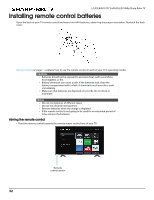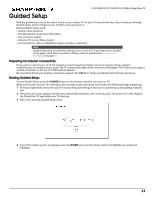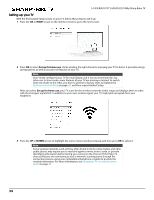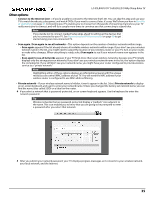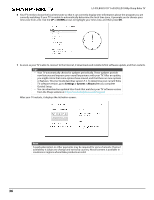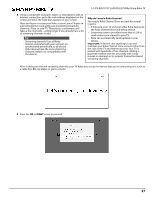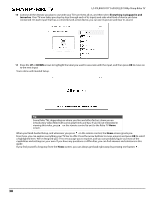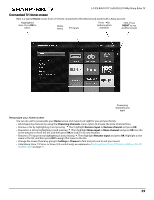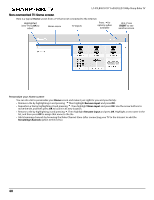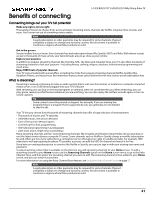Sharp LC-55LB481U User Guide LC 55LB481U - Page 42
RIGHT, Why do I need a Roku Account?, Important, Streaming content providers know that it's OK
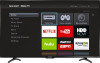 |
View all Sharp LC-55LB481U manuals
Add to My Manuals
Save this manual to your list of manuals |
Page 42 highlights
LC-55LB481U 55" Full HD LED 1080p Sharp Roku TV 8 Using a compatible computer, tablet, or smartphone with an Internet connection, go to the web address displayed on the screen and enter the code that appears on your screen. After you log in or create your Roku account, your TV gets an acknowledgement and adds your preexisting streaming channels, if any, to your TV. This process is automatic and takes a few moments-a little longer if you already have a lot of streaming channels to add. Tip Streaming channels from all Roku devices associated with your account are synchronized periodically, so all of your Roku devices have the same streaming channels (subject to compatibility with the device). Why do I need a Roku Account? You need a Roku Channel Store account for several reasons. • It links you, your TV and your other Roku devices to the Roku Channel Store and billing service. • Streaming content providers know that it's OK to send content you request to your TV. • Roku can automatically send updates to your device. Important: It doesn't cost anything to use and maintain your Roku Channel Store account (other than the cost of the TV and Internet access). Your TV is packed with hundreds of free channels. Adding a payment method now lets you easily rent or buy movies on demand, or try popular transaction-based streaming channels. After it adds your selected streaming channels, your TV helps you set up the devices that you're connecting to it, such as a cable box, Blu-ray player, or game console: 9 Press the OK or RIGHT arrow to proceed: 37