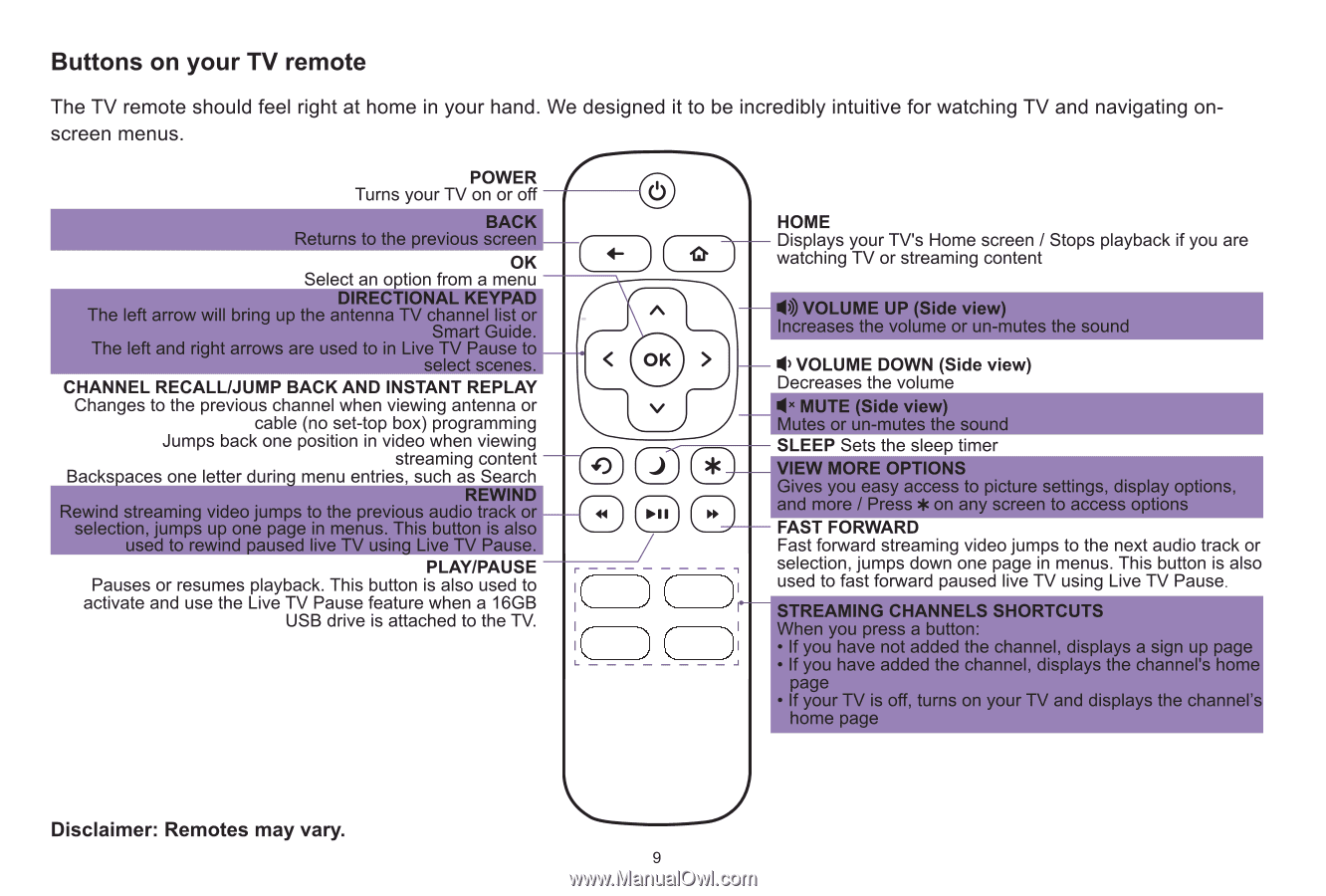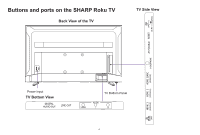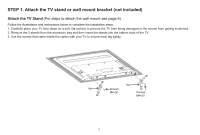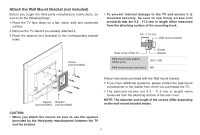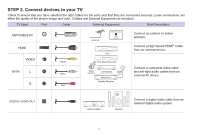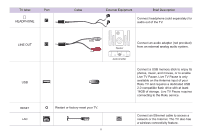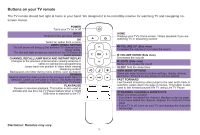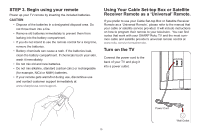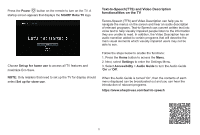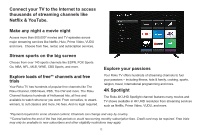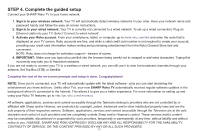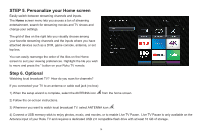Sharp LC-58Q7330U Quick Start Guide 58Q7330 - Page 12
Buttons, remote - won t turn on
 |
View all Sharp LC-58Q7330U manuals
Add to My Manuals
Save this manual to your list of manuals |
Page 12 highlights
Buttons on your TV remote The TV remote should feel right at home in your hand. We designed it to be incredibly intuitive for watching TV and navigating onscreen menus. POWER r Turns your TV on or off BACK Returns to the previous screen OK Select an option from a menu DIRECTIONAL KEYPAD- The left arrow will bring up the antenna TV channel list or A Smart Guide. The left and right arrows are used to in Live TV Pause to select scenes. OK CHANNEL RECALL/JUMP BACK AND INSTANT REPLAY Changes to the previous channel when viewing antenna or V cable (no set-top box) programming Jumps back one position in video when viewing streaming content Backspaces one letter during menu entries, such as Search REWIND Rewind streaming video jumps to the previous audio track or selection, jumps up one page in menus. This button is also used to rewind paused live TV using Live TV Pause. PLAY/PAUSE Pauses or resumes playback. This button is also used to activate and use the Live TV Pause feature when a 16GB USB drive is attached to the TV. HOME Displays your TV's Home screen / Stops playback if you are watching TV or streaming content t)) VOLUME UP (Side view) Increases the volume or un-mutes the sound t VOLUME DOWN (Side view) Decreases the volume t ' MUTE (Side view) Mutes or un-mutes the sound SLEEP Sets the sleep timer VIEW MORE OPTIONS Gives you easy access to picture settings, display options and more / Press * on any screen to access options FAST FORWARD Fast forward streaming video jumps to the next audio track or selection, jumps down one page in menus. This button is also used to fast forward paused live TV using Live TV Pause. STROVING CHANNELS SHORTCUT When you press a button: • If you have not added the channel, displays a sign up page • If you have added the channel, displays the channel's home page • If your TV is off, turns on your TV and displays the channel's home page Disclaimer: Remotes may vary. 9