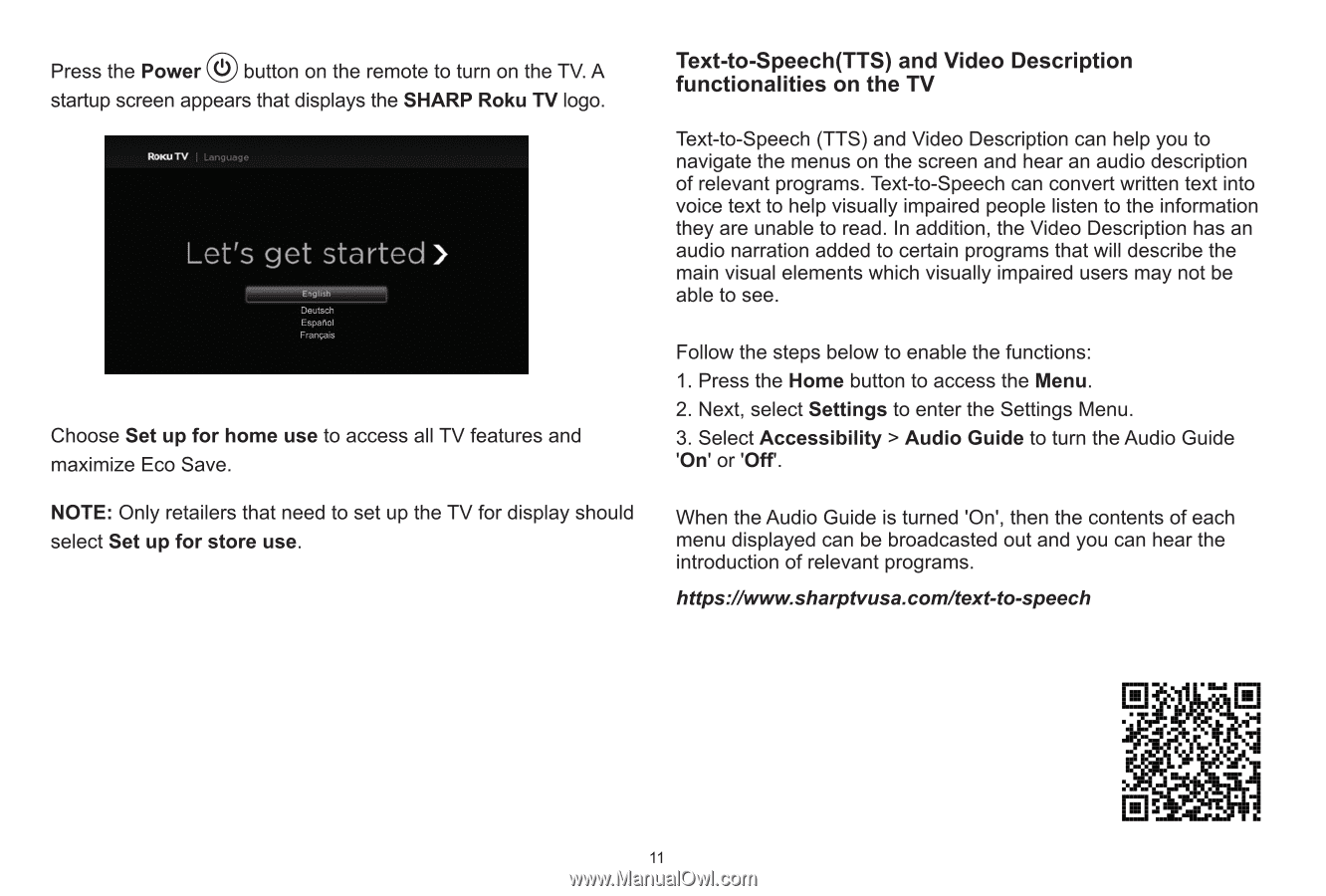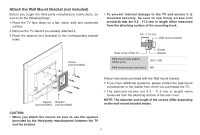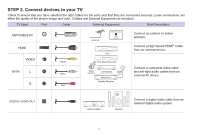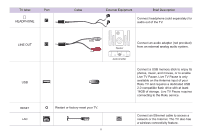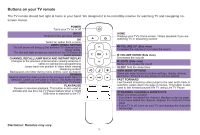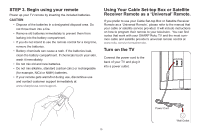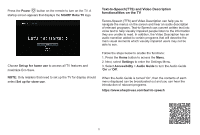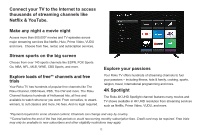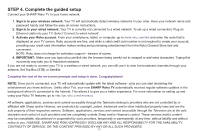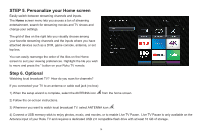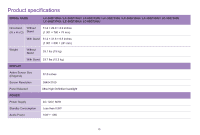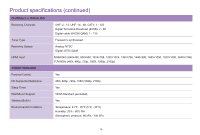Sharp LC-58Q7330U Quick Start Guide 58Q7330 - Page 14
Let's, started - roku tv remote
 |
View all Sharp LC-58Q7330U manuals
Add to My Manuals
Save this manual to your list of manuals |
Page 14 highlights
Press the Power U button on the remote to turn on the TV. A startup screen appears that displays the SHARP Roku TV logo. I LAnguayt, Let's get started > Deutsa Espanol Francais Choose Set up for home use to access all TV features and maximize Eco Save. NOTE: Only retailers that need to set up the TV for display should select Set up for store use. Text-to-Speech(TTS) and Video Description functionalities on the TV Text-to-Speech (TTS) and Video Description can help you to navigate the menus on the screen and hear an audio description of relevant programs. Text-to-Speech can convert written text into voice text to help visually impaired people listen to the information they are unable to read. In addition, the Video Description has an audio narration added to certain programs that will describe the main visual elements which visually impaired users may not be able to see. Follow the steps below to enable the functions: 1. Press the Home button to access the Menu. 2. Next, select Settings to enter the Settings Menu. 3. Select Accessibility > Audio Guide to turn the Audio Guide 'On' or 'Off. When the Audio Guide is turned 'On', then the contents of each menu displayed can be broadcasted out and you can hear the introduction of relevant programs. https://www.sharpfrusa.comItext-to-speech 0 0 0 11