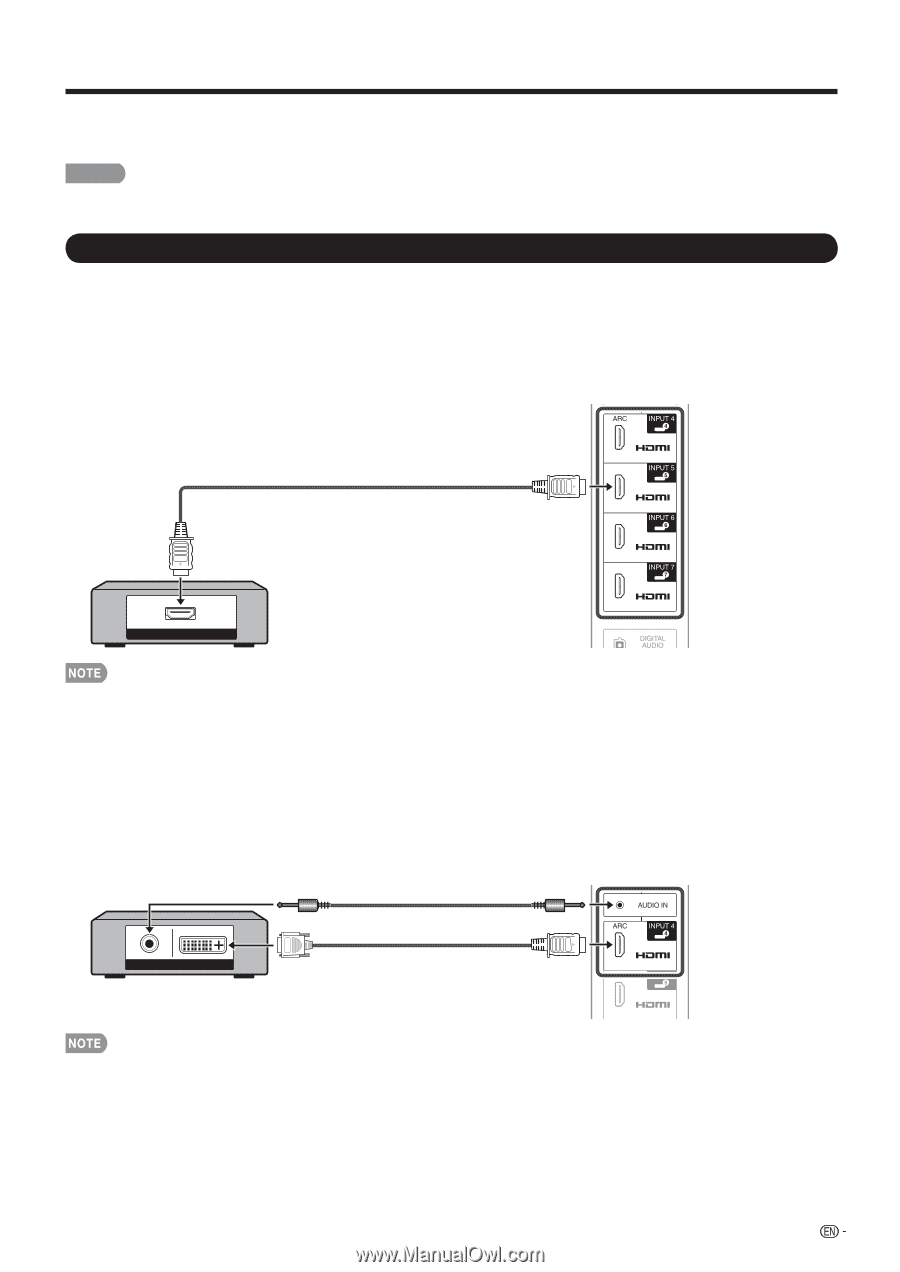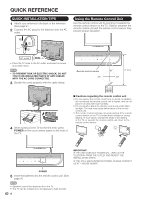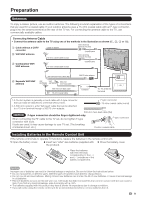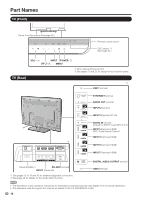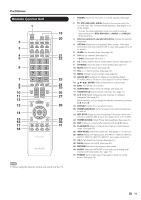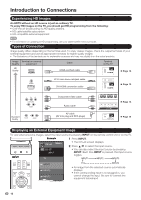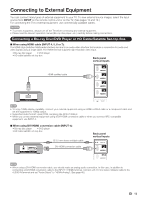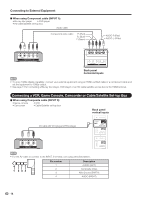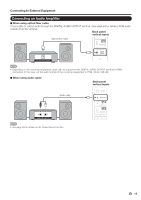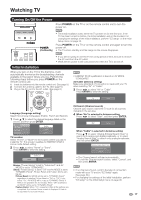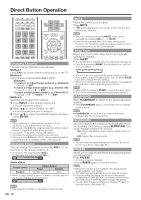Sharp LC-60LE820UN LC-40LE820UN LC-46LE820UN LC-52LE820UN LC-60LE820UN - Page 15
Connecting to External Equipment - ratings
 |
UPC - 074000372542
View all Sharp LC-60LE820UN manuals
Add to My Manuals
Save this manual to your list of manuals |
Page 15 highlights
Connecting to External Equipment You can connect many types of external equipment to your TV. To view external source images, select the input source from INPUT on the remote control unit or on the TV. (See pages 12 and 19.) For connecting the TV to external equipment, use commercially available cables. CAUTION • To protect equipment, always turn off the TV before connecting any external equipment. • Please read the relevant operation manual (Blu-ray disc player, etc.) carefully before making connections. Connecting a Blu-ray Disc/DVD Player or HD Cable/Satellite Set-top Box ■ When using HDMI cable (INPUT 4, 5, 6 or 7): The HDMI (High Definition Multimedia Interface) terminal is an audio-video interface that enables a connection for audio and video signals using a single cable. The HDMI terminal supports high-resolution video input. • Blu-ray disc player • DVD player • HD cable/satellite set-top box Back panel vertical inputs HDMI-certified cable HDMI OUT • To enjoy 1080p display capability, connect your external equipment using an HDMI-certified cable or a component cable and set the equipment to 1080p output. • Supported Audio format: Linear PCM, sampling rate 32/44.1/48kHz. • When you connect external equipment using a DVI-HDMI conversion cable or when you connect ARC-compatible equipment, use INPUT 4. ■ When using DVI-HDMI conversion cable (INPUT 4): • Blu-ray disc player • DVD player • HD cable/satellite set-top box AUDIO DVI OUT Ø 3.5 mm stereo minijack cable DVI-HDMI conversion cable Back panel vertical inputs • When using a DVI-HDMI conversion cable, you should make an analog audio connection. In this case, in addition to connecting a DVI-HDMI conversion cable to the INPUT 4 (HDMI) terminal, connect a Ø 3.5 mm stereo minijack cable to the AUDIO IN terminal and set "Audio Select" to "HDMI+Analog". (See page 48.) 13