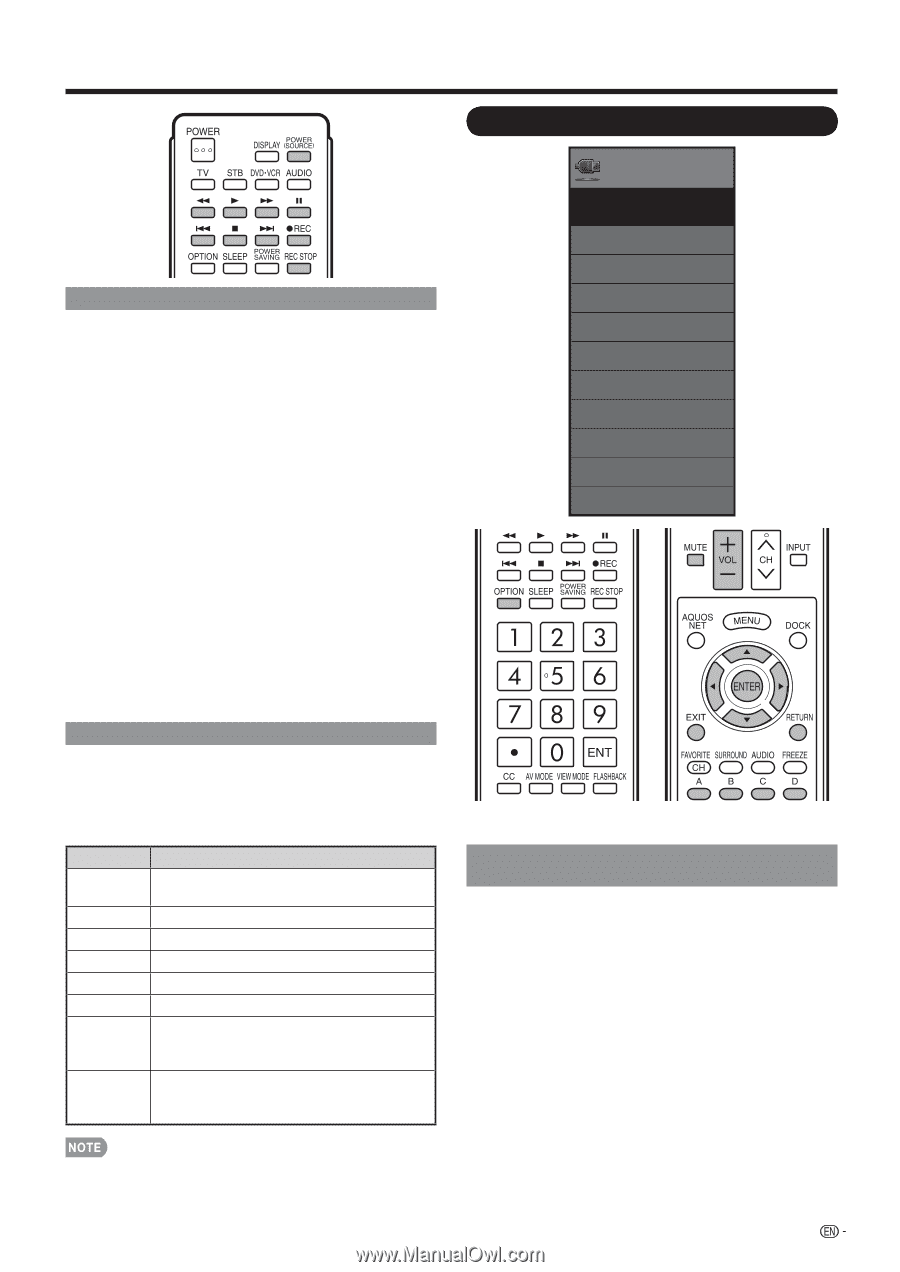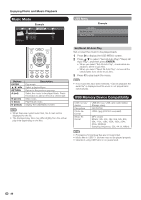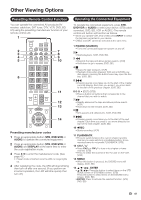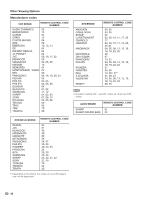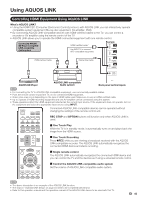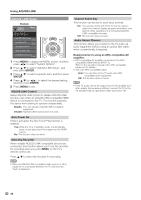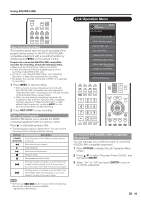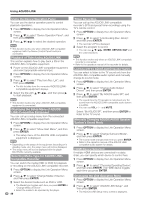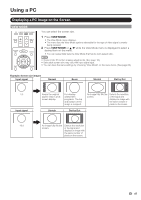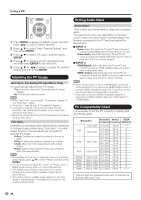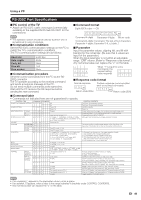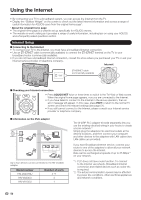Sharp LC-60LE820UN LC-40LE820UN LC-46LE820UN LC-52LE820UN LC-60LE820UN - Page 47
Link Operation Menu, Turning On/Off AQUOS LINK-compatible, Equipment, One Touch Recording
 |
UPC - 074000372542
View all Sharp LC-60LE820UN manuals
Add to My Manuals
Save this manual to your list of manuals |
Page 47 highlights
Using AQUOS LINK One Touch Recording This function allows easy one-touch recording of the program being viewed on the TV to AQUOS LINKcompatible equipment with a recording function by simply pressing EREC on the remote control. Prepare the connected AQUOS LINK-compatible recorder for recording. Check the following items. • Make sure that the antenna cable is connected. • Check that there is sufficient available space on the recording media (HDD, DVD, etc.). • On the TV, use "AQUOS LINK Setup" and "Selecting Recorder" to select the equipment for recording. • By default, the recorder connected to INPUT 4 is selected for recording. 1 Press EREC to start recording. • When you are viewing a broadcast received with the AQUOS LINK-compatible recorder selected in "Selecting Recorder", recording to the AQUOS recorder of the broadcast being viewed starts. • When you are viewing a broadcast received with equipment other than the AQUOS LINK-compatible recorder selected in "Selecting Recorder" or other external input equipment, pressing EREC on the remote control does not start recording. 2 Press REC STOP to stop recording. One Touch Playback AQUOS LINK allows you to operate the HDMIconnected equipment with one remote control. Press d to start playing back a title. • The last played program is played back. You can use the following buttons during broadcast viewing. Buttons Description POWER (SOURCE) G Turns the power of the HDMI connected devices on and off. Hold down to go in reverse. I Starts playback. J Hold down to fast forward. H Playback stops. F Sets pauses and still pictures. T Pressing quickly once takes you to the start of the chapter currently playing. Each time you press it, you move back to the start of the previous chapter. U Pressing quickly once takes you to the start of the next chapter. Each time you press it, you move ahead to the start of the next chapter. Link Operation Menu Link Operation Link Operation Menu Recorder Power On/Off Device Operation panel Play from Rec. List Show Start Menu Change Media of Device Link Booking (Rec. Book) Change Audio Output Device [By AQUOS SP] Change Surround Mode Choosing Operating Device AQUOS LINK Setup Turning On/Off AQUOS LINK-compatible Equipment You can manually turn on/off the power of connected AQUOS LINK-compatible equipment. 1 Press OPTION to display the Link Operation Menu screen. 2 Press a/b to select "Recorder Power On/Off", and then press ENTER. 3 Select "On" (or "Off") and press ENTER to turn on (or off) the equipment. • The buttons T/U do not function with the following Blu-ray disc players currently available. - BD-HP20U, BD-HP50U 45