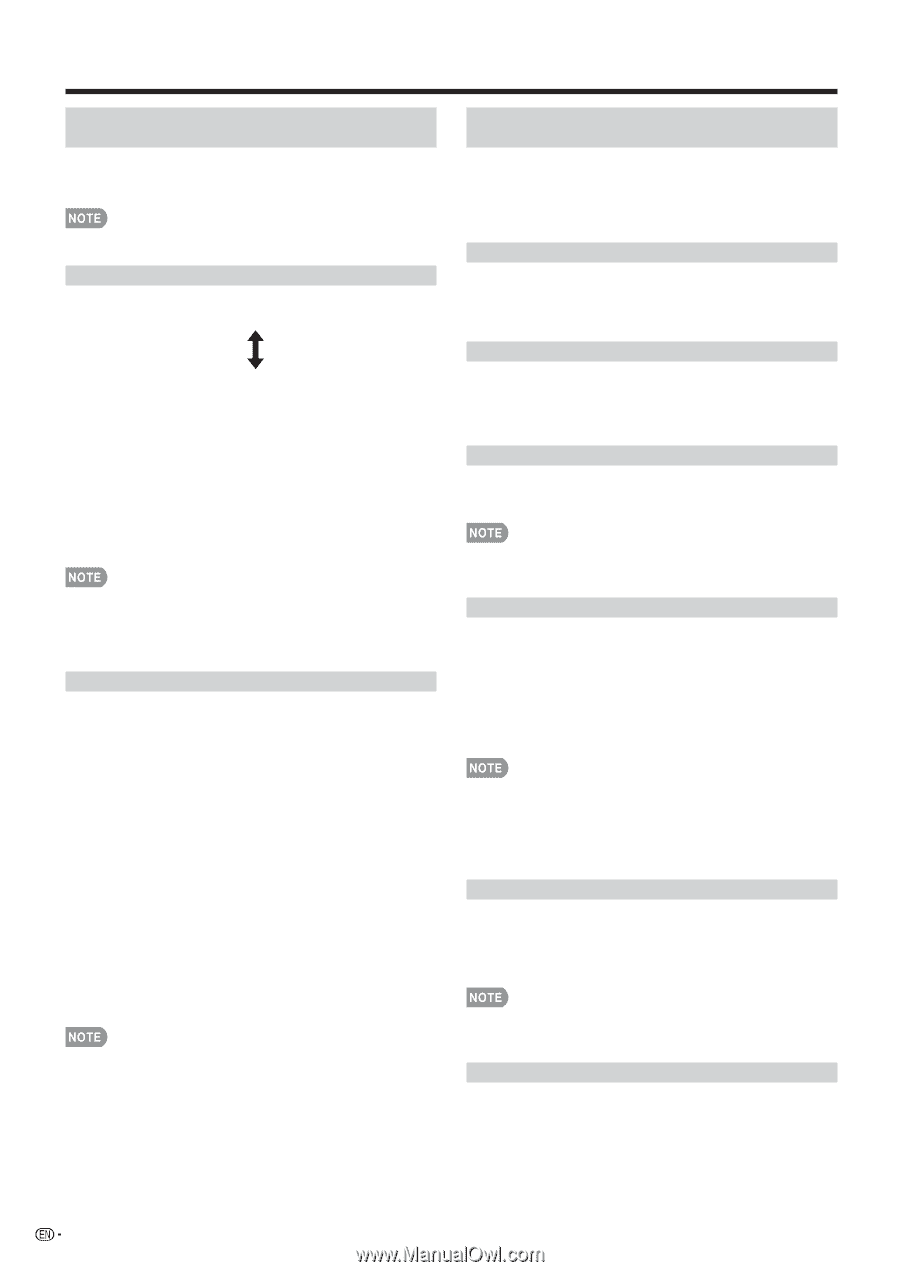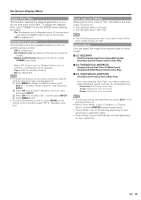Sharp LC-70LE847U LC-60LE745U LC-60LE847U LC-70LE745U LC-70LE847U LC-8 - Page 32
For LC-80LE844U/LC-70LE847U/LC-60LE847U, LC-70LE847U/LC-60LE847U - parts
 |
View all Sharp LC-70LE847U manuals
Add to My Manuals
Save this manual to your list of manuals |
Page 32 highlights
On-Screen Display Menu Color Gamut Range (For LC-80LE844U/LC-70LE847U/LC-60LE847U) You can set the color gamut range. Standard: Standard color gamut. Expanded: More vivid colors with expanded color gamut. • "Color Gamut Range" is only available when AV MODE is set to "MOVIE" or "MOVIE (3D)". Color Temp. (Color Temperature) For a better white balance, use color temperature correction. High: White with bluish tone Mid-High: Middle: Mid-Low: Low: White with reddish tone White balance can be adjusted between a maximum of +30 and a minimum of -30 for each color temperature. R Gain (LO/HI)/G Gain (LO/HI)/B Gain (LO/HI) ■ Fine tuning the color temperature To fine tune the color temperature, set "10 Point Setting" to "On". You can adjust the "Position" setting. Adjust the set color temperature from +1 to +10. White balance can be adjusted between a maximum of +30 and a minimum of -30 for each color temperature. • When "Position" is set to "10", you can adjust the white balance between -30 and 0. • For resetting all adjustment items to the factory preset values, press a/b to select "Reset", and then press ENTER. Motion Enhancement Use Motion Enhancement to view fast-action video more clearly. ■ LC-80LE844U AquoMotion480: Turn the LED backlight on or off for 240Hz drive display. AquoMotion240: Turn the LED backlight on or off for 120Hz drive display. 120Hz High/120Hz Low: For obtaining a clearer image. Off: Normal image. ■ LC-70LE847U/LC-60LE847U 240Hz: Turn the LED backlight on or off for 240Hz drive display. AquoMotion240: Turn the LED backlight on or off for 120Hz drive display. 120Hz High/120Hz Low: For obtaining a clearer image. Off: Normal image. ■ LC-70LE745U/LC-60LE745U 120Hz High/120Hz Low: For obtaining a clearer image. Off: Normal image. • "Motion Enhancement" may cause image noise. If this occurs, turn the function "Off". • When AV MODE is set to "GAME" or "PC", or PC format is being input, "Motion Enhancement" is not available. Quad Pixel Plus 2 (For LC-80LE844U/LC-70LE847U/LC-60LE847U) Smoothes diagonal lines by detailed dot control. Advanced: Produces smoother diagonal lines by jaggy removal process. Standard: Produces smooth diagonal lines. Off: No adjustment. Active Contrast Automatically adjusts the image contrast according to the scene. On: Automatically adjusts the image contrast. Off: No adjustment. Gamma Adjustment Adjusts the differences of picture tones between bright parts and dark parts. The adjustment range of the gamma can be set to a maximum of +2 and a minimum of -2 by pressing c or d. Black Level Adjusts on-screen black level to your preferred level. High: The black level gets brighter. Low: The black level gets darker. • "Black Level" is available for input signal from Composite Video, Component 480i and analog broadcasts (air and cable). Film Mode (3:2 pull-down) Automatically detects a film-based source (originally encoded at 24 frames/second), analyzes it then recreates each still film frame for high-definition picture quality. Advanced: Adjust effect to reduce judder from film contents. Select a desired level of judder reduction from 0 to +10. Standard: Detects, analyzes, converts film source. Off: Normal viewing mode. • "Film Mode" does not function depending on input signal type. • "Film Mode" does not function when you set AV MODE to "GAME" or "PC". • "Standard" does not function when channel display shows an input signal resolution of 480p, 720p, or 1080p. Digital Noise Reduction Produces a clearer video image. Auto: Automatically adjusts the level of noise reduction. High/Middle/Low: Select a desired level for viewing a clearer video image. Off: No adjustment. • "Digital Noise Reduction" is not available when you set AV MODE to "PC" or PC format is being input. • When AV MODE is set to "GAME", "Auto" is not available. Monochrome For viewing a video in monochrome. On: For viewing in monochrome. Off: Normal color. 30