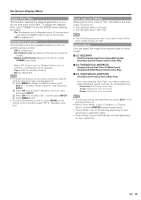Sharp LC-70LE847U LC-60LE745U LC-60LE847U LC-70LE745U LC-70LE847U LC-8 - Page 33
Audio Settings, Auto Volume, 3D Surround, Bass Enhancer, Clear Voice - problems
 |
View all Sharp LC-70LE847U manuals
Add to My Manuals
Save this manual to your list of manuals |
Page 33 highlights
On-Screen Display Menu Range of OPC The brightness level range of the OPC sensor's automatic adjustments can be set according to your preferences. The adjustment range of the OPC sensor can be set to a maximum of +16 and a minimum of -16. Max.: -15 through +16 Min.: -16 through +15 • The "Range of OPC" settings are active only when "OPC" is set to "On". • The maximum setting cannot be set to a smaller number than the minimum setting. • The minimum setting cannot be set to a bigger number than the maximum setting. • Depending on the brightness of the surrounding light, the OPC sensor might not operate if the adjustment range is small. Audio Settings You can adjust the sound quality to your preference with the following settings. Example Audio Settings Menu Audio Settings Auto Volume [Off] Treble [ 0] a15 b15 Bass [ 0] a15 b15 Balance [ 0] L R 3D Surround [Off] Bass Enhancer [On] Clear Voice [Off] Reset 1 Press MENU to display the MENU screen, and then press c/d to select "Audio Settings". 2 Press a/b to select a specific adjustment item. • Select "Auto Volume", "3D Surround", "Bass Enhancer" or "Clear Voice", and then press ENTER to set each item. 3 Press a/b (or c/d) to select the desired setting, and then press ENTER. 4 Press MENU to exit. Selected item cbutton dbutton Treble For weaker treble For stronger treble Bass For weaker bass For stronger bass Balance Decrease audio from the right speaker Decrease audio from the left speaker Auto Volume Different sound sources sometimes do not have the same loudness level, such as a program and its commercial breaks. The Automatic Volume Control (Auto Volume) reduces this problem by equalizing levels. High: Reducing the loudness gaps among different sound sources strongly. Middle: Low: Reducing the loudness gaps among different sound sources slightly. • Audio Settings menu is grayed out when "Output Select" is set to "Variable". (See page 34.) 3D Surround The surround function produces Surround effect from the speakers. 3D Stadium: Reproducing lifelike experience of excitements such that live sports or concert performances in a stadium create. 3D Hall: Reproducing concert hall experience with realistic live surround sound using measured reverberant sound in the concert hall. 3D Movie: Reproducing movie theater experience with realistic live surround sound using measured reverberant sound in the movie theater. 3D Standard: Creating 3 dimensional surround sound with detailed control of the signal phase. Normal: Providing mild surround sound. Off: Outputs the normal sound. • Audio Settings menu is grayed out when "Output Select" is set to "Variable". (See page 34.) • For some discs, setup may be required on your BD/DVD player. In this case, please refer to the operation manual of your BD/DVD player. Bass Enhancer This function allows you to enjoy bass-enhanced sound. On: Bass Enhancer function is on. Off: Normal sound. • Audio Settings menu is grayed out when "Output Select" is set to "Variable". (See page 34.) Clear Voice This function emphasizes speech against background noise for greater clarity. • Audio Settings menu is grayed out when "Output Select" is set to "Variable". (See page 34.) • Audio menu is grayed out when "Output Select" is set to "Variable". (See page 34.) • For resetting Audio adjustment items to the factory preset values, press a/b to select "Reset", press ENTER, press a/b to select "Yes", and then press ENTER. 31